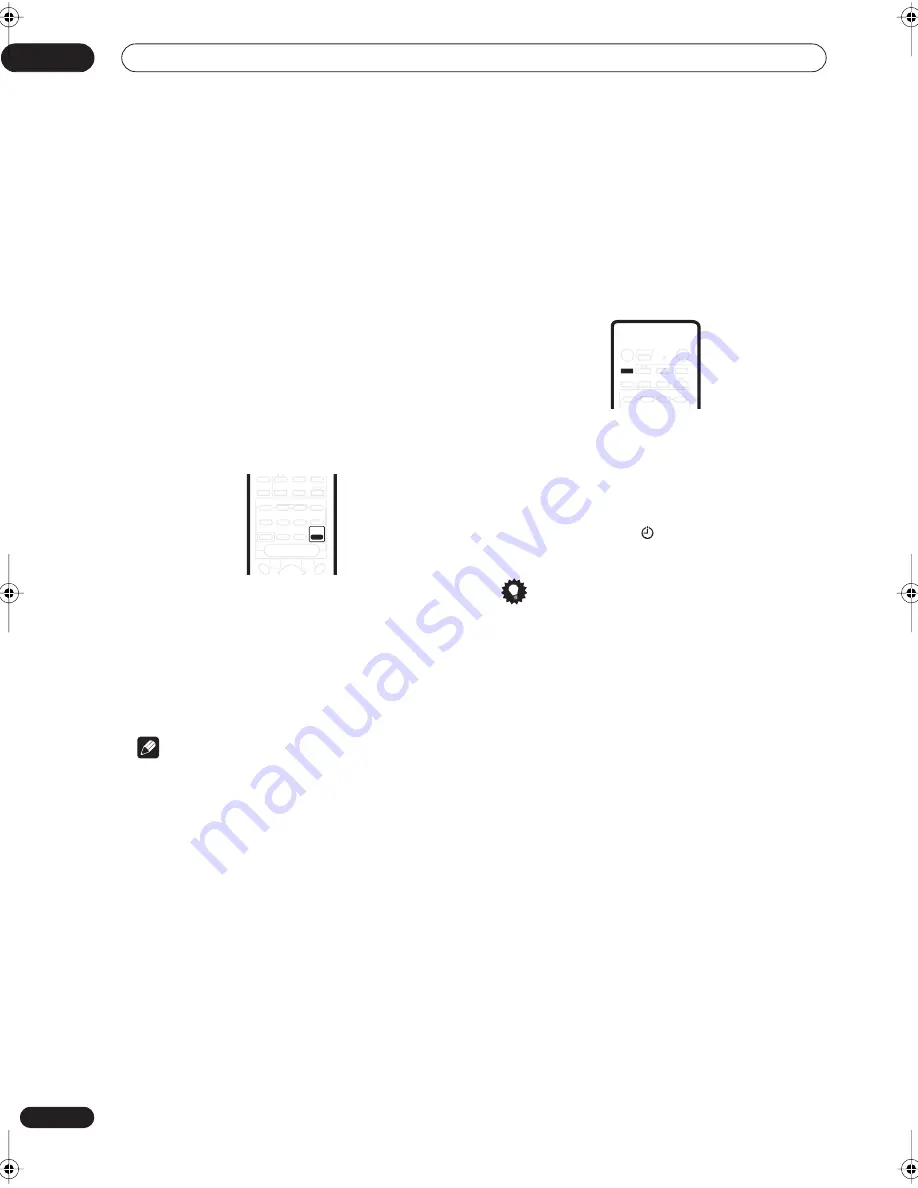
Using other functions
08
32
En
Chapter 8
Using other functions
Selecting the input signal type
The
DVD
,
TV/SAT
,
DVR/VCR
and
FRONT
inputs all have
both analog and digital jacks. You can select the type of
signal to be used in each case. The
DVD
input has a third
option; multichannel analog input.
The input signal type for the current input is indicated in
the display:
ANA
(analog),
DIG
(digital), and
DVD 5.1ch
(multichannel analog).
The default
AUTO
setting is usually sufficient, letting the
receiver decide the most suitable signal type. However, if
you want to record from the
DVR/VCR IN/OUT
jacks,
then you should set the input signal type to analog.
•
Press SIGNAL to change the input signal type.
•
SEL. AUTO
– (default setting) Uses digital if available,
otherwise analog.
•
SEL. 5.1ch
– Uses the multichannel analog signal
(only selectable for the
DVD
input)
•
SEL. ANA
– Uses the analog signal
•
SEL. DIG
– Uses the digital signal
Note
• When the
FM/AM
input is used, the display always
shows
ANA
(analog).
• When
DVD 5.1ch
(multichannel analog) is selected,
only the volume and channel level settings are
applied to the sound; you cannot use the Stereo,
Surround, Advanced Surround modes, Sound Modes
and dialog enhancement. (If you want to use these,
select
DIG
(digital) as the input signal type.)
• MCACC setup is not usable when
DVD 5.1ch
is
selected. Switch to one of the other settings if you
want to use MCACC setup.
Using the sleep timer
The sleep timer automatically puts the receiver into
standby after the specified period of time.
•
Press SLEEP to set the sleep timer.
Press repeatedly to select between:
•
90 MIN.
– Switches to standby after 90 minutes
•
60 MIN.
– Switches to standby after one hour
•
30 MIN.
– Switches to standby after 30 minutes
The sleep timer indicator (
) lights when the sleep timer
has been set.
Tip
• Press the
SLEEP
button once to view how much time
is left on the timer before shutdown. Each press after
that will cycle through the possible sleep time
lengths.
Using the SR+ mode with a Pioneer
plasma display
When connected using the supplied SR+ cable, a
number of features become available to make using this
receiver with your Pioneer plasma display even easier.
These features include:
• On-screen displays when making receiver settings,
such as speaker setup, MCACC setup, and so on.
• On-screen volume display.
• On-screen display of listening mode.
• Automatic video input switching on the plasma
display.
• Automatic volume muting on the plasma display.
See also
Using this receiver with a Pioneer plasma display
on page 18 for connecting up, and
SR+ mode for Pioneer
plasma displays
on page 36 for setting up the receiver.
1
Make sure that the plasma display and this
receiver are switched on and that they are
connected with the SR+ cable.
See
Using this receiver with a Pioneer plasma display
on
page 18 for more on connecting these components.
SLEEP
INPUT
DVD
VIDEO
TV/SAT
FRONT
FM/AM
DVR/VCR
SURROUND
ADVANCED
SURROUND
SOUND
MODE
SIGNAL
SELECT
DIALOG
AUTO
STEREO
LEVEL
TEST TONE
CH SELECT
MUTE
MASTER
VOLUME
MCACC
SETUP
TUNE
SYSTEM
SETUP
SOURCE
RECEIVER
SLEEP
RECEIVER
INPUT
DVD
VIDEO
TV/SAT
FRONT
FM/AM
DVR/VCR
SURROUND
ADVANCED
SURROUND
AUTO
STEREO
LEVEL
TEST TONE
CH SELECT
vsx-c501(FL).book 32 ページ 2003年6月13日 金曜日 午後12時46分
Содержание VSX-C501-S
Страница 1: ...AUDIO VIDEO MULTI CHANNEL RECEIVER VSX C501 S Operating Instructions ...
Страница 50: ...Additional information 11 50 En ...
Страница 51: ...Additional information 11 51 En ...
















































