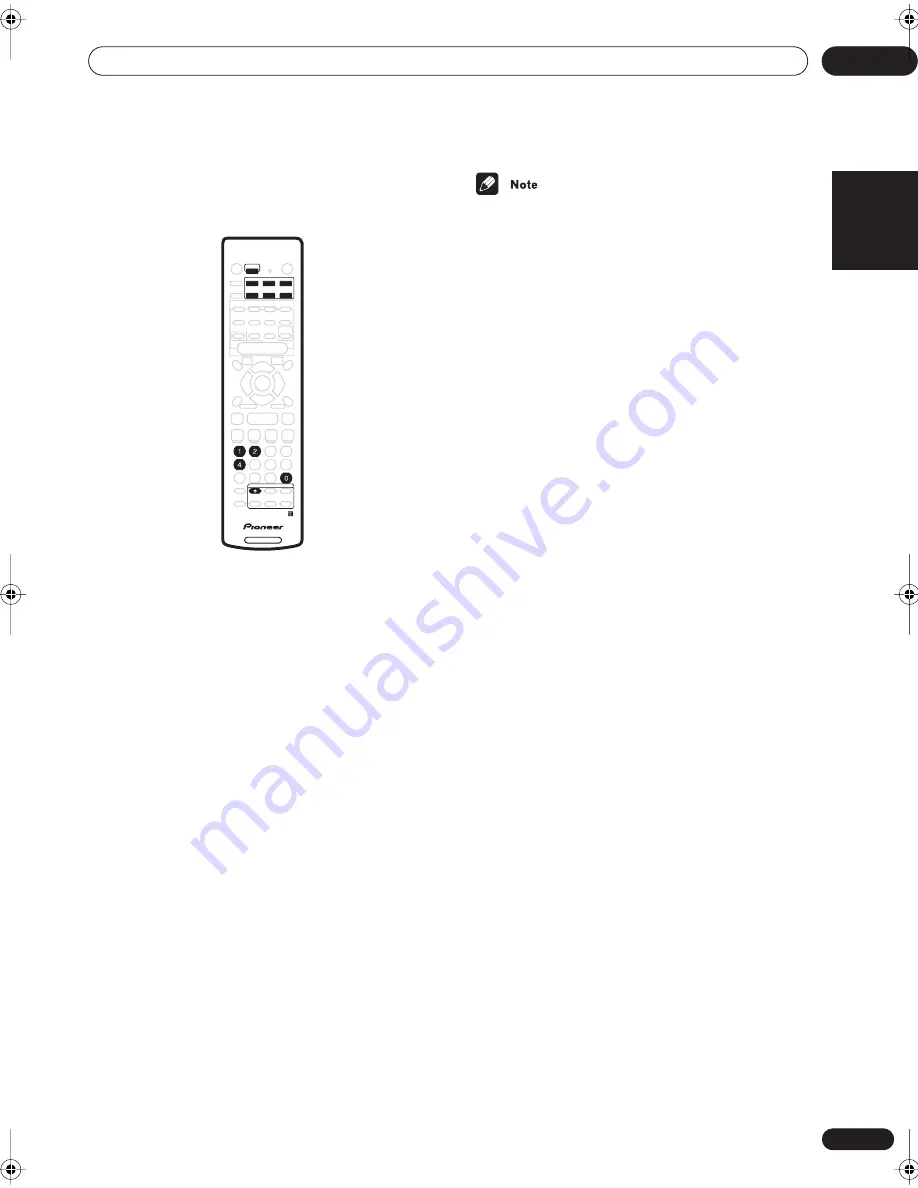
Controlling other equipment
10
35
En
English
Recalling preset codes
The following steps show you how to recall preset codes
for each input and for the
TV CONTROL
buttons.
1
Press RECEIVER and number button ‘1’ at the
same time.
The LED starts blinking.
• To cancel the preset mode at any time press
RECEIVER
.
• The remote control will also return to the previous
mode after one minute of inactivity.
2
Press the input select button you want to preset.
Select
DVD
,
DVR/TV
,
FRONT
,
STB
, or
VIDEO
.
• To preset the
TV CONTROL
buttons, press
TV
CONTROL
.
The LED stops blinking and remains lit.
3
Use the number buttons to enter a 3 digit setup
code.
See
Preset code list
on page 38 for a list of all the codes
of different types of equipment.
The LED starts blinking again.
After entering a code, a power on/off command is
transmitted by the remote. If the component you want to
control can be switched on/off by remote, it should now
switch on/off.
If the other component fails to switch on/off, try another
preset code if there is one available.
4
Repeat process to assign preset codes for as
many components as you want.
• See
Preset code list
on page 38 for the components
and manufacturers available. You can only set these
codes for the button that is assigned to that
component. So, for example, the DVD codes can only
be set to the
DVD
button.
• The preset codes cover a wide variety of equipment,
however, there may be some models from a
particular manufacturer that do do not work with any
of the available codes.
• With some components, not all functions are
controllable by this remote.
• Refer to
VCR / DVD / LD player and DVD recorder
controls
on page 36 and
Cable TV / satellite TV / digital
TV / TV controls
on page 37 for detailed information
on the function of individual buttons.
Clearing preset codes
This restores all presets to the factory defaults. See
Using the remote control with other components
on
page 34 for the default remote settings.
•
Press RECEIVER and number button ‘0’ (zero) at
the same time. Keep them pressed for about 3
seconds.
The LED on the remote control blinks three times
indicating all the preset codes have been cleared.
Remote Direct function
• Default setting: All inputs –
ON
On the default setting, when you press an input select
button (
DVD
,
DVR/TV
, etc.), both the receiver input
source and the remote control change to the selected
function.
When an input select button is set to
OFF
, pressing that
button changes the function of the remote control only.
This can be useful when you want to operate one
component without interrupting playback of another.
When set to
OFF
, use the
INPUT
button to change the
input source of the receiver.
1
Press RECEIVER and number button ‘4’ at the
same time.
2
Press the input select button you want to set the
remote direct mode for.
Select
DVD
,
DVR/TV
,
FRONT
,
STB
, or
VIDEO
. (You can’t
select
FM/AM
).
3
Press ‘1’ to set the remote direct mode to ON or
‘2’ to set to OFF.
4
Press RECEIVER to finish.
RECEIVER
AUDIO
SOURCE
RECEIVER
SLEEP
RECEIVER
AV DIRECT
INPUT
DVD
VIDEO
STB
FRONT
FM/AM
DVR/TV
SURROUND
SOUND
MODE
SIGNAL
SELECT
AUTO
STEREO
LEVEL
TEST TONE
CH SELECT
MUTE
MASTER
VOLUME
DTV MENU
TOP MENU
T.EDIT
MENU
GUIDE
SEARCH
SUBTITLE
ROOM
SETUP
TUNE
TUNE
ST
ST
SYSTEM
SETUP
BAND
EON RETURN
RF ATT
A
DISPLAY
CLASS
MPX
D.ACCESS
ENTER
B
C
D
E
DISC
10
ENTER
VIRTUAL SB
DIMMER
TV CONTROL
CHANNEL
CHANNEL
VOLUME
INPUT
vsx-c301.book 35 ページ 2003年2月6日 木曜日 午後5時4分










































