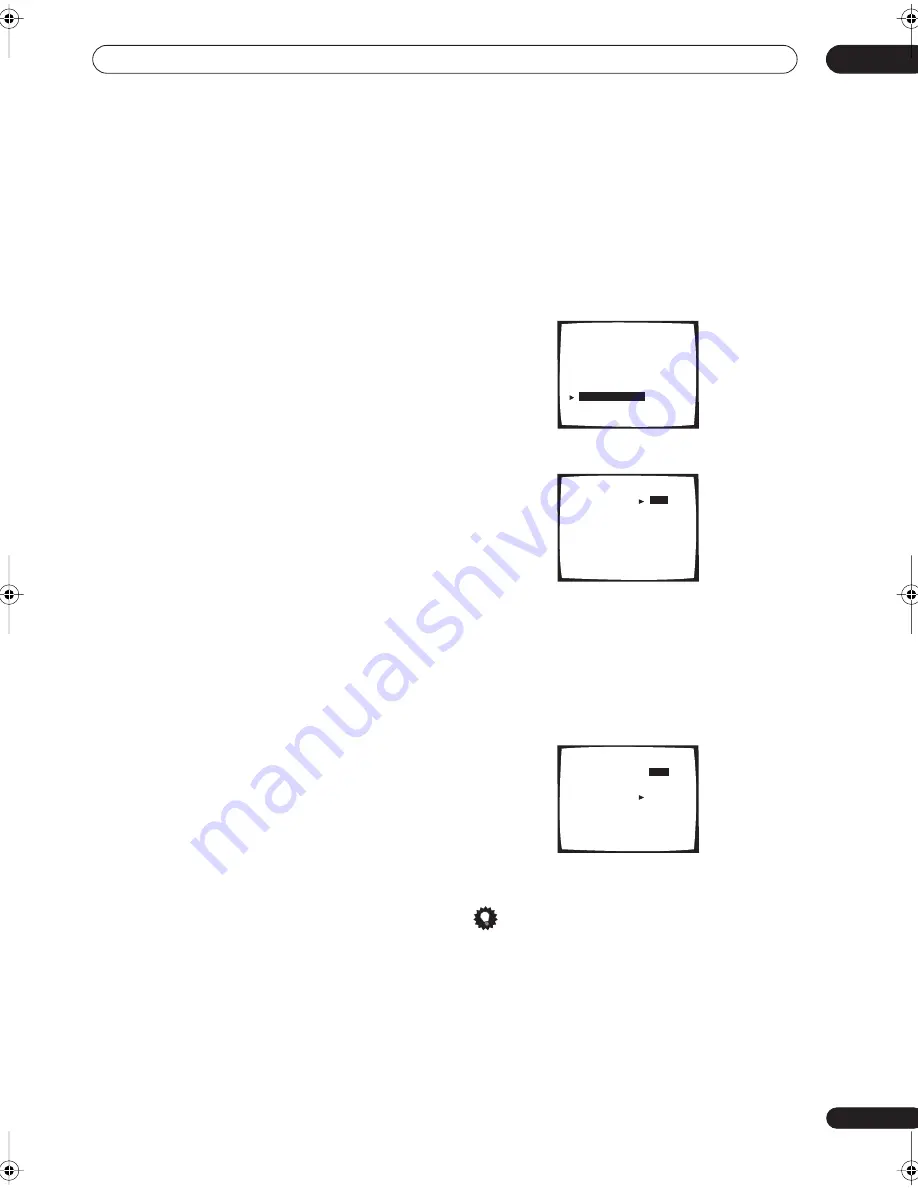
Advanced setup
11
87
En
• If the
YES
or
PLUS
setting on the subwoofer is
selected (in
Speaker Setting
on page 51), the test tone
will only play back from the subwoofer. If not, the test
tone will play back from the front and surround
speakers set to
LARGE
.
4
When you're finished, select ‘Exit’.
You will return to the Expert setup menu.
Dynamic Range Control
• Default setting:
OFF
This setting specifies the amount of dynamic range
adjustment to Dolby Digital and DTS movie soundtracks.
You may want to use this when listening to surround
sound at low volumes.
1
Select ‘D-Range Control’ from the Expert setup
menu.
2
Choose the setting that you want.
•
OFF
– No dynamic range adjustment (use when
listening at higher volume).
•
MID
– Mid setting.
•
MAX
– Dynamic range is reduced (loud sounds are
reduced in volume while quieter sounds are
increased)
3
When you're finished, select ‘Exit’.
You will return to the Expert setup menu.
Tip
• For general dynamic range control, you can use the
Midnight listening mode (see
Using Midnight and
Loudness listening
on page 45) on a variety of
sources that are not Dolby Digital or DTS encoded.
Expert
[ Crossover Network
]
[ Fine Channel Level ]
[ Fine Channel Delay ]
[ Acoustic Cal EQ
]
[ Bass Peak Level
]
[
D-Range Control
]
[ Exit
]
Dynamic Range Control
Select Mode
[
OFF
]
dts
[ MID ]
[ MAX ]
[ Exit ]
Dynamic Range Control
Select Mode
[
OFF
]
dts
[ MID ]
[ MAX ]
[ Exit ]
VSX-9300.book 87 ページ 2004年5月21日 金曜日 午前11時28分














































