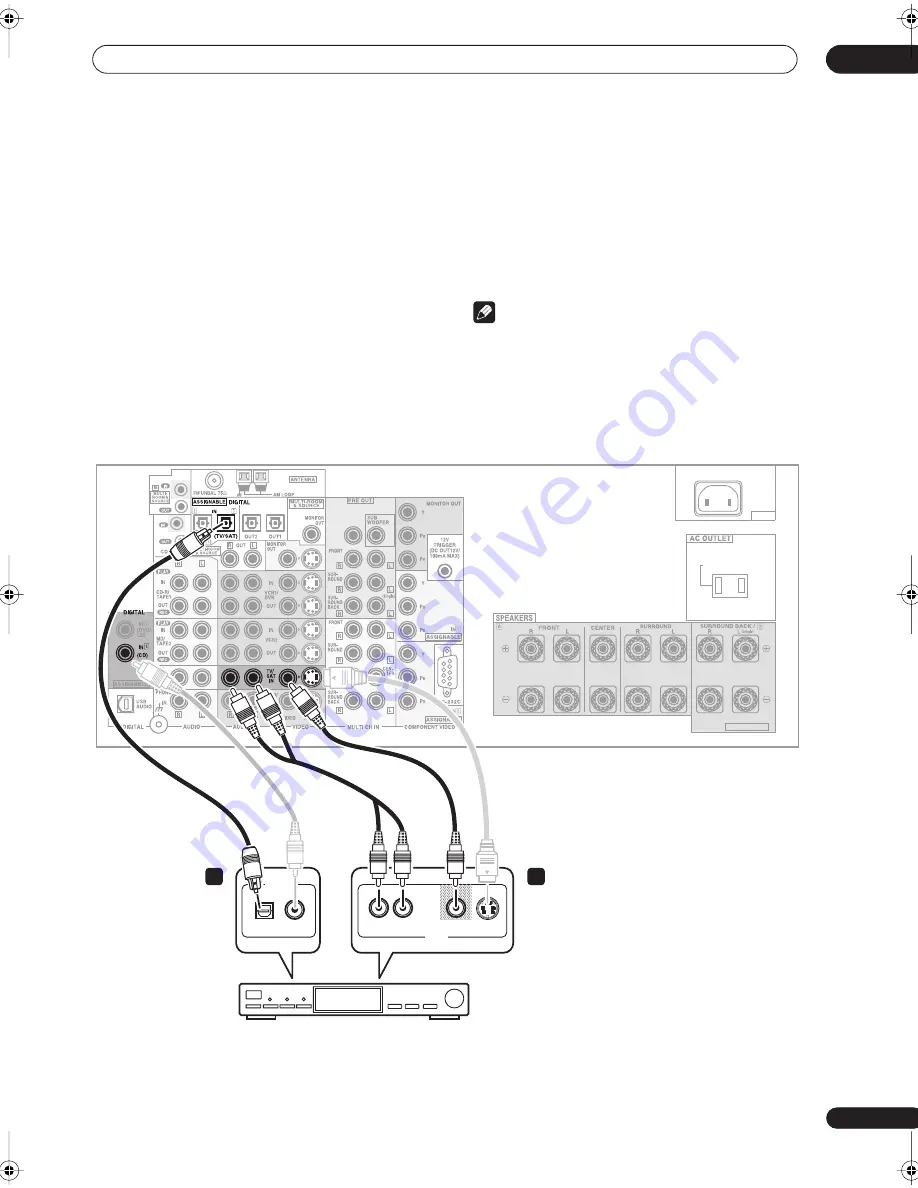
Connecting your equipment
03
21
En
Connecting a satellite/cable
receiver
or other set-top box
Satellite and cable receivers, and terrestrial digital TV
tuners are all examples of so-called ‘set-top boxes’.
1
Connect a set of audio/video outputs on the set-
top box component to the TV/SAT AUDIO and VIDEO
inputs on this receiver.
• Use a stereo RCA phono cable for the audio
connection and a standard RCA video or S-video
cable for the video connection.
• See
About the video converter
on page 16 if you plan
to use a different type of video cable than you used to
connect your TV.
2
Connect an optical digital audio output from
your set-top box component to the DIGITAL 1 (TV/
SAT) input on this receiver.
• Use an optical cable for the connection.
• If your set-top box only has a coaxial digital output,
you can connect it to one of the coaxial inputs on this
receiver using a coaxial digital audio cable. When
you set up the receiver you’ll need to tell the receiver
which input you connected the set-top box to (see
Assigning the digital inputs
on page 75).
Note
• If your satellite/cable receiver doesn’t have a digital
audio output, omit step
2
above.
• If you’ve already connected your TV to the
TV/SAT
inputs above, simply choose another input. However,
you’ll need to tell the receiver which input you
connected the set-top box to (see
Assigning the
digital inputs
on page 75).
AC IN
SWITCHED 100W(0.8A)MAX
SELECTABLE
CENTER
DIGITAL OUT
AV OUT
VIDEO
S-VIDEO
AUDIO
R
L
2
1
OPTICAL
COAXIAL
VSX-9300TX
STB
VSX-9300.book 21 ページ 2004年5月21日 金曜日 午前11時28分






























