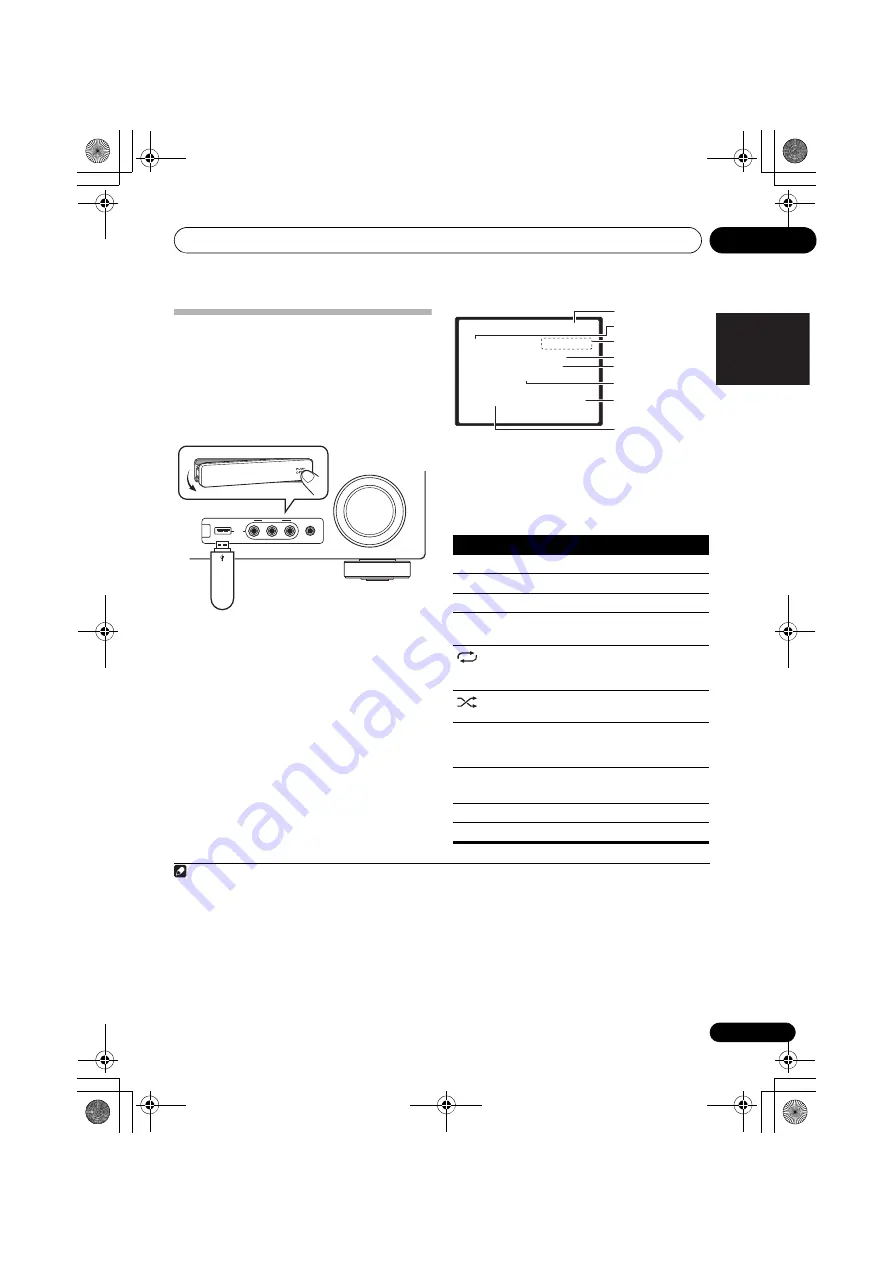
Other connections
10
65
En
English
Français
Deutsch
Nederlands
Italiano
Español
Connecting a USB device
It is possible to listen to two-channel audio
1
using the USB interface on the front of this
receiver. Connect a USB mass storage device
2
as shown below.
• Push down on the
PUSH OPEN
tab to
access the
USB
terminal.
Connecting your USB device to the
receiver
1
Switch on the receiver and your TV.
2
Press iPod USB on the remote control to
switch the receiver to the iPod USB.
NO DEVICE
appears in the OSD.
3
Connect your USB device.
3
The USB terminal is located on the front panel.
Loading
appears in the OSD as this receiver
starts recognizing the USB device connected.
After the recognition, a playback screen
appears in the OSD and playback starts
automatically.
4
Basic playback controls
The following table shows the basic controls
on the remote for USB playback. Press
iPod
USB
to switch the remote control to the iPod
USB operation mode.
Note
1 This includes playback of WMA/MP3/MPEG-4 AAC files (except files with copy-protection or restricted playback).
2 • Compatible USB devices include external magnetic hard drives, portable flash memory (particularly keydrives) and digital
audio players (MP3 players) of format FAT16/32. It is not possible to connect this receiver to a personal computer for USB
playback.
• Pioneer cannot guarantee compatibility (operation and/or bus power) with all USB mass storage devices and assumes no
responsibility for any loss of data that may occur when connected to this receiver.
• With large amounts of data, it may take longer for the receiver to read the contents of a USB device.
3 Make sure the receiver is in standby when disconnecting the USB device.
4 • If the file selected cannot be played back, this receiver automatically skips to the next file playable.
• When the file currently being played back has no title assigned to it, the file name is displayed in the OSD instead; when
neither the album name nor the artist name is present, the row is displayed as a blank space.
• Note that non-roman characters in the playlist are displayed as
*
.
MASTER
VOLUME
MCACC
SETUP MIC
VIDEO INPUT
AUDIO
L
R
VIDEO
iPod
iPhone
USB
CONTROL
ON / OFF
This receiver
USB mass
storage device
Button
What it does
Starts normal playback.
Pauses/unpauses playback.
/
Press to skip to previous/next track.
/
Press and hold during playback to
start scanning.
Press repeatedly to switch between
Repeat Folder
,
Repeat One
and
Repeat All
.
Press repeatedly to switch between
Shuffle On
and
Shuffle Off
.
DISP
(
DISPLAY
)
Press repeatedly to change the song
playback information displayed in the
front panel display.
/
/
During playback, press to skip to
previous/next track.
TOP MENU
Press to return to the menu screen.
RETURN
Press to return to the previous level.
U S B
R : F l d S : O n
0 0 1 / 0 0 4
P L AY
R e t u r n
R e l a x Yo u r B o d y
K e v i n J a c k s o n
W e a r e a l l o n e
3 2 k b p s 0 : 0 1
M P 3
File/Folder number
File format
Repeat or Shuffle
Song name
Artist name
Album name
Elapsed time
Bit rates
VSX-920_UCSMXCN_En.book 65 ページ 2010年1月21日 木曜日 午前9時43分






























