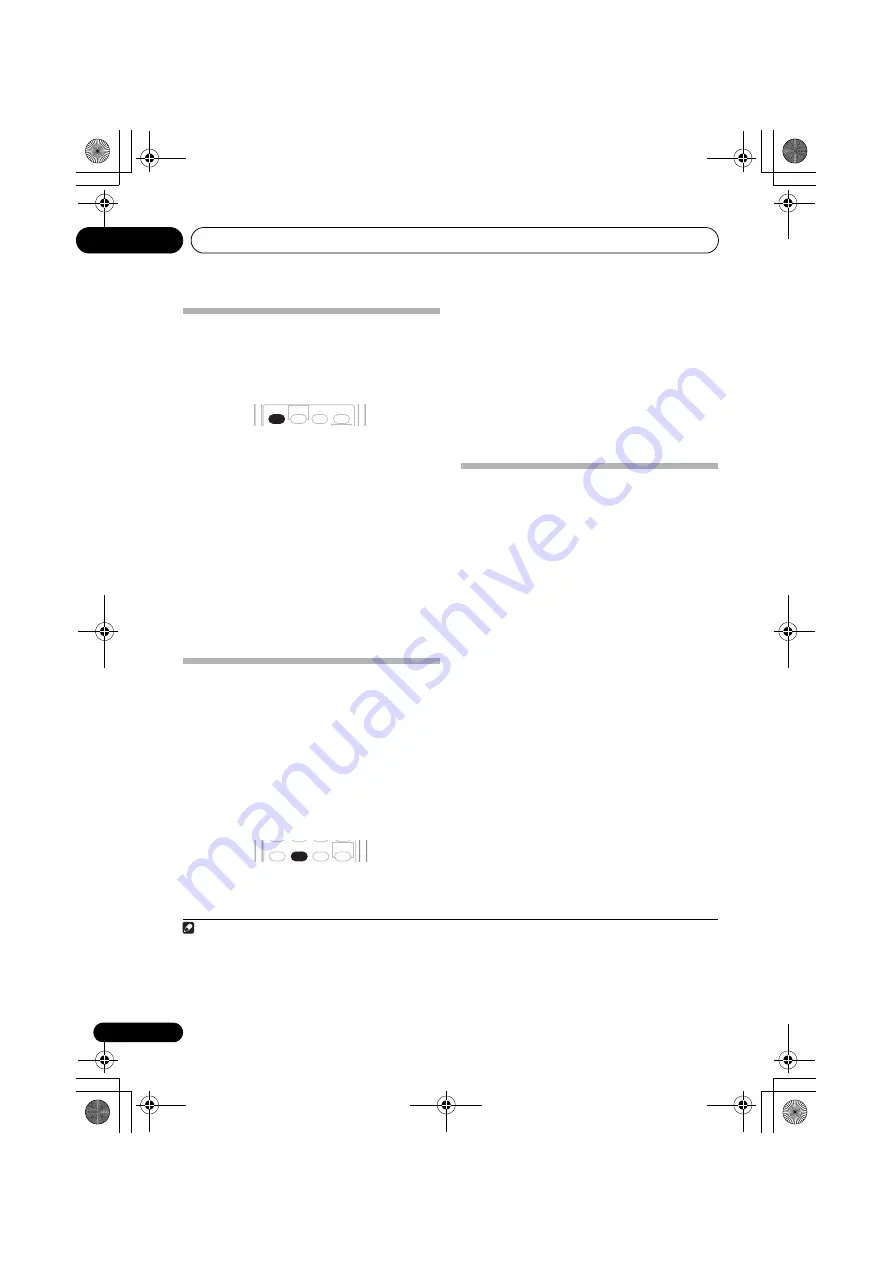
Listening to your system
05
30
En
Using Stream Direct
Use the Stream Direct modes when you want
to hear the truest possible reproduction of a
source. All unnecessary signal processing is
bypassed.
•
While listening to a source, press AUTO
SURR to select Stream Direct mode.
•
AUTOSURR.
– See
Auto playback
on
page 27.
•
DIRECT
– Sources are heard according to
the settings made in the Surround Setup
(speaker setting, channel level, speaker
distance), as well as with dual mono,
Center Width, Dimension and Panorama
settings. You will hear sources according
to the number of channels in the signal.
For analog sources, only Channel Level can
be set. All other digital processing can not
be set.
Listening with Acoustic
Calibration EQ
• Default setting:
OFF
/
ALL CH
(after the
Auto MCACC Setup or EQ Auto Setting)
You can listen to sources using the Acoustic
Calibration Equalization set in
Automatically
setting up for surround sound (MCACC)
on
page 8 or
Acoustic Calibration EQ
on page 37.
Refer to these pages for more on Acoustic
Calibration Equalization.
•
While listening to a source, press
ACOUSTIC EQ.
Press repeatedly to select between:
•
ALL CH
– No special weighting is given to
any one channel.
•
F. ALIGN
– All speakers are heard in
accordance with the front speaker settings.
•
CUSTOM 1/2
– Custom settings
•
EQ OFF
– Switches Acoustic Calibration
EQ off.
The MCACC indicator on the front panel lights
when Acoustic Calibration EQ is active.
1
Using surround back channel
processing
• Default setting:
SB ON
You can have the receiver automatically use 6.1
decoding for 6.1 encoded sources (for
example, Dolby Digital EX or DTS-ES), or you
can choose to always use 6.1 decoding (for
example, with 5.1 encoded material). With 5.1
encoded sources, a surround back channel
will be generated, but the material may sound
better in the 5.1 format for which it was origi-
nally encoded (in which case, you can simply
switch surround back processing off).
2
The table below indicates when you will hear
the surround back channel (
=Sound plays
through surround back speaker(s)).
•
Press SB ch (SB ch PROCESSING) to select
a surround back channel option.
Each press cycles through the following:
•
SB ON
– 6.1 decoding is always used (for
example, a surround back channel will be
generated for 5.1 encoded material)
•
SB AUTO
– Automatically switches to 6.1
decoding for 6.1 encoded sources (for
example, Dolby Digital EX or DTS-ES)
•
SB OFF
– Maximum 5.1 playback
STANDARD ADV.SURR
STEREO/
F.S.SURR
AUTO SURR
PHASE
DIALOG
SOUND
RETRIEVER
ACOUSTIC
EQ
Note
1 • You can’t use Acoustic Calibration EQ with
DVD 5.1ch
, Stream Direct mode, WMA9 Pro or XM HD Surround, and it has no
effect with headphones.
• You can only select
SB AUTO
when Stream Direct mode is on and the surround back speaker is set to
LARGE
or
SMALL
in
speaker settings.
2 You can’t use the surround back channel with headphones, the Stereo, Front Stage Surround Advance mode, or if the surround
back speaker is set to
NO
in
Speaker Setting
on page 40. Also, the
Surround back speaker setting
on page 34 must be set to
Normal (SB)
to hear the surround back channel.
VSX_817.book.fm Page 30 Thursday, December 7, 2006 5:48 PM
















































