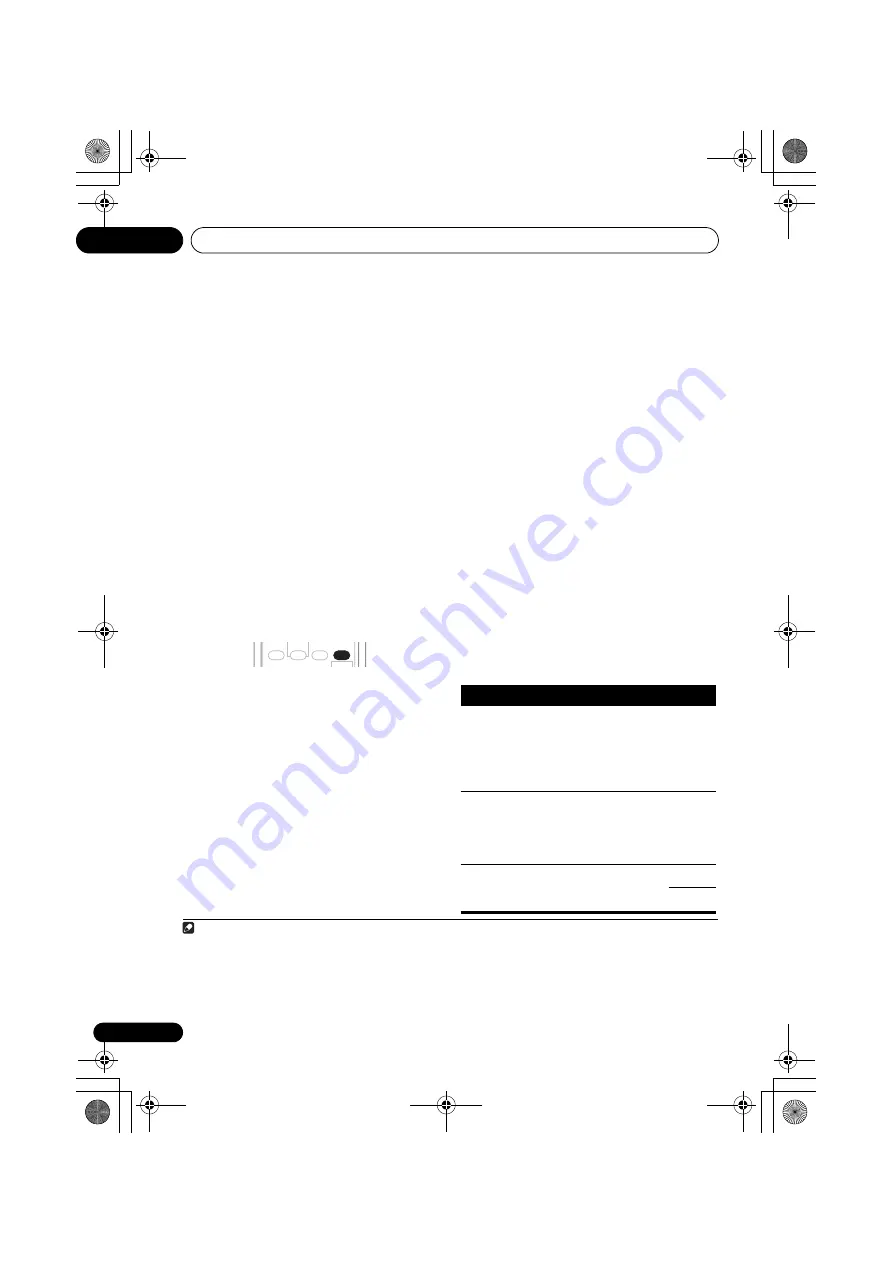
Listening to your system
05
28
En
With multichannel sources, if you have
connected surround back speaker(s) and have
selected
SB ON
, you can select (according to
format):
•
2
Pro Logic IIx MOVIE
– See above
•
2
Pro Logic IIx MUSIC
– See above
•
Dolby Digital EX
– Creates surround back
channel sound for 5.1 channel sources and
provides pure decoding for 6.1 channel
sources (like Dolby Digital Surround EX)
•
DTS-ES
– Allows you to hear 6.1 channel
playback with DTS encoded sources
Using the Advanced surround effects
The Advanced surround effects can be used for
a variety of additional surround sound effects.
Most Advanced Surround modes are designed
to be used with film soundtracks, but some
modes are also suited for music sources. Try
different settings with various soundtracks to
see which you like.
1
•
Press ‘ADV.SURR’ repeatedly to select a
listening mode.
•
ACTION
– Designed for action movies with
dynamic soundtracks.
•
DRAMA
– Designed for movies with lots of
dialog.
•
MONOFILM
– Creates surround sound
from mono soundtracks.
•
ENT. SHOW
– Suitable for musical sources.
•
EXPANDED
– Creates an extra wide stereo
field.
2
•
TV SURR.
– Provides surround sound for
both mono and stereo TV sources.
•
ADV. GAME
– Suitable for video games.
•
SPORTS
– Suitable for sports programs.
•
ROCK/POP
– Creates a live concert sound
for rock and/or pop music.
•
UNPLUGED
– Suitable for acoustic music
sources.
•
X-STEREO
– Gives multichannel sound to a
stereo source, using all of your speakers.
•
PHONESUR.
– Creates the effect of overall
surround with headphones.
Setting the effect options
When using surround effects, there are a
number of settings you can adjust.
1
Press EFFECT/CH SEL repeatedly to select
the setting you want to adjust.
Depending on the current status / mode of the
receiver, certain options may not appear.
Check the table below for notes on this.
2
Use the +/– buttons to set it as necessary.
See the table below for the options available for
each setting. The defaults, if not stated, are
listed in bold.
3
Press EFFECT/CH SEL again to adjust
other settings.
Note
1 • If you press
ADVANCED SURROUND
when the headphones are connected, the
PHONES SURROUND
mode will automati-
cally be selected.
•
Depending on the source and the sound mode you have selected, you may not get sound from the surround back speakers
in your setup. For more on this, refer to
Using surround back channel processing
on page 30.
• When an Advanced Surround listening mode is selected, the effect level can be adjusted using the
EFFECT
parameter in
Setting the effect options
above.
2 Use with Dolby Pro Logic for a stereo surround effect (stereo field is wider than Standard modes with Dolby Digital sources).
STANDARD
PHASE
DIALOG
ADV.SURR
STEREO/
F.S.SURR
SOUND
RETRIEVER
ACOUSTIC
EQ
AUTO SURR
Setting
What it does
Options
Center
Width
a
(Applicable
only when
using a cen-
ter speaker)
Spreads the center channel
between the front right and left
speakers, making it sound
wider (higher settings) or
narrower (lower settings).
0 to 7
Default:
3
Dimension
a
Adjusts the surround sound
balance from front to back,
making the sound more distant
(minus settings), or more
forward (positive settings).
–3 to +3
Default:
0
Panorama
a
Extends the front stereo image
to include surround speakers
for a ‘wraparound’ effect.
OFF
ON
VSX_817.book.fm Page 28 Thursday, December 7, 2006 5:48 PM






























