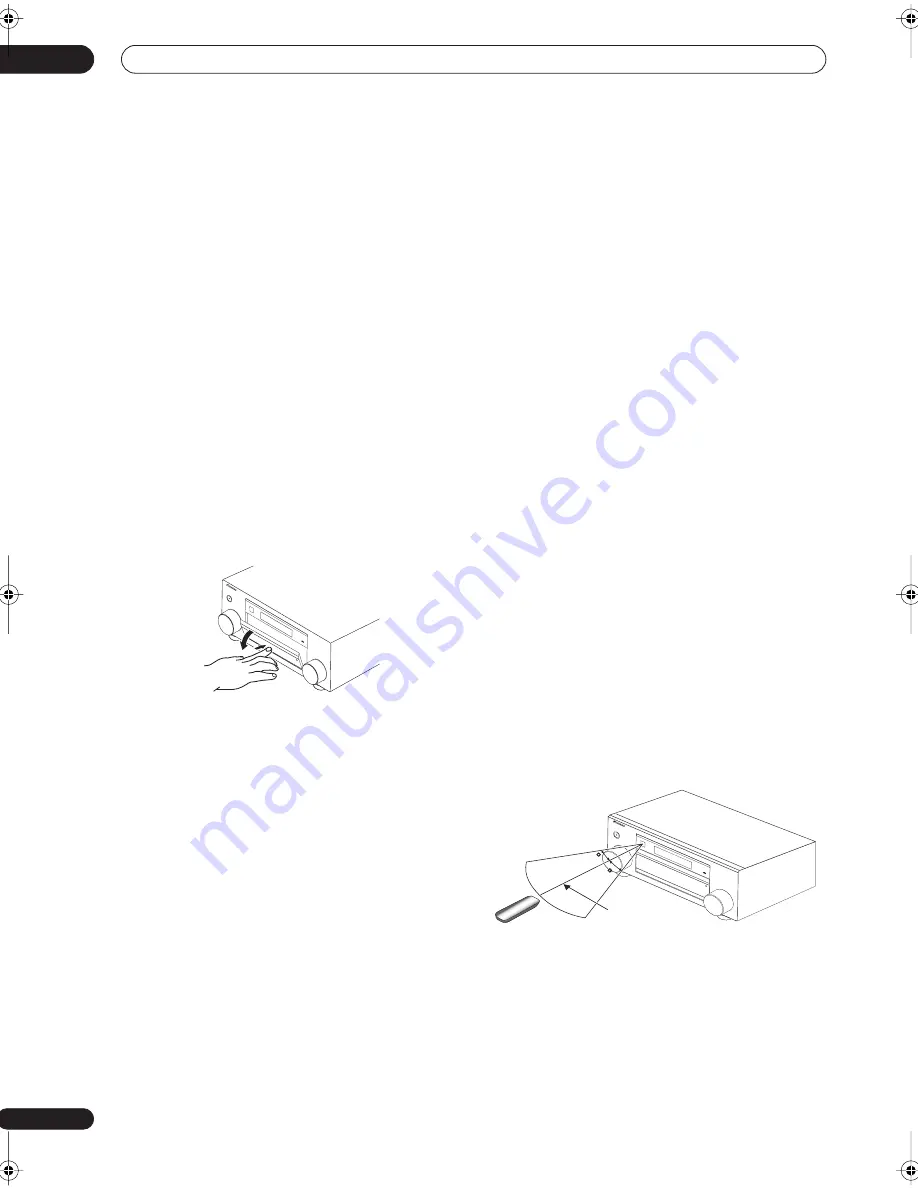
Controls and displays
04
22
En
9
HDMI indicator
Blinks when connecting an HDMI-equipped component;
lights when the component is connected (page 48).
10 i.LINK indicator
(VSX-74TXVi only)
Lights when an i.LINK-Audio-equipped component is
selected (page 49).
DIGITAL VIDEO CONVERSION
indicator
(VSX-72TXV only)
Lights when digital video conversion is enabled
(page 64).
11 Listening mode buttons
HOME THX
– Press to select a Home THX listening
mode (page 27).
STANDARD SURROUND
– Press for Standard
decoding and to switch between the various
2
Pro
Logic IIx and Neo:6 options (page 26).
ADVANCED SURROUND
– Use to switch between
the various surround modes (page 27).
12
MASTER VOLUME
dial
13 Front panel controls
To access the front panel controls, push gently on the
lower third portion of the panel with your finger.
14
SPEAKERS
Use to change the speaker system (page 53).
15
AV PARAMETER
Use to access the AV options (page 64).
16
TUNER EDIT
Use with
/
to memorize and name stations for recall
(page 31).
17 BAND
Switches between AM and FM radio bands (page 30).
18 MULTI ROOM & SOURCE / REC SEL controls
If you’ve made multi-room connections (see
Multi-room
listening
on page 55) use these controls to control the
sub room from the main room (see
Using the multi-room
controls
on page 56).
You will also need to use the
REC SEL
controls when
recording a source (see
Making an audio or a video
recording
on page 65).
19 VIDEO SELECT
Press repeatedly to select the video source (page 66).
20 SIGNAL SELECT
Use to select an input signal (page 28).
21
SBch PROCESSING
Selects the surround back channel mode (page 29) or
virtual surround back mode (page 29).
22 STEREO
Switches to stereo playback (page 28).
23
PHONES
jack
Use to connect headphones. When the headphones are
connected, there is no sound output from the speakers.
24
SETUP
Press to access the System Setup menu (see page 32).
25
(TUNE/ST +/–) /
ENTER
Use the arrow buttons when setting up your surround
sound system (see page 32). Use the
TUNE +/–
buttons
to find radio frequencies and use
ST +/–
to find preset
stations (page 31).
26
RETURN
Press to confirm and exit the current menu screen.
27 MCACC SETUP MIC jack
Use to connect the supplied microphone.
28
VIDEO/GAME 2 INPUT
See
Connecting a component to the front panel inputs
on
page 16.
Operating range of remote control unit
The remote control may not work properly if:
• There are obstacles between the remote control and
the receiver's remote sensor.
• Direct sunlight or fluorescent light is shining onto the
remote sensor.
• The receiver is located near a device that is emitting
infrared rays.
• The receiver is operated simultaneously with another
infrared remote control unit.
ST
AN
DB
Y/O
N
STA
ND
BY
/O
N
AU
DIO
/VID
EO
M
ULT
I-C
HA
NN
EL R
EC
EIV
ER
30
30
7m (23 ft.)
VSX_74TXVi.book.fm 22 ページ 2005年6月6日 月曜日 午後7時8分
















































