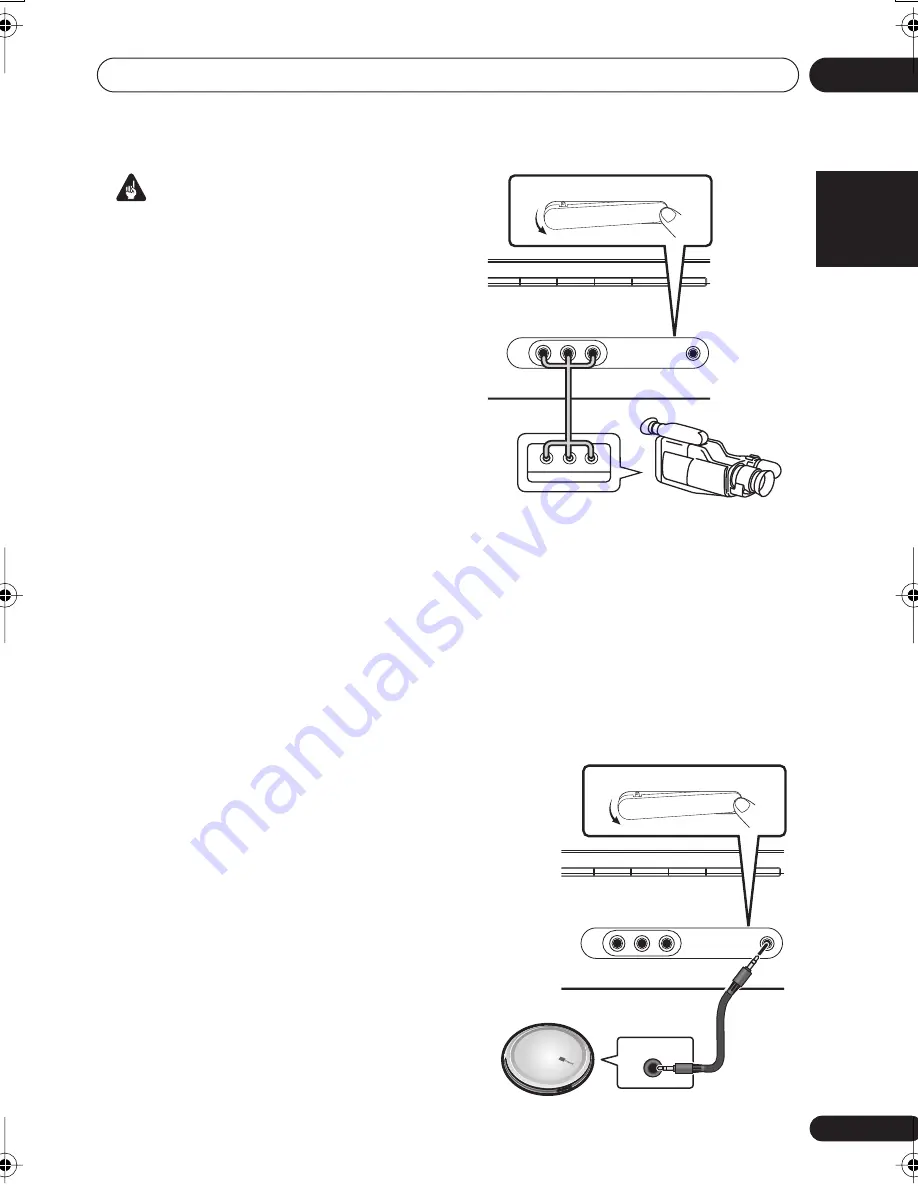
Connecting up
03
17
En
English
Français
Deutsch
Nederlands
Italiano
Español
Important
• If you connect any source component to
the receiver using a component video
input, you must also have your TV
connected to this receiver’s
COMPONENT
VIDEO MONITOR OUT
jacks.
1
Connect the component video outputs of
your source to a set of component video
inputs on this receiver.
Use a three-way component video cable.
2
If necessary, assign the component video
inputs to the input source you’ve connected.
This only needs to be done if you didn’t connect
according to the following defaults:
•
COMP 1
–
DVD
•
COMP 2
–
TV
•
COMP 3
–
DVR
See
Assigning the component video inputs
on
page 45.
3
Connect the COMPONENT VIDEO
MONITOR OUT jacks on this receiver to the
component video inputs on your TV or
monitor.
Use a three-way component video cable.
Connecting to the front panel video
terminal
VSX-817 model only
Front video connections are accessed via the
front panel using the
VIDEO
button. Press
VIDEO
and select
VIDEO
input. There are
standard audio/video jacks. Hook them up the
same way you made the rear panel
connections.
• Push down on the
PUSH OPEN
tab to
access the front audio/video connection.
Connecting to the front panel audio
mini jack
VSX-817 model only
Front audio connections are accessed via the
front panel using the
FRONT AUDIO
botton.
Press
FRONT AUDIO
and select
F.AUDIO
input. Use a stereo mini-jack cable to connect
a digital audio player.
• Push down on the
PUSH OPEN
tab to
access the front audio/video connection.
FRONT AUDIO
CD
CD-R / TAPE / MD
FM
AM
AUX
MCACC/
AUDIO IN
AUDIO
R
L
VIDEO
L
V
R
VIDEO OUTPUT
Video
camera
(etc.)
PUSH
OPE
N
MCACC/
AUDIO IN
AUDIO
R
L
VIDEO
FRONT AUDIO
CD
CD-R / TAPE / MD
FM
AM
AUX
MCACC/
AUDIO IN
AUDIO
R
L
VIDEO
PUSH
OPEN
MCACC/
AUDIO IN
AUDIO
R
L
VIDEO
AUDIO OUT
Portable CD player (etc.)
VSX517_817.fm 17 ページ 2007年2月22日 木曜日 午後8時11分






























