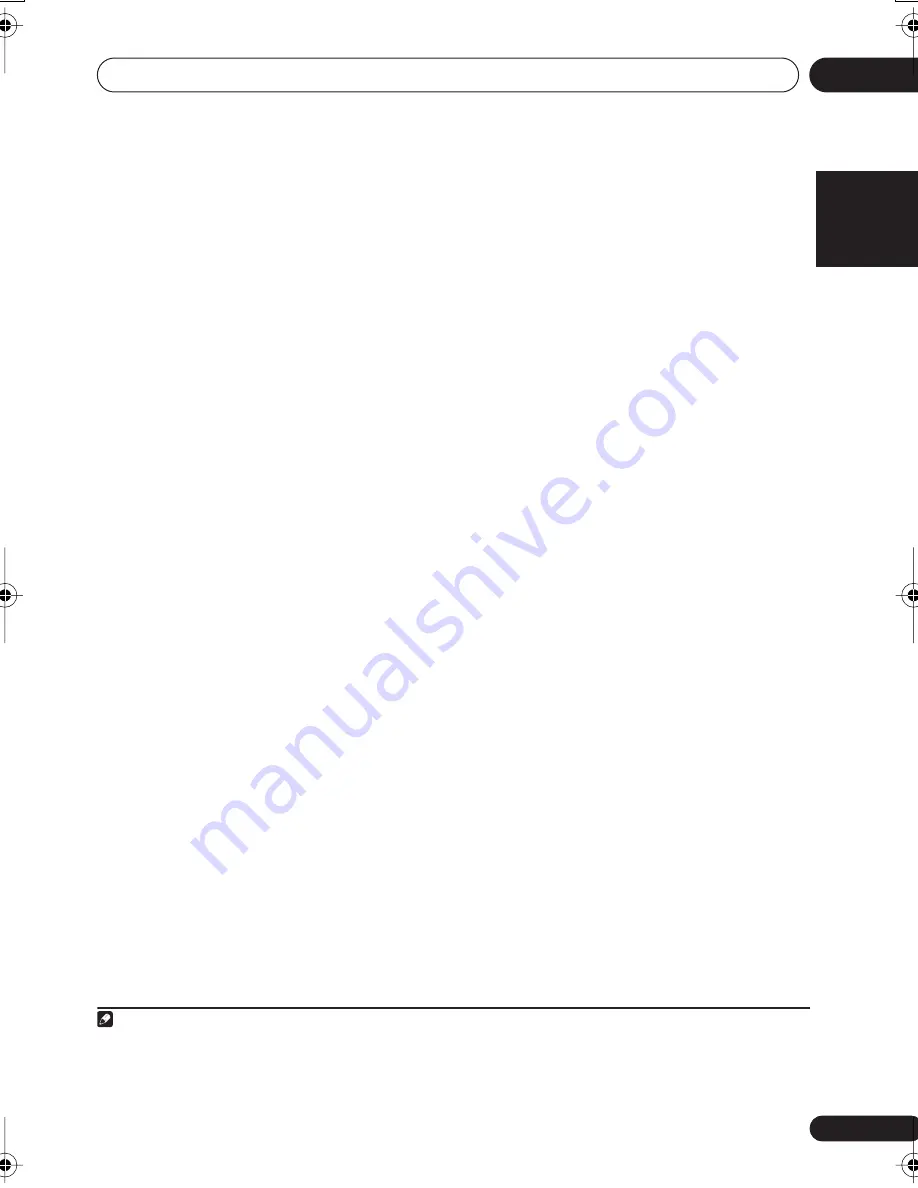
5 minute guide
02
11
En
English
Français
Deutsch
Nederlands
Italiano
Español
If you see an
ERR
message in the display, there
may be a problem with your mic or the speaker
connections. Turn off the power, and check the
problem indicated by the
ERR
message (see
below), then try the auto surround setup again.
•
ERR MIC
– Check microphone connection.
•
ERR Fch
– Check front speaker connections.
•
ERR Sch
– Check surround speaker
connections.
•
ERR SBch
– Check surround back speaker
connection.
•
ERR SW
– Make sure the subwoofer has
been switched on and volume on the
subwoofer is turned up.
7
When you see CHECK OK in the display,
confirm your speaker configuration.
Use
/
(cursor up/down) to check each
speaker in turn.
YES
or
NO
should reflect the
actual speakers connected. If the speaker
configuration displayed isn’t correct, use
/
(cursor left/right) to change the setting.
When you’re finished, go to the next step.
8
Select CHECK OK in the display then press
ENTER
.
If the display in step 7 is left untouched for 30
seconds, and the
ENTER
button is not pressed
in Step 8, the Auto MCACC Setup will start
again from the beginning.
The Auto MCACC checks the subwoofer level.
• If the subwoofer output level is too high/
low,
SW.VOL.DWN
/
SW.VOL.UP
blinks in
the display for five seconds. To exit and
check your subwoofer output level, press
SETUP
or simply press
ENTER
when you’re
prompted to
RETRY?
.
The receiver outputs more test tones to
determine the optimum receiver settings for
speaker setting, channel level, speaker
distance, and Acoustic Calibration EQ.
9
The Auto MCACC Setup has finished!
The front panel MCACC indicator lights to
show the surround settings are complete.
The settings made in the Auto MCACC Setup
should give you excellent surround sound
from your system, but it is also possible to
adjust these settings manually using the
System Setup menu (starting on page 39).
1
Optionally, when you see
SKIP?
you can press
/
(cursor up/down) to select one of the
following options then press
ENTER
, and use
/
(cursor up/down) to check the settings:
•
CHK SP
– Check the size and number of
speakers you’ve connected (see page 43
for more on this)
•
CHK DIST.
– Check the distance of your
speakers from the listening position (see
page 45 for more on this)
•
CHK LEVEL
– Check the overall balance of
your speaker system (see page 44 for
more on this)
•
CHK EQ
– Select either
ALL CH
or
F
ALIGN
to check the adjustments to the
frequency balance of your speaker system
based on the acoustic characteristics of
your room (see page 41 for more on this)
10 When you’re finished, select
‘SKIP?’
to
go back to the System Setup menu.
• Remember to disconnect the microphone
after completing the Auto MCACC Setup.
Other problems during Auto MCACC
If the room environment is not optimal for the
Auto MCACC Setup (too much background
noise, echo off the walls, obstacles blocking
the speakers from the microphone) the final
settings may be incorrect. Check for household
appliances (air conditioner, fridge, fan, etc.),
that may be affecting the environment and
switch them off if necessary.
2
If there are any
instructions showing in the front panel display,
please follow them.
Note
1 • Depending on the characteristics of your room, sometimes identical speakers with cone sizes of around 12 cm will end up
with different size settings. You can correct the setting manually using the
Speaker setting
on page 43.
• The subwoofer distance setting may be farther than the actual distance from the listening position. This setting should be
accurate (taking delay and room characteristics into account) and generally does not need to be changed.
2 Some older TVs may interfere with operation of the mic. You may want to switch off your TV during the Auto MCACC Setup.
VSX517_817.fm 11 ページ 2007年2月22日 木曜日 午後8時11分












































