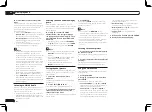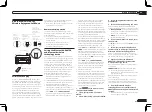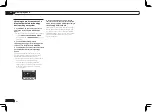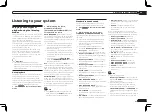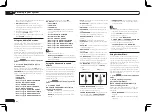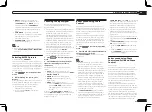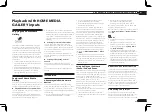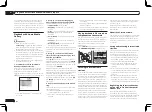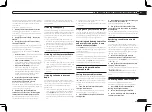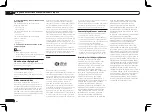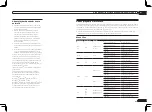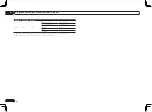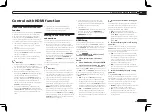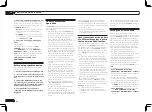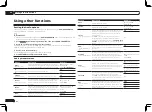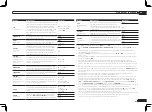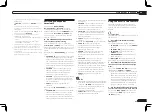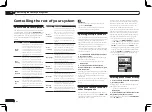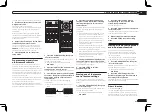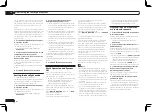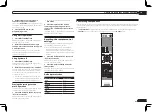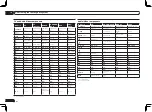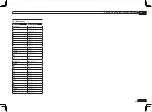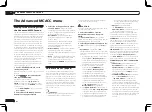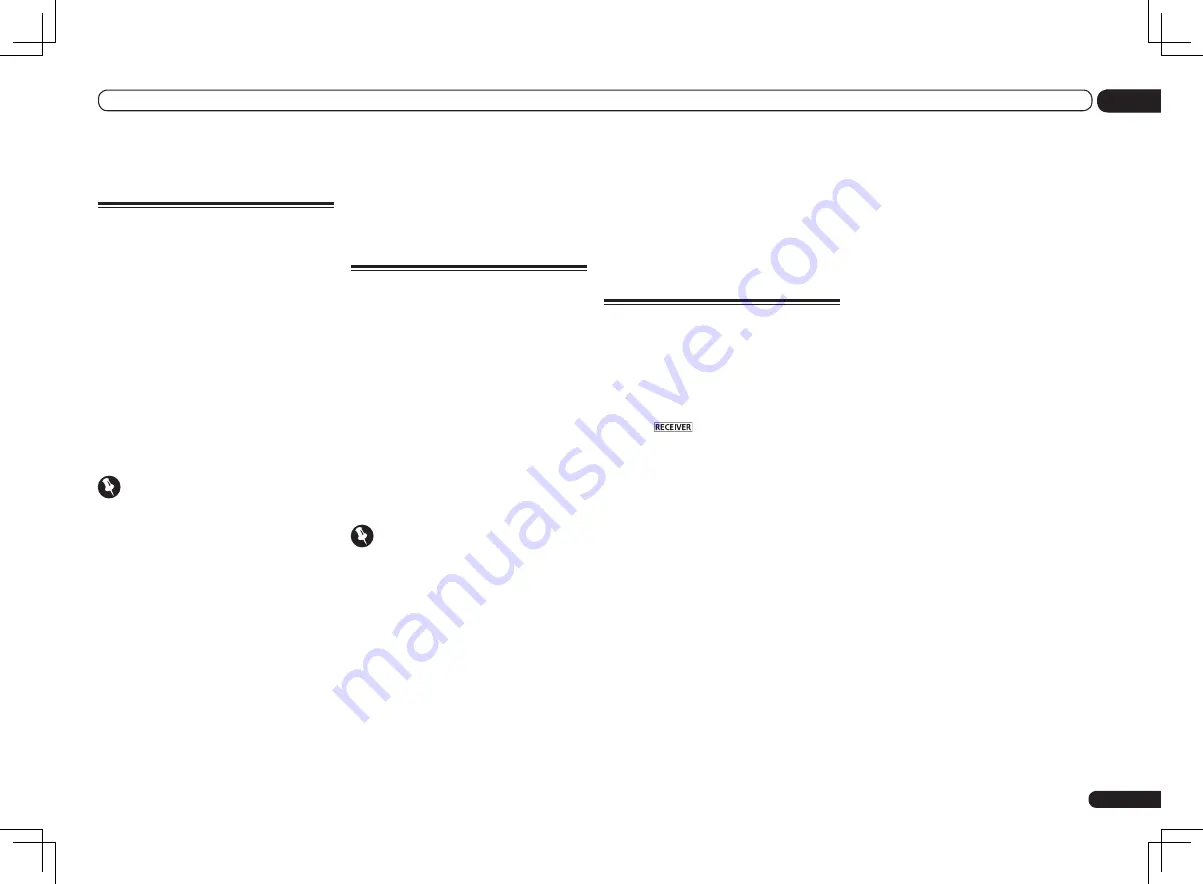
En
47
08
Control with HDMI function
Control with HDMI function
About the Control with HDMI
function
Synchronized operations below with a
Control
with HDMI-compatible Pioneer TV or Blu-ray
Disc player or with a component of another
make that supports the
Control
with HDMI
functions are possible when the component is
connected to the receiver using an HDMI cable.
!
The receiver’s volume can be set and the
sound can be muted using the TV’s remote
control.
!
The receiver’s input switches over
automatically when the TV’s input is
changed or a
Control
with HDMI-compatible
component is played.
!
The receiver’s power is also set to standby,
when the TV’s power is set to standby.
Important
!
With Pioneer devices, the
Control
with HDMI
functions are referred to as “KURO LINK”.
!
You cannot use this function with components
that do not support
Control
with HDMI.
!
We only guarantee this receiver will work
with Pioneer
Control
with HDMI-compatible
components and components of other
makes that support the
Control
with HDMI
function. However, we do not guarantee that
all synchronized operations will work with
components of other makes that support the
Control
with HDMI function.
!
Use a High Speed HDMI
®
cable when you
want to use the
Control
with HDMI function.
The
Control
with HDMI function may not work
properly if a different type of HDMI cable is
used.
!
For details about concrete operations,
settings, etc., refer to also the operating
instructions for each component.
Making Control with HDMI
connections
You can use synchronized operation for a con-
nected TV and up to 7 other components.
!
Be sure to connect the TV’s audio cable to
the audio input of this unit. When the TV and
receiver are connected by HDMI connections,
if the TV supports the HDMI ARC (Audio
Return Channel) function, the sound of the
TV is input to the receiver via the
HDMI OUT
terminal, so there is no need to connect an
audio cable. In this case, set
TV Audio
at
HDMI Setup
to
via HDMI
(see
HDMI Setup
on
page 47 ).
For details, see
Connecting your TV and playback
components
on page 17 .
Important
!
When connecting this system or changing
connections, be sure to switch the power off
and disconnect the power cord from the wall
socket. After completing all connections,
connect the power cords to the wall socket.
!
After this receiver is connected to an AC
outlet, a 2 second to 10 second HDMI
initialization process begins. You cannot carry
out any operations during this process. The
HDMI
indicator in the front panel display
blinks during this process, and you can turn
on this receiver once it has stopped blinking.
When you set the
Control
with HDMI to
OFF
,
you can skip this process. For details about the
Control
with HDMI feature, see
Control with
HDMI function
on page 47 .
!
To get the most out of this function, we
recommend that you connect your HDMI
component not to a TV but rather directly to
the HDMI terminal on this receiver.
!
VSX-1326 only:
The
Control
with HDMI function can be used
with a TV connected to the
HDMI OUT 1
terminal, but not with a TV connected to the
HDMI OUT 2
terminal.
HDMI Setup
You must adjust the settings of this receiver
as well as the connected
Control
with HDMI-
compatible components in order to make use
of the
Control
with HDMI function. For more
information see the operating instructions for
each component.
1 Press
on the remote control,
then press HOME MENU.
2 Select ‘System Setup’, then press
ENTER.
3 Select ‘HDMI Setup’, then press ENTER.
4 Select the ‘Control’ setting you want.
Choose whether to set this unit’s
Control
with
HDMI function
ON
or
OFF
. You will need to set
it to
ON
to use the
Control
with HDMI function.
When using a component that does not sup-
port the
Control
with HDMI function, set this
to
OFF
.
!
ON
– Enables the
Control
with HDMI
function. When this unit’s power is turned
off and you have a supported source begin
playback while using the
Control
with HDMI
function, the audio and video outputs from
the HDMI connection are output from the TV.
!
OFF
– The
Control
with HDMI is disabled.
Synchronized operations cannot be used.
When this unit’s power is turned off, audio
and video of sources connected via HDMI are
not output.
5 Select the ‘Control Mode’ setting you
want.
Choose whether you want to enable HDMI for
all linked functions or the PQLS function only.
However, Display Power Off will activate the
settings set forth in step 6 below.
!
ALL
– Enabled for all linked functions.
!
PQLS
– Enabled only for the PQLS function.
When
PQLS
is selected, link functions
other than the PQLS function may not work
properly. If you wish to use all link functions,
select
ALL
.
6 Select the ‘Display Power Off’ setting
you want.
If the TV’s power is turned off while using the
Control
with HDMI function, the receiver’s
power is also turned off (all power off function).
This function can be disabled.
!
YES
– The all power off function is enabled.
The receiver’s power turns off together with
the TV’s power. This function only works
when the input for a component connected
to the receiver by HDMI connection is
selected or when watching the TV.
!
NO
– The all power off function is disabled.
The receiver’s power is not affected when the
TV’s power is turned off.
7 Select the ‘Standby Through’ setting
you want.
When
Control
is
ON
, the signals of the input
device or TV connected to the receiver can be
transferred even when the receiver’s power is in
the standby mode (Standby Through mode). The
power consumption in this Standby Through
mode can be set to conserve energy.
!
Normal
– Regular mode. Power-up time from
the Standby Through mode is short.
!
Eco
– Power consumption in the Standby
Through mode is reduced. Some time is
required for powering up from the Standby
Through mode.
Содержание VSX-1126-K
Страница 100: ...100 13 Additional information En ...
Страница 101: ...101 13 Additional information En ...
Страница 102: ...102 13 Additional information En ...