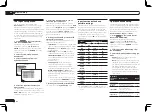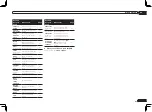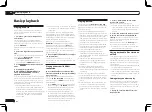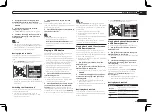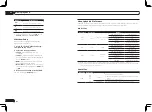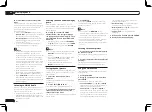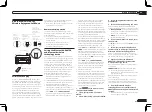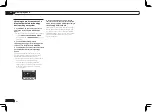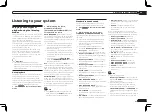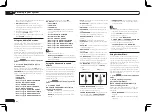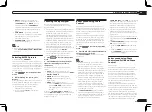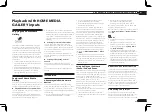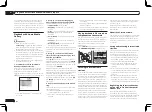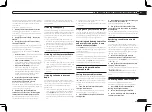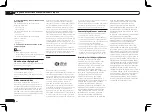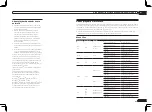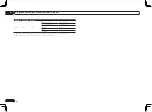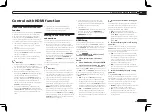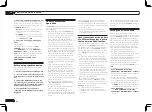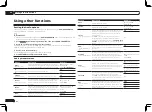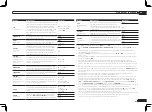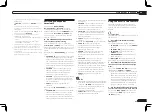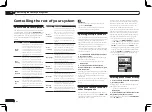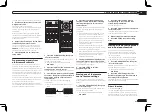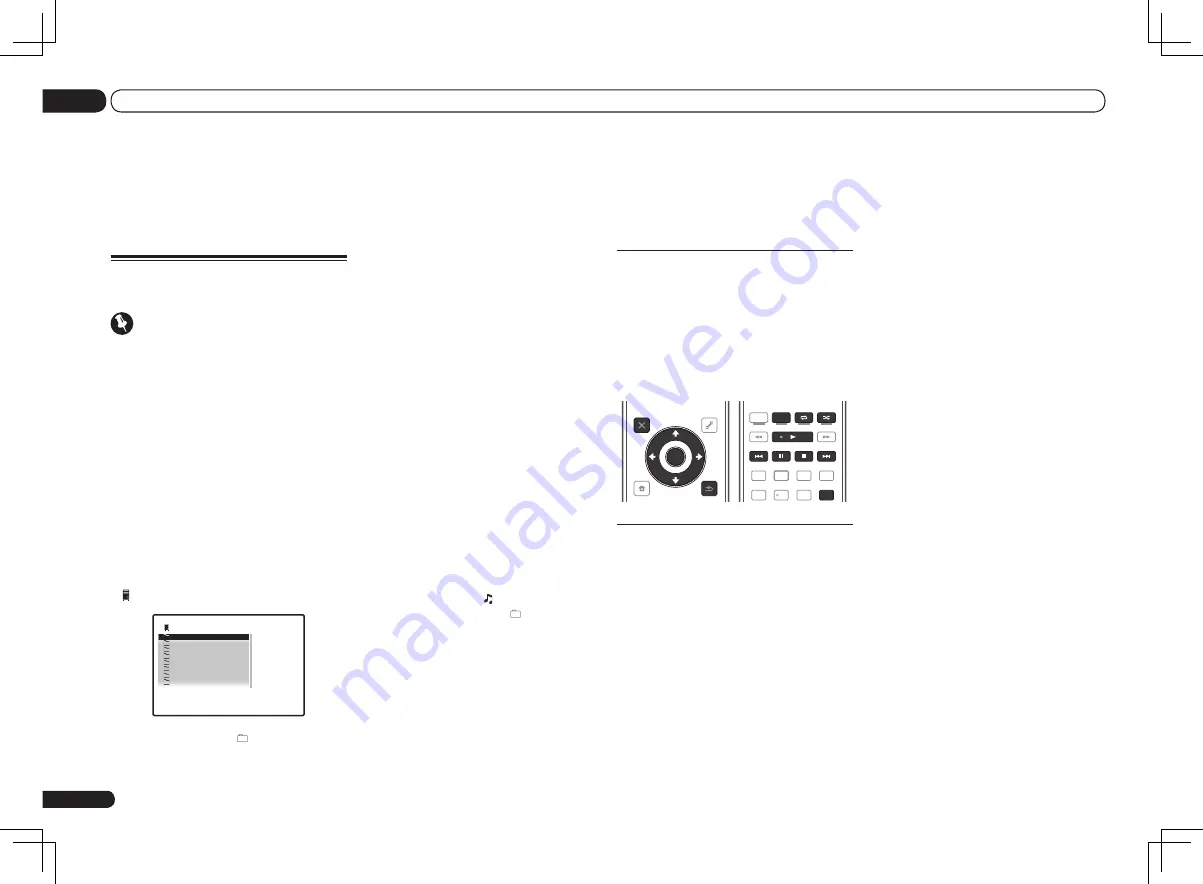
En
42
07
Playback with HOME MEDIA GALLERY inputs
!
Sirius – See
Listening to Sirius Internet Radio
on page 43 .
!
Pandora – See
Listening to Pandora Internet
Radio
on page 43 .
!
Server – See
Playing back audio files stored on
components on the network
on page 42 .
Playing back audio files stored on
components on the network
You can perform the following operations with
the remote control of this receiver. Note that
some buttons are not available for operation
depending on the category currently being
played back.
!
Press
HMG
to switch the remote control to the
HOME MEDIA GALLERY
operation mode.
iPod CTRL
HOME
MENU TUNE
TUNE TOOLS
LIST
PRESET
TOP MENU
BAND
GUIDE
T.EDIT
VIDEO
PARAMETER
AUDIO
PARAMETER
ENTER
PRESET
RETURN
CATEGORY
SIGNAL SEL MCACC SLEEP
TV / DTV
MPX
PQLS
PHASE CTRL
STATUS
THX
PGM
STEREO
AUTO/ALC
DIRECT
MEMORY
STANDARD
MENU
ADV SURR
AUDIO
INFO
DISP
HDD
DVD
5
4
6
1
3
22
HDMI OUT
2
Listening to Internet radio
stations
Internet radio is an audio broadcasting service
transmitted via the Internet. There are a large
number of Internet radio stations broadcast-
ing a variety of services from every corner of
the world. Some are hosted, managed, and
broadcast by private individuals while others
are by the corresponding traditional terrestrial
radio stations or radio networks. Whereas ter-
restrial, or OTA (over-the-air), radio stations are
geographically restricted on the range of radio
waves broadcast from a transmitter through
the air, Internet radio stations are accessible
from anywhere in the world, as long as there is
a connection to the Internet, as services are not
transmitted through the air but are delivered
over the World Wide Web. On this receiver you
can select Internet radio stations by genre as
well as by region.
Depending on the Internet line conditions,
the sound may not be smooth when playing
Internet radio.
About list of Internet radio
The list of Internet radio stations on this receiver
is created, edited, and managed by the vTuner
database service exclusively for use with this
receiver. For details about vTuner, see
vTuner
on page 92 .
Saving and retrieving Internet radio
stations
You can easily save and retrieve saved Internet
radio stations. See
Advanced operations for
Internet radio
on page 43 for more on this.
!
To listen to Internet radio stations, you must
have high-speed broadband Internet access.
With a 56 K or ISDN modem, you may not
enjoy the full benefits of Internet radio.
!
The port number varies depending on the
Internet radio station. Check the firewall
settings.
!
A list of Internet radio stations provided by the
vTuner database service is subject to change
or deletion without notice due to various
reasons.
!
Broadcasts may be stopped or interrupted
depending on the Internet radio station. In
this case, you cannot listen to a radio station
selected from the list of Internet radio stations.
Registering broadcast stations not
on the vTuner list from the special
Pioneer site
With the receiver, broadcast stations not
included on the list of station distributed by
vTuner can be registered and played. Check the
access code required for registration on the
receiver, use this access code to access the
If not, please authorize this receiver manually
on the PC. The authorization (or permission)
method for access varies depending on the type
of server currently being connected. For more
information on authorizing this receiver, refer to
the instruction manual of your server.
Playback with Home Media
Gallery
Important
!
When you play back audio files,
‘
Connecting...
’ is displayed before playback
starts. The display may continue for several
seconds depending on the type of file.
!
In case a domain is configured in a Windows
network environment, you cannot access a PC
on the network while you are logged onto the
domain. Instead of logging onto the domain,
log onto the local machine.
!
There are cases where the time elapsed may
not be correctly displayed.
1 Press HMG to select Home Media
Gallery as the input function.
It may take several seconds for this receiver
to access the network. The following screen
appears when the Home Media Gallery is
selected as the input function. The number next
to indicates the number of connected servers.
1/8
Top Menu
Internet Radio
1
Sirius
Rhapsody
Pandora
******
Favorites
Recently Played
Setup
A/V RECEIVER
!
The server without the mark cannot be
accessed.
2 Use
i
/
j
to select the category you
want to play back, and then press ENTER.
Select a category from the following list:
!
Internet Radio
– Internet radio
!
Rhapsody
– Rhapsody music broadcast
service
!
Sirius
– Internet radio that supports Sirius
!
Pandora
– Internet radio that supports
Pandora
!
Server Name
– Server components on the
network
!
Favorites
– Favorite songs currently being
registered
!
Recently played
– Internet Radio listening
history (most recent 20 incidents)
Depending on the selected category, the names
of folders, files, and Internet radio stations are
displayed.
3 Use
i
/
j
to select the folder, music
files or Internet radio station to play back,
and then press ENTER.
Press
i
/
j
to scroll up and down the list and
select the desired item. When you press
ENTER
,
playback starts with the playback screen being
displayed for the selected item. To return to the
list screen, press
RETURN
.
When the list screen is displayed from the
playback screen, the playback screen reappears
automatically if no operation is performed for 10
seconds while the list screen is displayed.
Only audio files with the mark can be played.
In case of the folders with the mark, use
i
/
j
and
ENTER
to select the desired folder and
audio files.
4 Repeat step 3 to play back the desired
song.
For detailed operating instructions, refer to the
section shown below.
!
Internet radio stations – See
Listening to
Internet radio stations
on page 42 .
!
Rhapsody – See
Listening to Rhapsody
on
page 43 .
Содержание VSX-1126-K
Страница 100: ...100 13 Additional information En ...
Страница 101: ...101 13 Additional information En ...
Страница 102: ...102 13 Additional information En ...