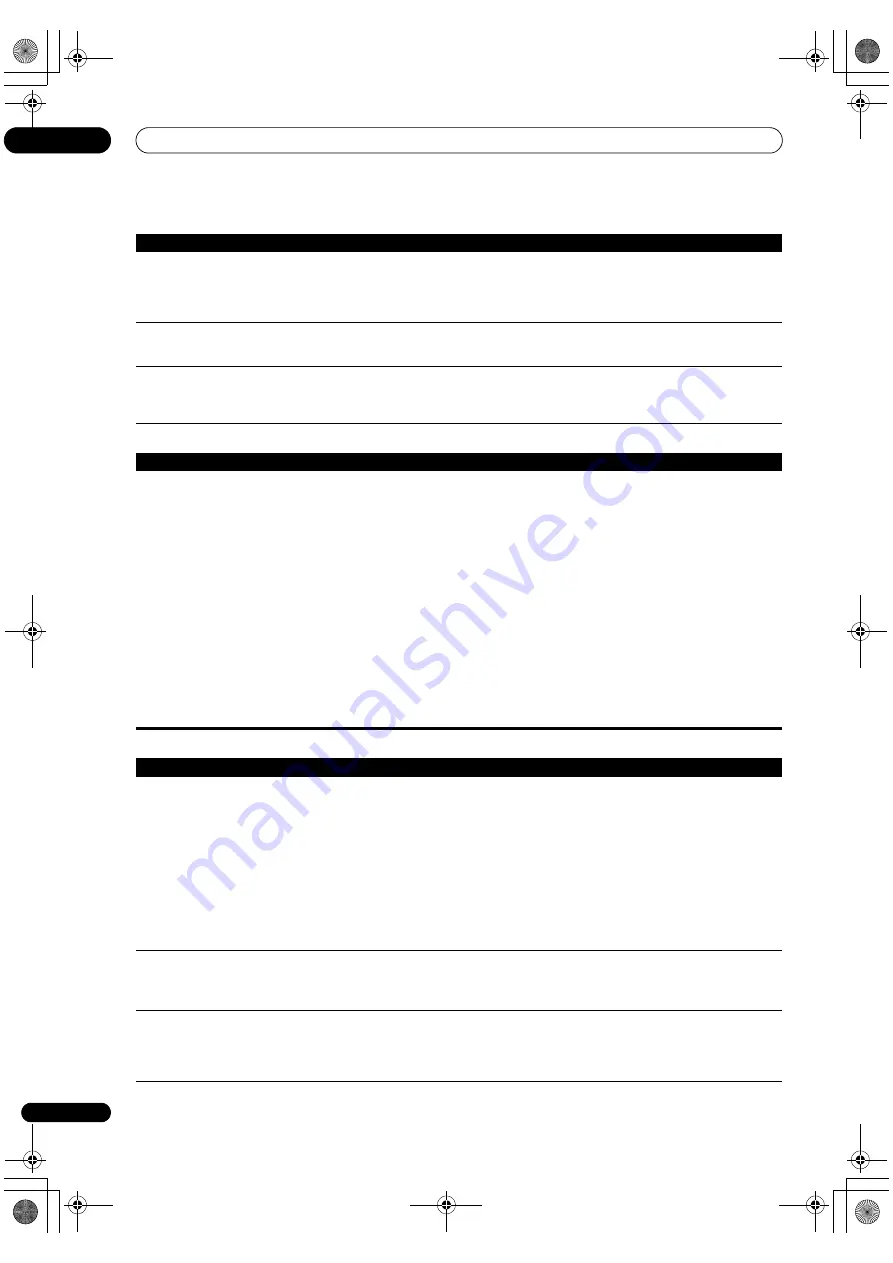
Additional information
12
92
En
ADAPTER PORT
Video
Can’t select some In
p
ut
functions by the
INPUT
SELECTOR
on the f
r
ont
p
anel
o
r
the
INPUT SELECT
button on
the
r
emote cont
r
ol.
• Check the In
p
ut Ski
p
settings in the In
p
ut Setu
p
menu.
• Check the HDMI In
p
ut assignment in the In
p
ut Setu
p
menu then t
r
y OFF.
The
r
e seems to be a time lag
between the s
p
eake
r
s and the
out
p
ut of the subwoofe
r
.
• See
Automatically conducting optimum sound tuning (Auto MCACC)
on
p
age 37 to set u
p
you
r
system again using MCACC (this will automatically com
p
ensate fo
r
a delay in the subwoofe
r
out
p
ut).
The maximum volume
available (shown in the f
r
ont
p
anel dis
p
lay) is lowe
r
than the
+12dB
maximum.
• Check that the Volume Limit is set to
OFF
(see
Volume Setup
on
p
age 87).
• The channel level setting may be ove
r
0dB
.
Symptom
Remedy
The
Bluetooth
wi
r
eless
technology device cannot be
connected o
r
o
p
e
r
ated.
Sound f
r
om the
Bluetooth
wi
r
eless technology device is
not emitted o
r
the sound is
inte
rr
u
p
ted.
• Check that no object that emits elect
r
omagnetic waves in the 2.4 GHz band (mic
r
owave
oven, wi
r
eless LAN device o
r
Bluetooth
wi
r
eless technology a
pp
a
r
atus) is nea
r
the unit. If
such an object is nea
r
the unit, set the unit fa
r
f
r
om it. O
r
, sto
p
using the object emitting the
elect
r
omagnetic waves.
• Check that the
Bluetooth
wi
r
eless technology device is not too fa
r
f
r
om the unit and that
obst
r
uctions a
r
e not set between the
Bluetooth
wi
r
eless technology device and the unit. Set
the
Bluetooth
wi
r
eless technology device and the unit so that the distance between them is
less than about 10 m and no obst
r
uctions exist between them.
• Check that the
Bluetooth
ADAPTER and the
ADAPTER PORT
of the unit a
r
e co
rr
ectly
connected.
• The
Bluetooth
wi
r
eless technology device may not be set to the communication mode
su
pp
o
r
ting the
Bluetooth
wi
r
eless technology. Check the setting of the
Bluetooth
wi
r
eless
technology device.
• Check that
p
ai
r
ing is co
rr
ect. The
p
ai
r
ing setting was deleted f
r
om this unit o
r
the
Bluetooth
wi
r
eless technology device. Reset the
p
ai
r
ing.
• Check that the
pr
ofile is co
rr
ect. Use a
Bluetooth
wi
r
eless technology device that su
pp
o
r
ts
A2DP
pr
ofile and AVRCP
pr
ofile.
Symptom
Remedy
No image is out
p
ut when an
in
p
ut is selected.
• Check the video connections of the sou
r
ce com
p
onent (see
p
age 27).
• Fo
r
HDMI, o
r
when digital video conve
r
sion is set to
OFF
and a TV and anothe
r
com
p
onent a
r
e
connected with diffe
r
ent co
r
ds (in
Setting the Video options
on
p
age 61), you must connect you
r
TV
to this
r
eceive
r
using the same ty
p
e of video cable as you used to connect you
r
video com
p
onent.
• Make su
r
e the in
p
ut assignment is co
rr
ect fo
r
com
p
onents connected using com
p
onent video o
r
HDMI cables (see
The Input Setup menu
on
p
age 39).
• Check the video out
p
ut settings of the sou
r
ce com
p
onent.
• Check that the video in
p
ut you selected on you
r
TV is co
rr
ect.
• Some com
p
onents (such as video game units) have
r
esolutions that may not be conve
r
ted. If
adjusting this
r
eceive
r
’s Resolution setting (in
Setting the Video options
on
p
age 61) and/o
r
the
r
esolution settings on you
r
com
p
onent o
r
dis
p
lay doesn’t wo
r
k, t
r
y switching Digital Video
Conve
r
sion (in
Setting the Video options
on
p
age 61) to
OFF
.
Can’t
r
eco
r
d video.
• Check that the sou
r
ce is not co
p
y-
pr
otected.
• The video conve
r
te
r
is not available when making
r
eco
r
dings. Check that the same ty
p
e of video
cable is used fo
r
connecting both the
r
eco
r
de
r
and the video sou
r
ce (the one you want to
r
eco
r
d) to
this
r
eceive
r
.
Noisy, inte
r
mittent, o
r
disto
r
ted
p
ictu
r
e.
• Sometimes a video deck may out
p
ut a noisy video signal (du
r
ing scanning, fo
r
exam
p
le), o
r
the
video quality may just be
p
oo
r
(with some video game units, fo
r
exam
p
le). The
p
ictu
r
e quality may
also de
p
end on the settings, etc. of you
r
dis
p
lay device. Switch off the video conve
r
te
r
and
r
econnect
the sou
r
ce and dis
p
lay device using the same ty
p
e of connection (com
p
onent o
r
com
p
osite), then
sta
r
t
p
layback again.
Symptom
Remedy
VSX-1325_UXJCB.book 92 ページ 2010年3月9日 火曜日 午後3時4分
















































