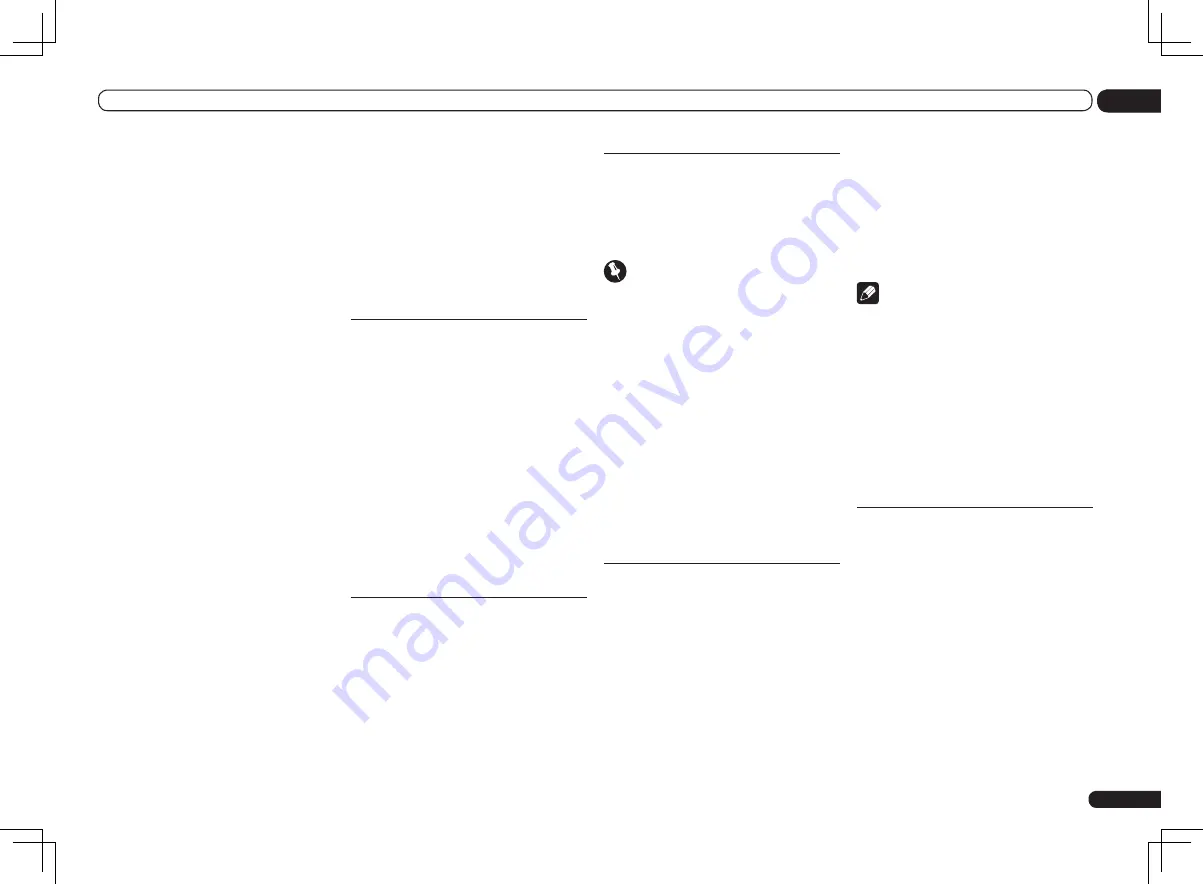
En
69
12
The System Setup and Other Setup menus
Primary DNS Server
/
Secondary DNS Server
In case there is only one DNS server address
provided by your ISP on paper, enter it in the
‘
Primary DNS Server
’ field. In case there are
more than two DNS server addresses, enter
‘
Secondary DNS Server
’ in the other DNS
server address field.
Proxy Hostname
/
Proxy Port
This setting is required when you connect
this receiver to the Internet via a proxy server.
Enter the IP address of your proxy server in the
‘
Proxy Hostname
’ field. Also, enter the port
number of your proxy server in the ‘
Proxy Port
’
field.
1 Select ‘IP Address, Proxy’ from the
Network Setup menu.
2 Select the DHCP setting you want.
When you select
ON
, the network is automati-
cally set up, and you do not need to follow Steps
3. Proceed with Step 4.
If there is no DHCP server on the network and
you select
ON
, this receiver will use its own
Auto IP function to determine the IP address.
!
The IP address determined by the Auto IP
function is 169.254.X.X. You cannot listen to
an Internet radio station if the IP address is
set for the Auto IP function.
3 Enter the IP Address, Subnet Mask,
Default Gateway, Primary DNS Server and
Secondary DNS Server.
Press
i
/
j
to select a number and
k
/
l
to
move the cursor.
4 Select ‘OFF’ or ‘ON’ for the
Enable Proxy Server setting to deactivate
or activate the proxy server.
In case you select ‘
OFF
’, proceed with Step 7. In
case you select ‘
ON
’, on the other hand, pro-
ceed with Step 5.
5 Enter the address of your proxy server
or the domain name.
Use
i
/
j
to select a character,
k
/
l
to set the
position, and
ENTER
to confirm your selection.
6 Enter the port number of your proxy
server.
Use
i
/
j
to select a character,
k
/
l
to set the
position, and
ENTER
to confirm your selection.
7 Select ‘OK’ to confirm the IP Address/
Proxy setup.
Network Standby
This setting allows the AVNavigator or iContro-
lAV2 function for operating the receiver from a
computer connected on the same LAN as the
receiver to be used even when the receiver is in
the standby mode.
1 Select ‘Network Standby’ from the
Network Setup menu.
2 Specify whether the Network Standby
is ON or OFF.
!
ON
– The AVNavigator or iControlAV2
function can be used even when the receiver
is in the standby mode.
!
OFF
– The AVNavigator or iControlAV2
function cannot be used when the receiver
is in the standby mode (This lets you reduce
power consumption in the standby mode).
Friendly Name
1 Select ‘Friendly Name’ from the
Network Setup menu.
2 Select ‘Edit Name’ then select
‘Rename’.
If after changing the name you want to restore
the name to the default, select
Default
.
3 Input the name you want.
Use
i
/
j
to select a character,
k
/
l
to set the
position, and
ENTER
to confirm your selection.
Parental Lock
Set restrictions for using Internet services. Also
set the password accompanying the usage
restrictions.
!
Upon shipment from the factory, the password
is set to “0000”.
Important
When the
HOME MEDIA GALLERY
input is
selected, the setting made here cannot be
reflected. Set the input to something other than
HOME MEDIA GALLERY
before making this
setting.
1 Select ‘Parental Lock’ from the
Network Setup menu.
2 Input the password.
Use
i
/
j
to select a character,
k
/
l
to set the
position, and
ENTER
to confirm your selection.
3 Specify whether to turn Parental Lock
on or off.
!
OFF
– Internet services are not restricted.
!
ON
– Internet services are restricted.
4 If you want to change the password,
select Change Password.
In this case, the procedure returns to step 2.
Port Number Setting
On this receiver, there can be up to 5 numbers
of ports where signals are received. One of
these, port 8102 which used for communicating
with iControlAV2, cannot be changed, but the
desired number can be set for the 4 other ports.
1 Select ‘Port Number Setting’ from the
Network Setup menu.
2 Select the port number you want to
change.
3 Input the port number.
!
Use
i
/
j
to select a character,
k
/
l
to
set the position, and
ENTER
to confirm your
selection.
!
It is not possible to set the same port number
more than once.
4 If there are other port numbers you
want to change, repeat steps 2 and 3.
Note
!
When the wireless LAN converter (AS-WL300)
is connected, the port number cannot be set
to port 3.
!
We recommend setting the port number to 23
or within the range of 49152 to 65535.
!
When the port number is changed, network
communications between the receiver and
AVNavigator are no longer possible. In this
case, click
Settings
on the AVNavigator’s
function menu, select the IP Address tab
and input one of the port numbers set on the
receiver side to enable communications with
AVNavigator.
Wireless LAN Converter
This setting is required for connecting a wire-
less LAN converter to the receiver and using
wireless network functions.
For the wireless LAN converter, use the sepa-
rately sold AS-WL300.
Access Point Setting
Make the connection settings for the wireless
LAN converter connected to the receiver and
the access point. Connect the wireless LAN
converter to the receiver and set DHCP on the
“
IP Address, Proxy
” settings menu beforehand
(page 68). There are four way to make the set-
tings for connecting to the access point, as
shown below.
Содержание VSX-1121-K
Страница 97: ...97 En 97 13 Additional information ...
Страница 98: ...98 En 98 13 Additional information ...
















































