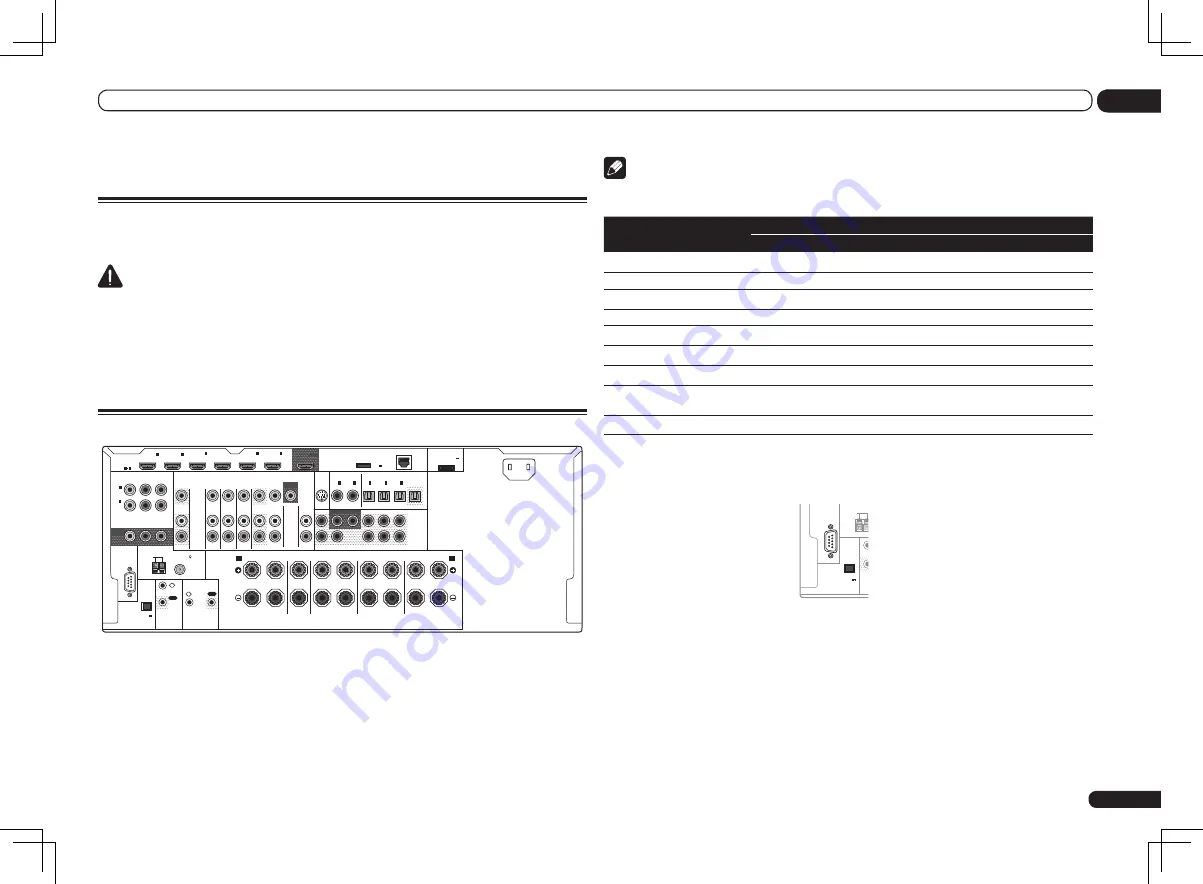
En
11
03
Connecting your equipment
Connecting your equipment
Connecting your equipment
This receiver provides you with many connection possibilities, but it doesn’t have to be difficult. This
chapter explains the kinds of components you can connect to make up your home theater system.
CAUTION
!
Before making or changing the connections, switch off the power and disconnect the power cord
from the power outlet. Plugging in should be the final step.
!
When making connections, also keep the power cords of the devices being connected unplugged
from the power outlets.
!
Depending on the device being connected (amplifier, receiver, etc.), the methods of connection
and terminal names may differ from the explanations in this manual. Also refer to the operating
instructions of the respective devices.
Rear panel
RS-232C
ZONE 2
L
R
IN
IN
IN
IN
DVR/BDR
OUT
OUT
TV/SAT VIDEO
IN
CD
DVD
IN
SIRIUS
OUT
PRE OUT
SUBWOOFER
1
2
COMPONENT VIDEO
Y
P
B
P
R
ASSIGNABLE
MONITOR
OUT
(DVD)
IN
1
(DVR/
BDR)
IN
2
FRONT
CENTER
SURROUND SURR BACK FH / FW
(
CD
)
(
DVD
)
COAXIAL
ASSIGNABLE
IN
1
IN
2
(
DVR/BDR
)
(
TV/SAT
)
OPTICAL
ASSIGNABLE
IN
1
IN
2
IN
3
OUT
(
VIDEO
)
(OUTPUT 5 V
0.1 A MAX)
ADAPTER PORT
EXTENSION
DC OUTPUT
for WIRELESS LAN
(10/100)
LAN
(OUTPUT
5 V
0.6 A MAX)
FRONT
CENTER
SURROUND
SURROUND BACK
R
L
R
L
R
L
R
L
(Single)
(Single)
SPEAKERS
FRONT HEIGHT / FRONT WIDE /
B
A
AC IN
FM UNBAL 75
AM LOOP
ANTENNA
(OUTPUT 5 V
150 mA MAX)
CONTROL
IR
OUT
IN
OUT
IN
VIDEO
AUDIO
MONITOR
OUT
HDMI
BD IN
(VIDEO)
IN
1
IN
2
IN
4
(DVD)
IN
5
(DVR/BDR)
IN
6
ASSIGNABLE
1 6
Note
!
The input functions below are assigned by default to the receiver’s different input terminals. Refer to
The Input Setup menu
on page 27 to change the assignments if other connections are used.
Input function
Input Terminals
HDMI
Digital
Component
BD
(
BD
)
DVD
IN 5
COAX-1
IN 1
TV/SAT
OPT-1
DVR/BDR
IN 6
OPT-2
IN 2
VIDEO
IN 4
OPT-3
HDMI 1
IN 1
HDMI 2
IN 2
HDMI 3
(front panel)
IN 3
CD
COAX-2
!
The CU-RF100 omni-directional remote control (separately sold) can be connected to the
RS-232C
and
EXTENSION
terminals. Using the CU-RF100 lets you display the receiver’s display information
on the remote control display in your hands and operate it without worrying about obstacles or the
direction in which the remote control is pointing.
RS-232C
EXTENSION
AM LOOP
ANTENN
(OUTPUT 5 V
150 mA MAX)
CO
Содержание VSX-1121-K
Страница 97: ...97 En 97 13 Additional information ...
Страница 98: ...98 En 98 13 Additional information ...












































