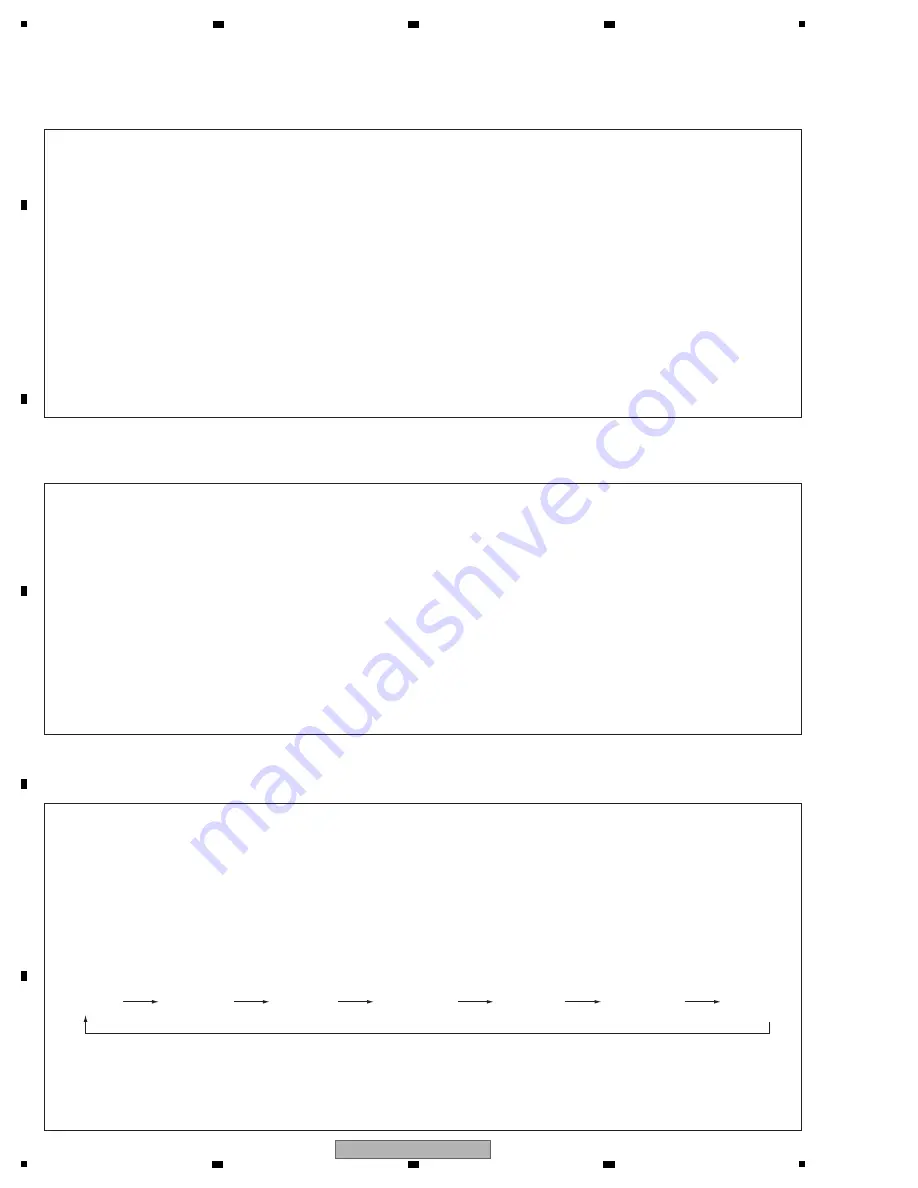
68
VSX-1022-K
1
2
3
4
A
B
C
D
E
F
1
2
3
4
[Procedures]
[Procedures]
1. Select an Input Function that allows reception via Optical input 1 then set the unit to STBY_Off mode.
2. Press the SPEAKERS and STA
N
DBY/O
N
keys simultaneously to enter DSP UpDate mode. ("DSP UP" is displayed.)
3.
W
hen "PLAY" is displayed, playback of the .wav file starts. (Play the file only once.
N
E
V
ER repeat playback.)
("PLAY" is displayed.)
4. After playback is finished and "E
N
TER" is displayed, press the E
N
TER key on the front panel. ("E
N
TER" is displayed.)
5. "
W
RITI
N
G" is automatically displayed.
6. After writing is completed, "COMPLETE" is displayed.
7. Turn the unit off then confirm that the version has been updated.
(4) DSP firmware update
(5) Check to the firmware version
[Preestablishment]
•
N
etworkStandby: OFF
• HDMI Control: OFF
• HDMI StandbyThrough: OFF (
N
orth America model only)
[Preestablishment]
•
N
etworkStandby: OFF
• HDMI Control: OFF
• HDMI StandbyThrough: OFF (
N
orth America model only)
[Procedures]
1. Select ‘Firmware Update’ from the
N
etwork Setup menu. The receiver checks whether the USB memory device inserted
into the USB port on the receiver’s front panel contains updatable software.
2. To update, select ‘Start’.
3.
W
hen ‘Updating in progress, don’t unplug!’ is displayed, select ‘OK’.
• If ‘File
N
ot Found’ is displayed, try the following:
-
N
o update file was found on the USB memory device. Store the file in the USB memory device’s root directory.
- Try disconnecting then reconnecting the USB device or storing the update file again. If the error still occurs, try using
a different USB memory device.
4. The software update will start. Please wait. The OSD display will turn off during update and the words ‘UPDATE’ will flash
on the front panel.
5. If ‘COMPLETE’ is displayed, updating is completed. The screen will return automatically to the play screen.
• If ‘FAIL’ is displayed on the front panel display, updating has failed. Try the following:
- Turn the receiver’s power off, then turn it back on and try updating the software again.
- Try disconnecting then reconnecting the USB device or storing the update file again. If the error still occurs, try using
a different USB memory device.
(3) USB (BridgeCo) firmware update
Make sure that the main unit is in STA
N
DBY mode.
Press and hold the "E
N
TER" and "STA
N
DBY/O
N
" keys, then press the "E
N
TER" key to display each UCOM version.
Each time the "E
N
TER" key is pressed, then indications on the FL display change as follows:
Turn the unit off.
* It may take around 1 minute until the version of the USB microcomputer is displayed.
W
hen be not displayed, wait in the state that turned on the power of the product for
1 minute, and please do it from the first procedure again.
"ENTER"
"ENTER"
"ENTER"
"ENTER"
"ENTER"
"ENTER"
"E
N
TER"
MAIN UCOM
MAIN Vx.xx
SUB UCOM
SUB V1.zz
CEC
CEC V1.00
Model name,
Destination
DSP firmware
USB UCOM
All segments
lit.
Содержание VSX-1022-K
Страница 11: ...11 VSX 1022 K 5 6 7 8 5 6 7 8 A B C D E F ...
Страница 15: ...15 VSX 1022 K 5 6 7 8 5 6 7 8 A B C D E F S HP ASSY C MAIN ASSY B AMP7 ASSY P F USB ASSY ...
Страница 17: ...17 VSX 1022 K 5 6 7 8 5 6 7 8 A B C D E F S HP ASSY C MAIN ASSY Y B AMP5 ASSY P F USB ASSY ...
Страница 22: ...22 VSX 1022 K 1 2 3 4 A B C D E F 1 2 3 4 4 6 D MAIN BLOCK DIAGRAM 1 2 D D MAIN ASSY ADV7181CBSTZ ...
Страница 23: ...23 VSX 1022 K 5 6 7 8 5 6 7 8 A B C D E F ...
Страница 24: ...24 VSX 1022 K 1 2 3 4 A B C D E F 1 2 3 4 4 7 D MAIN BLOCK DIAGRAM 2 2 D D MAIN ASSY IC9204 DM860A ...
Страница 25: ...25 VSX 1022 K 5 6 7 8 5 6 7 8 A B C D E F IC9204 DM860A UPD78F1167AGF ...
Страница 26: ...26 VSX 1022 K 1 2 3 4 A B C D E F 1 2 3 4 4 8 CPU BLOCK DIAGRAM E CPU ASSY ...
Страница 27: ...27 VSX 1022 K 5 6 7 8 5 6 7 8 A B C D E F ...
Страница 28: ...28 VSX 1022 K 1 2 3 4 A B C D E F 1 2 3 4 4 9 VIDEO BLOCK DIAGRAM F VIDEO ASSY ...
Страница 29: ...29 VSX 1022 K 5 6 7 8 5 6 7 8 A B C D E F ...
Страница 30: ...30 VSX 1022 K 1 2 3 4 A B C D E F 1 2 3 4 4 10 POWER SUPPLY BLOCK DIAGRAM C MAIN ASSY W STBY ASSY ...
Страница 31: ...31 VSX 1022 K 5 6 7 8 5 6 7 8 A B C D E F ...
Страница 71: ...71 VSX 1022 K 5 6 7 8 5 6 7 8 A B C D E F ...
Страница 87: ...87 VSX 1022 K 5 6 7 8 5 6 7 8 A B C D E F B 2 2 B 1 2 SL Audio Signal Route Surround L ch SL SL SL ...
Страница 129: ...129 VSX 1022 K 5 6 7 8 5 6 7 8 A B C D E F ...
Страница 139: ...139 VSX 1022 K 5 6 7 8 5 6 7 8 A B C D E F C SIDE B CN3 CN2 CN1 CP3 CP1 ...






























