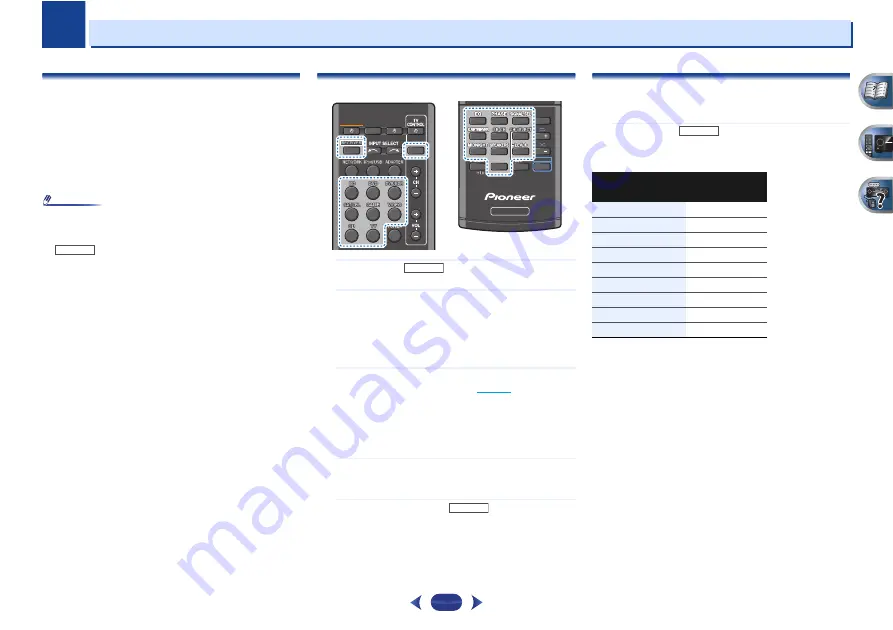
9
Chapter
9
54
Controlling the rest of your system
Setting the remote to control other
components
Most components can be assigned to one of the input
function buttons using the component’s manufacturer preset
code stored in the remote.
However, please note that there are cases where only certain
functions may be controllable after assigning the proper
preset code, or the codes for the manufacturer in the remote
control will not work for the model that you are using.
Note
•
TV CONTROL
buttons are only dedicated to control the TV
(for example, codes for TV, CATV, Satellite TV or DTV).
•
You can cancel or exit any of the steps by pressing
.
•
After one minute of inactivity, the remote automatically
exits the operation.
Selecting preset codes directly
1
While pressing
, press and hold the ‘
1
’ button
for three seconds.
2
Press the input function button for the component you
want to control.
The component can be assigned to the
BD
,
DVD
,
DVR/
BDR
,
SAT/CBL
,
GAME
,
VIDEO
,
CD
, or
TV
button.
•
When assigning preset codes to
TV CONTROL
, press
INPUT
here.
3
Use the number buttons to enter the preset code.
You can find the preset codes on
page 55
.
If the correct code has been input the power of the
component being input will turn on or off.
The power of the component being input will only turn on
or off if that component is able to be turned on directly by
remote control.
4
Repeat steps 2 through 3 to try a different code, or to
enter a code for another component you want to
control.
5
When you’re done, press
.
Clearing all the remote control settings
You can clear all presets and restore the factory default
settings.
While pressing
, press and hold the ‘
0
’ button
for three seconds.
Default preset codes
RECEIVER
1
4
7
2
5
8
DISP
CLR
3
6
9
0
ENTER
CH
CH
RECEIVER
SHIFT
SLEEP
INPUT
RECEIVER
SOURCE
RECEIVER
RECEIVER
Input function
button
Preset code
BD
2 2 5 5
DVD
2 2 5 6
DVR/BDR
2 2 5 7
SAT/CBL
6 3 2 5
GAME
5 0 0 3
VIDEO
6 0 9 9
CD
5 0 0 0
TV
0 2 9 1
TV CONTROL
0 2 9 1
RECEIVER


























