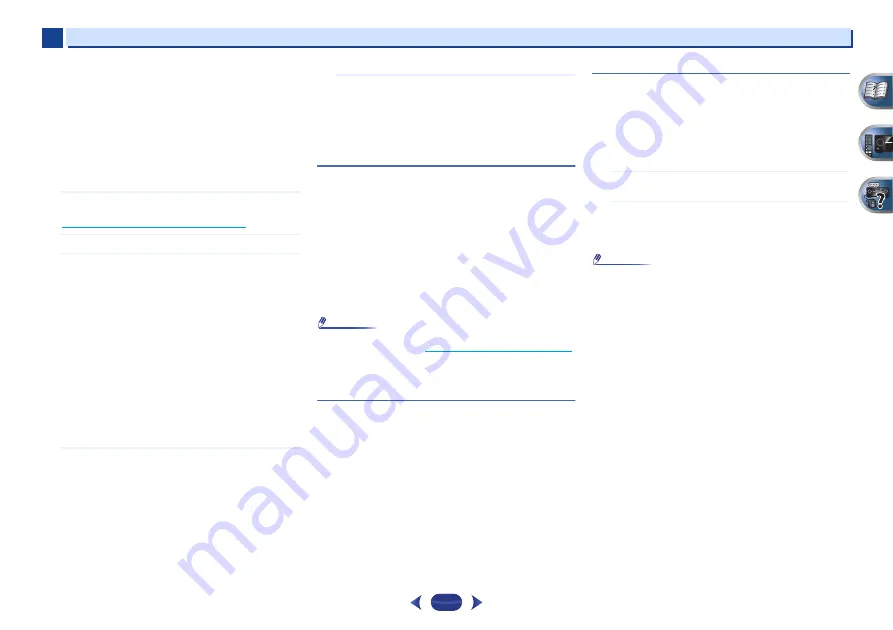
Playback with NETWORK features
6
6
40
Registering broadcast stations not on the vTuner list
from the special Pioneer site
With the receiver, broadcast stations not included on the list
of station distributed by vTuner can be registered and played.
Check the access code required for registration on the
receiver, use this access code to access the special Pioneer
Internet radio site and register the desired broadcast stations
in your favorites. The address of the special Pioneer Internet
radio site is:
http://www.radio-pioneer.com
1
Display the Internet Radio list screen.
To display the Internet Radio list screen, perform step 1 at
Playback with Network functions
on page 39
.
2
Use
/
to select ‘Help’, then press
ENTER
.
3
Use
/
to select ‘Get access code’, then press
ENTER
.
The access code required for registration on the special
Pioneer Internet radio site is displayed. Make a memo of
this address.
The following can be checked on the
Help
screen:
•
Get access code
– The access code required for
registration on the special Pioneer Internet radio site is
displayed.
•
Show Your WebID/PW
– After registering on the
special Pioneer Internet radio site, the registered ID
and password are displayed.
•
Reset Your WebID/PW
– Resets all the information
registered on the special Pioneer Internet radio site.
When reset, all the registered broadcast stations are
also cleared. If you want to listen to the same stations,
re-register after resetting.
4
Access the special Pioneer Internet radio site from your
computer and perform the registration process.
http://www.radio-pioneer.com
Access the above site and use the access code in step 3
to perform user registration, following the instructions on
the screen.
5
Register the desired broadcast stations as your
favorites, following the instructions on the computer’s
screen.
Both broadcast stations not on the vTuner list and
stations on the vTuner list can be registered. In this case
they are registered on the receiver as favorite broadcast
stations and can be played.
Listening to Pandora Internet Radio
Pandora is personalized internet radio that is designed to help
you discover new music you’ll love mixed in with music you
already know.
For details, check the website: http://www.pandora.com
•
You must have a registered account in order to listen to
songs using Pandora Internet Radio.
Select
PANDORA
, then follow the instructions on the
screen to make the account settings.
•
As of April 2011, the Pandora service is only offered in the
United States.
•
Some functions may be changed at Pandora’s discretion.
Note
•
When disposing of the product, we recommend you reset it
to delete the data. See
Resetting the main unit
on page 63
.
Pandora
®
, the leading internet radio service, gives people
music they love anytime, anywhere, through personalized radio
stations.
Playing back audio files stored on components on
the network
This unit allows you to play music on media servers connected
on an identical Local Area Network (LAN) as the receiver. This
unit allows for the playing of files stored on the following
devices:
•
PCs running Microsoft Windows Vista or XP with Windows
Media Player 11 installed
•
PCs running Microsoft Windows 7 with Windows Media
Player 12 installed
•
DLNA-compatible digital media servers (on PCs or other
components)
Playing back your favorite songs
Up to 64 favorite tracks on the media server and/or Internet
radio stations can be registered in the Favorites folder. Note
that only the audio files stored on components on the network
can be registered.
Registering and deleting audio files and Internet
radio stations in and from the Favorites folder
1
Press
NETWORK
to switch the remote control to the
M.SERVER or NETRADIO operation mode.
2
With the track or Internet radio station you want to
register selected, press
+Favorite
.
The selected song or Internet radio station is then
registered in the Favorite.
Note
•
To delete a registered song, select the Favorites folder,
select the song you want to delete from the folder, and
press
CLEAR
. The selected song is then deleted from the
Favorites folder.






























