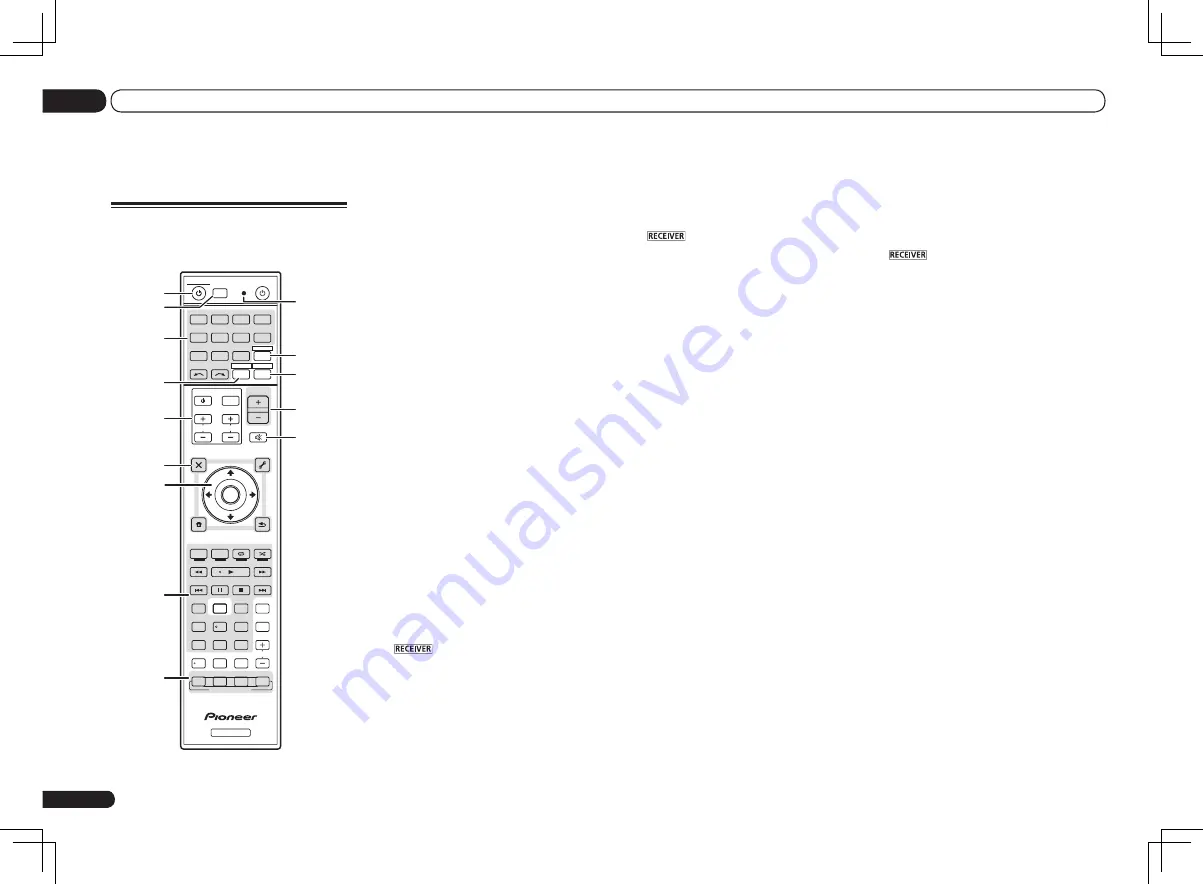
En
8
02
Controls and displays
8
i
/
j
/
k
/
l
/ENTER
Use the arrow buttons when setting up your
surround sound system (see page 58) and the
Audio or Video options (page 46 or 48).
9 Receiver Control buttons
Press
first to access:
!
PHASE CTRL
– Press to switch on/off Phase
Control (page 37).
!
STATUS
– Press to check selected receiver
settings (page 50).
!
PQLS
– Press to select the PQLS setting
(page 44).
!
S.RETRIEVER
– Press to restore CD quality
sound to compressed audio sources (page
46).
!
SIGNAL SEL
– Use to select an input signal
(page 36).
!
MCACC
– Press to switch between MCACC
presets (page 36).
!
SLEEP
– Use to put the receiver in sleep
mode and select the amount of time before
sleep (page 50).
!
CH LEVEL
– Press repeatedly to select a
channel, then use
k
/
l
to adjust the level
(page 65).
!
A.ATT
– Attenuates (lowers) the level of an
analog input signal to prevent distortion
(page 50).
!
DIMMER
– Dims or brightens the display
(page 50).
10 LISTENING MODE controls
!
AUTO/ALC/DIRECT
– Switches between
Auto Surround (page 35), Auto Level Control
mode and Stream Direct mode (page 36).
!
STEREO
– Press to select stereo playback
mode (page 35).
!
STANDARD
– Press for Standard decoding
and to switch various modes (
2
Pro Logic,
Neo:6, etc.) (page 35).
!
ADV SURR
– Use to switch between the
various surround modes (page 35).
11 Remote control LED
Lights when a command is sent from the
remote control.
12 TV CTRL
Set the preset code of your TV’s manufacturer
when controlling the TV (page 52).
13
Switches the remote to control the receiver
(used to select the white commands).
Switch to perform operations in the main zone.
Also use this button to set up surround sound.
14 MASTER /–
Use to set the listening volume.
15 MUTE
Mutes the sound or restores the sound if it has
been muted (adjusting the volume also restores
the sound).
Controls and displays
Remote control
This section explains how to operate the remote
control for the receiver.
RECEIVER
D.ACCESS
CH LEVEL A.ATT
LISTENING MODE
DIMMER
SIGNAL SEL MCACC SLEEP
TV / DTV
MPX
PQLS
PHASE CTRL
STATUS
PGM
iPod CTRL
HOME
MENU
TUNE
TUNE TOOLS
LIST
CH
TV CONTROL
INPUT
INPUT SELECT
iPod
USB
SAT
TUNER
SIRIUS
TV CTRL
ZONE 2
ADPT
CD
TV
RCU SETUP
SOURCE
RECEIVER MULTI
OPERATION
BDR
BD
DVD
DVR
HMG
HDMI
RECEIVER
MUTE
MASTER
VOLUME
VOL
PRESET
TOP MENU
BAND
GUIDE
T.EDIT
VIDEO
PARAMETER
AUDIO
PARAMETER
ENTER
PRESET
RETURN
CATEGORY
MEMORY MENU
AUTO / ALC /
DIRECT
STEREO STANDARD ADV SURR
AUDIO
INFO
CLASS
ENTER
DISP
HDD
DVD
5
4
6
8
0
7
9
1
3
/ CLR
CH
22
S.RETRIEVER
2
1
2,3
4
5
9
10
6
7
8
11
13
12
14
15
The remote has been conveniently color-coded
according to component control using the follow-
ing system:
!
White
– Receiver control, TV control
!
Blue
– Other controls (See pages 28, 29, 31, 33
and 56.)
1
u
RECEIVER
This switches between standby and on for this
receiver.
2 MULTI OPERATION
Use this button to perform multi operations
(page 54).
3 RCU SETUP
Use to input the preset code when making
remote control settings and to set the remote
control mode (page 52).
4 Input function buttons
Press to select control of other components
(page 52).
Use
INPUT SELECT
c
/
d
to select the input
function (page 28).
5 ZONE 2
Switch to perform operations in
ZONE 2
(page
49).
6 TV CONTROL buttons
These buttons are dedicated to control the TV
assigned to the
TV CTRL
button.
7 Receiver setting buttons
Press
first to access:
!
AUDIO PARAMETER
– Use to access the
Audio options (page 46).
!
VIDEO PARAMETER
– Use to access the
Video options (page 48).
!
HOME MENU
– Use to access the Home
Menu (pages 24, 25, 43, 58 and 64).
!
RETURN
– Press to confirm and exit the
current menu screen.









































