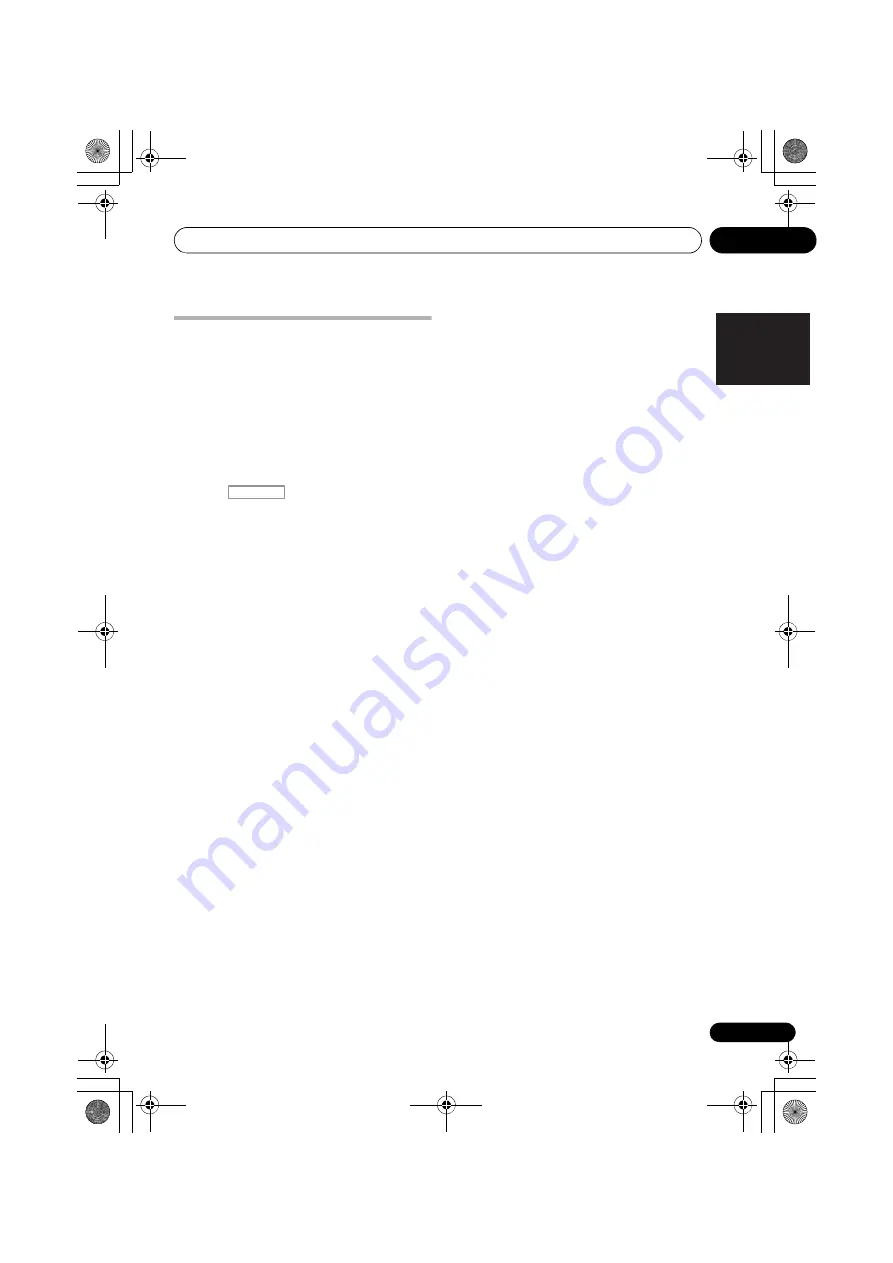
The Advanced MCACC menu
10
97
En
English
Français
Deutsch
Nederlands
Italiano
Español
Checking MCACC Data
At the procedure of
Automatically conducting
optimum sound tuning (Auto MCACC)
on
page 41, the procedure of
Automatic MCACC
(Expert)
on page 88 or after fine-adjusting at
Manual MCACC setup
on page 91, you can
check your calibrated settings using the GUI
screen. The data can be transferred to a
computer using a USB device to check it on the
computer’s screen as well.
1
Press
, then press HOME
MENU.
A Graphical User Interface (GUI) screen appears
on your TV. Use
///
and
ENTER
to
navigate through the screens and select menu
items. Press
RETURN
to confirm and exit the
current menu.
2
Select ‘MCACC Data Check’ from the
Home Menu.
3
Select the setting you want to check.
•
Speaker Setting
– Used to check the
settings of the speaker systems. See
Speaker Setting
below for more on this.
•
Channel Level
– Used to check the output
level of the different speakers. See
Channel
Level
below for more on this.
•
Speaker Distance
– Used to check the
distance to the different speakers. See
Speaker Distance
below for more on this.
•
Standing Wave
– Used to check the
standing wave control filter settings. See
Standing Wave
on page 98 for more on this.
•
Acoustic Cal EQ
– Used to check the
calibration values of the listening
environment’s frequency response. See
Acoustic Cal EQ
on page 98 for more on
this.
•
Output MCACC data
– See
Output
MCACC data
on page 98 for more on this.
4
Press RETURN to go back to the MCACC
Data Check menu, repeating steps 2 and 3 to
check other settings.
5
When you’re finished, press RETURN.
You will return to the
Home Menu
.
Speaker Setting
Use this to display the speaker size and
number of speakers. See
Speaker Setting
on
page 103 for more on this.
1
Select ‘Speaker Setting’ from the
MCACC Data Check menu.
2
Select the channel you want to check.
Use
/
to select the channel. The
corresponding channel on the layout diagram
is highlighted.
Channel Level
Use this to display the level of the various
channels. See
Channel Level
on page 104 for
1
Select ‘Channel Level’ from the MCACC
Data Check menu.
2
When ‘MCACC’ is highlighted, use
/
to select the MCACC preset you want to
check.
The level of the various channels set at the
selected MCACC preset is displayed. ‘
---
’ is
displayed for channels that are not connected.
Speaker Distance
Use this to display the distance from the
different channels to the listening position. See
Speaker Distance
on page 104 for more on this.
1
Select ‘Speaker Distance’ from the
MCACC Data Check menu.
2
When ‘MCACC’ is highlighted, use
/
to select the MCACC preset you want to
check.
The distance from the various channels set at
the selected MCACC preset is displayed. ‘
---
’ is
displayed for channels that are not connected.
RECEIVER
VSX-1020_FLXCN.book 97 ページ 2010年4月15日 木曜日 午後4時10分






























