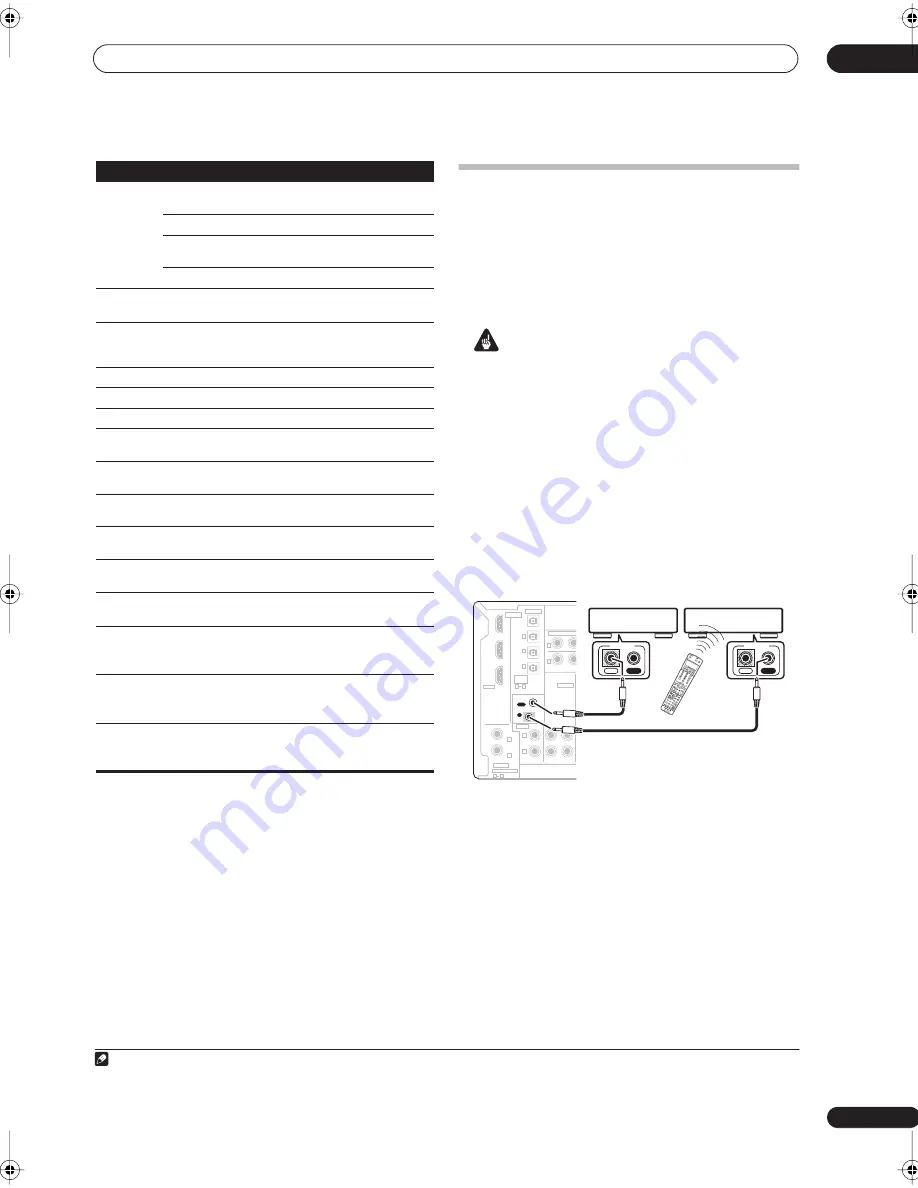
Controlling the rest of your system
12
59
En
Operating other Pioneer components
with this unit’s sensor
Many Pioneer components have SR
CONTROL
jacks
which can be used to link components together so that
you can use just the remote sensor of one component.
When you use a remote control, the control signal is
passed along the chain to the appropriate component.
1
Important
• Note that if you use this feature,
make sure that you
also have at least one set of analog audio or video jacks
connected
to another component for grounding
purposes.
1
Decide which component you want to use the
remote sensor of.
When you want to control any component in the chain,
this is the remote sensor at which you’ll point the
corresponding remote control.
2
Connect the
CONTROL OUT
jack of that component
to the
CONTROL IN
jack of another Pioneer component.
Use a cable with a mono mini-plug on each end for the
connection.
3
Continue the chain in the same way for as many
components as you have.
ENTER/
DISC
Chooses the disc.
Multiple CD
player
Use as the
ENTER
button.
VCR/DVD player
Displays the setup screen for
DVR players.
DVR player
Changes sides of the LD.
LD player
TOP MENU
Displays the disc ‘top’ menu of a
DVD player.
DVD/DVR
player
MENU
Displays menus concerning the
current DVD or DVR you are
using.
DVD/DVR
player
Pauses the tape.
Cassette deck
Stops the tape.
Cassette deck
ENTER
Starts playback.
Cassette deck
/
Fast rewinds/fast forwards the
tape.
Cassette deck
///
&
ENTER
Navigates DVD menu/options.
DVD/DVR
player
GUIDE
Press to access the DVD player
setup screen.
DVD/DVR
player
CH +/–
Selects channels.
VCR/DVD/DVR
player
AUDIO
Changes the audio language or
channel.
DVD/DVR
player
SUBTITLE
Displays/changes the subtitles
on multilingual DVDs.
DVD/DVR
player
SHIFT
+SUBTITLE
Switches to the VCR controls
when using a VCR/DVD/HDD
recorder.
VCR/DVD/DVR
player
HDD (SHIFT
+ CH–)
Switches to the hard disk
controls when using a DVD/
HDD recorder.
DVR player
DVD (SHIFT
+ CH+)
Switches to the DVD controls
when using a DVD/HDD
recorder.
DVR player
Button (s) Function
Components
Note
1 • If you want to control all your components using this receiver’s remote control, refer to
Setting the remote to control other components
on page 54.
If you have connected a remote control to the
CONTROL IN
jack (using a mini-plug cable), you won't be able to control this unit using the remote sensor.
• See
Using this receiver with a Pioneer plasma display
on page 47 if you are connecting a Pioneer plasma display.
SLE
EP
+10
SR
+
AN
ALO
G
A
TT
DIS
C
VID
EO
SEL
DIM
ME
R
CL
AS
S
D.A
CC
ESS
RE
CE
IV
ER
SO
UR
CE
SY
ST
EM
OF
F
IN
PU
T
SE
LE
CT
ENT
ER
TV
CO
NT
RO
L
SH
IF
T
VO
L
DV
D
SA
T
VID
EO
1
TV
CO
NT
DV
R1
TUN
E
TUN
E
ST
ST
STA
TU
S
MCA
CC
S.D
IRE
CT
MUL
TI O
PE
SIG
NA
L S
EL
SB
ch
STER
EO
TV
CH
IN
PU
T
SE
LE
CT
MP
X
EO
N
A
B
C
D
E
AU
DIO
SU
BT
ITL
E
AD
V . S
UR
R
STAN
DA
RD
ISO
PH
AS
E
TH
X
MU
TE
REC
TV
VOL
i P
od
TU
NE
R
REC
EIV
ER
EN
TER
REC
STO
P
HD
D
CH
CH
DV
D
A V
PA
RA
ME
TE
R
TO
P ME
NU
CH
LE
VE
L
M
EN
U
T.E
DI
T
BA
ND
GUI
DE
RE
TU
RN
SE
TU
P
PTY
SEA
RCH
CD
DVR
2
CD
-R
TV
VID
EO
2
MU
LTI
IN
RO
OM
2/3
DIS
P
RE
CE
IVE
R
CD
IN
IN
OUT
CD-R/TAPE/MD
CONTROL
AUDIO
Y
P
B
Y
P
B
DIGITAL
ASSIGNABLE
OPTICAL
COAXIAL
VIDEO
S-VIDEO
COMPONENT VID
HDMI
ASSIG-
NABLE
OUT
(TV/SAT)
(CD)
(DVR/
VCR1)
IN
IN 1
IN 2
OUT
1
IN
1
IN
2
(DVD/LD)
IN 1
(DVR/VCR2)
IN 2
IN 2
IN 3
3
1
R
L
OUT
IN
2
1
IN
OUT
CONTROL
IN
OUT
CONTROL
VSX-1016_HY.book.fm 59 ページ 2006年2月24日 金曜日 午前11時53分
Содержание VSX-1016V-K
Страница 70: ...Additional information 13 70 En ...
Страница 71: ...Additional information 13 71 En ...














































