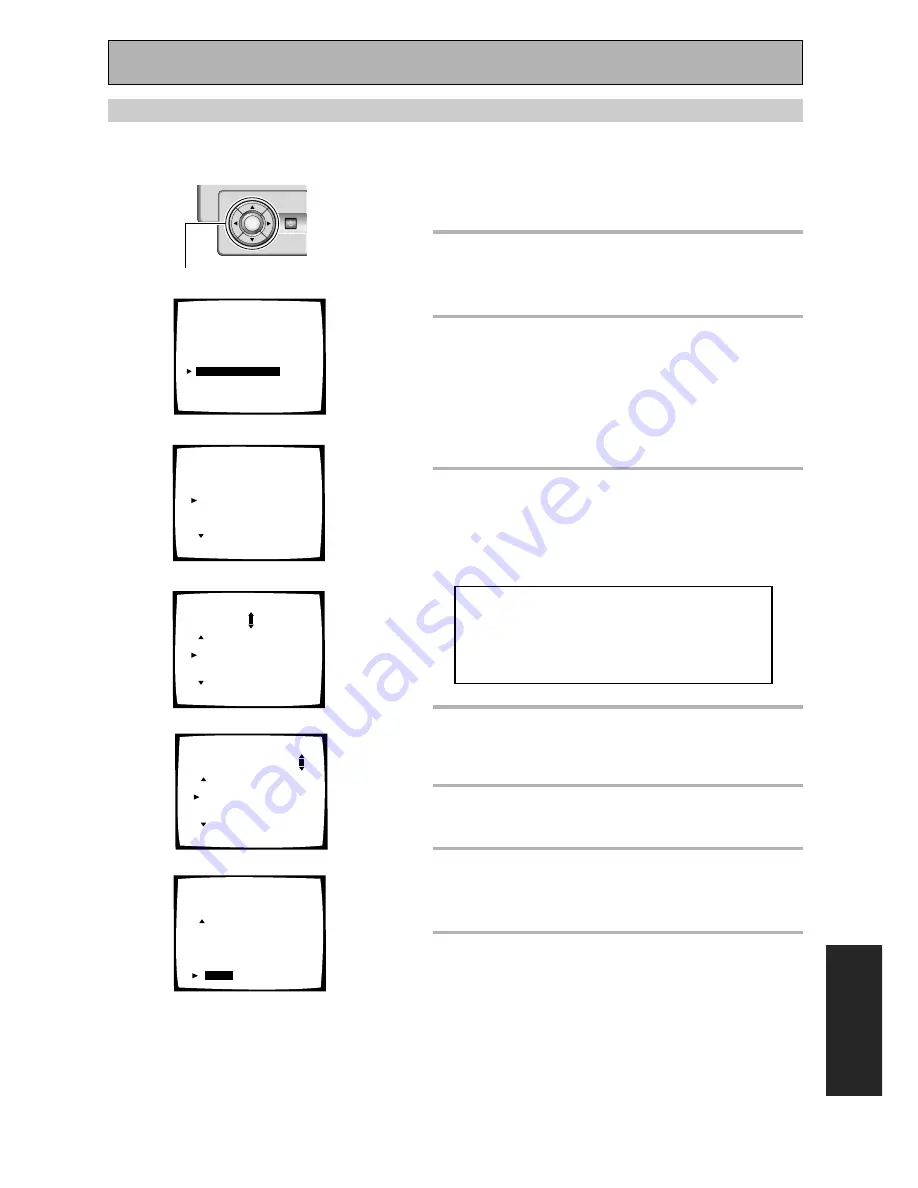
Advanced Setup
EXPER
T
87
En
Follow steps 1-4 on page 82, if necessary, to get to the
starting point mentioned here.
1
FUNCTION RENAME should be
selected if it isn’t use the
5∞
buttons to select it. Press ENTER.
2
Use the
5∞
buttons to select the
name of the function (for example,
“VCR1/DVR”) you want to change.
Press ENTER.
The functions are divided into three different on-screen
displays so you may have to move through them to
find the function you want to rename.
3
Use the
2
3
buttons to move the
cursor around and use the
5∞
buttons to enter a letter, number or
symbol.
The possible selections are shown below.
ABCDEFGHIJKLMNOPQRSTUVWXYZ
abcdefghijklmnopqrstuvwxyz
0123456789
!”#$%&’()*+,–./:;<=>?@[ \ ]ˆ_{|}
(space)
4
Repeat step 3 until you get the name
as you want it.
You can input up to ten characters.
5
Press ENTER. The new function
name is set.
6 Repeat steps 2-5 to change other
function names. Use the
5∞
buttons
to select RETURN and press ENTER.
7 To finish EXPERT SETUP use the
5∞
buttons to select RETURN and press
ENTER. Then use the
5∞
buttons to
select EXIT and press ENTER.
FUNCTION RENAME
Use the FUNCTION RENAME capability to rename the display on the amplifier and your OSD for different
functions (DVD, etc.). For example, you could rename VCR1/DVR as "DVR-7000".
3.Expert Setup
[1. OSD Adjustment
]
[2. Bass Peak Level]
[3. D-Range Control]
[4. Multi-Ch In Select]
[
5. Function Rename
]
[Return]
1
3.5. Function Rename
DVD/LD
[
DVD/LD
]
DVD/LD
[
DVD/LD
]
TV
[
TV
]
SAT
[
SAT
]
3.5. Function Rename
VCR1/DVR [ VCR1/DVR ]
VIDEO
[
VIDEO
]
VCR1/DVR [ VCR1/DVR ]
VCR2
[
VCR2
]
VCR3
[
VCR3
]
3.5. Function Rename
CD
[
CD
]
CD
[
CD
]
CD-R
[ CD-R/TAPE1 ]
TUNER
[
TUNER
]
PHONO
[
PHONO
]
[
Return
]
3
2
3.5. Function Rename
VCR1/DVR [ DVR-7000 ]
VIDEO
[
VIDEO
]
VCR1/DVR [ VCR1/DVR ]
VCR2
[
VCR2
]
VCR3
[
VCR3
]
4
6
ENTER
STANDBY/ON
5˜∞˜2˜3˜
ENTER buttons






























