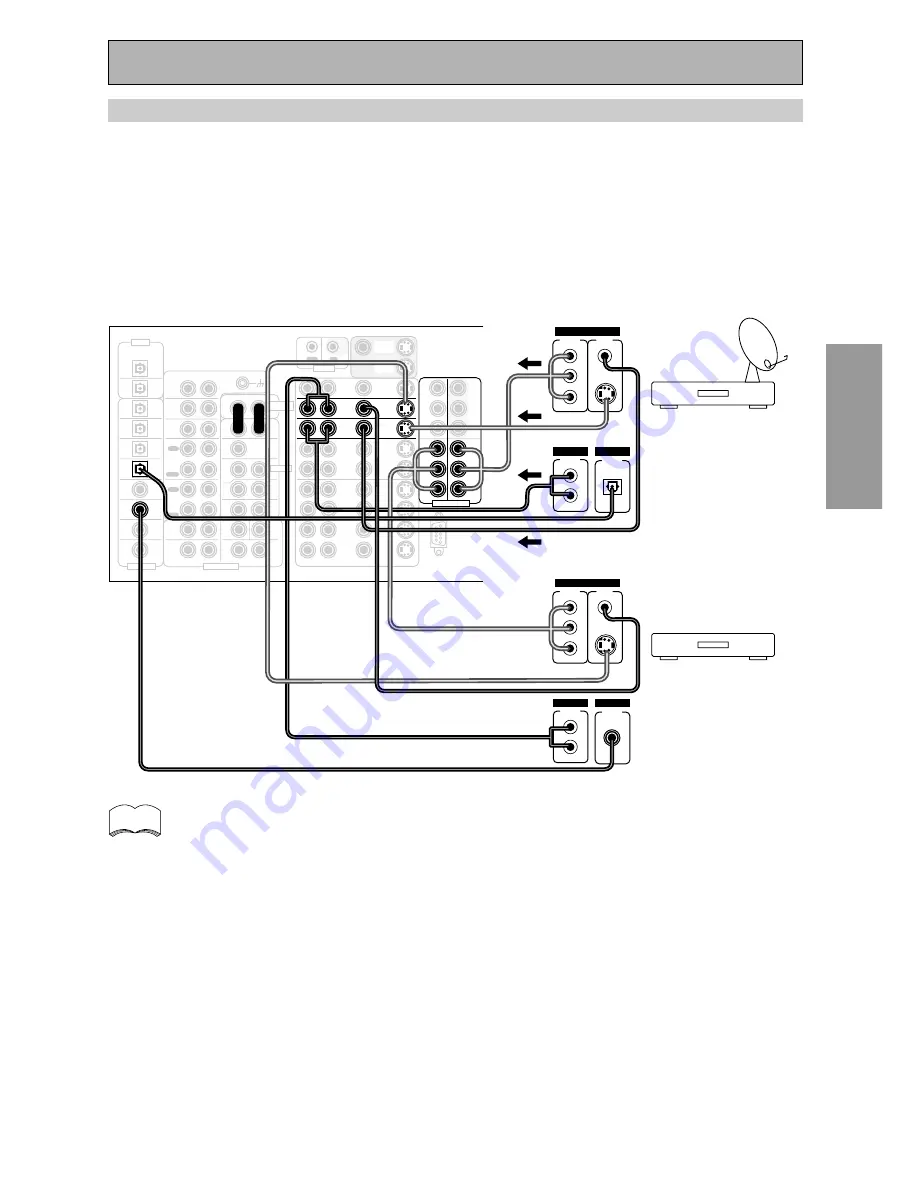
PREP
ARA
TION
PREP
ARA
TION
Connecting Your Equipment
21
En
PHONO
CD
OUT
PLAY
PLAY
IN
IN
IN
IN
R
R
L
R
L
1
2
R
L
R
L
R
L
R
L
R
L
R
L
L
AUDIO
AUDIO
FRONT
CENTER
SUR-
ROUND
SUR-
ROUND
BACK
VIDEO
AUDIO
S2 VIDEO
PRE OUT
FRONT
FRONT
CENTER
CENTER
MULTI CH INPUT
SUB W.
SUB W.
SUR-
ROUND
SUR-
ROUND
SUR-
ROUND
BACK
SUR-
ROUND
BACK
(Single)
(Single)
(Single)
(Single)
1
PCM/
2
DIGITAL
/DTS/MPEG
OUT
2
OUT
(CD-R/
TAPE1
/MD)
CD-R/
TAPE1
/MD
TAPE2
MONITOR
(VCR2)
(VCR1
/DVR)
VCR1
/DVR
OUT
(CD)
(TV)
DVD
/LD
IN
Y
Y
L
·
·
ª
ª
R
L
R
L
R
L
R
P
B
P
R
P
B
P
R
P
B
P
R
P
B
P
R
2
RF
(DVD
/LD)
(For LD)
(SAT)
4
IN
5
IN
6
IN
7
IN
1
2
IN
3
IN
IN
3
TUNER
IN
Y
Y
TV
IN
SAT
IN
IN
IN
IN
IN
OUT
OUT
OUT
IN
IN
IN
VCR2
OUT
IN
VCR3
OUT
IN
IN
2
(DVD
/LD)
IN
1
IN
REC
OUT
REC
Å
AC IN
ı
AC OUTLET
DIGITAL
POWER AMP
IN
MONITOR
OUT
MONITOR
OUT
MONITOR
OUT
COMPONENT VIDEO
ASSIGNABLE
SPEAKERS
RS-232C
ANTENNA
AM LOOP
ANTENNA
FM
75
Ω
UNBAL
P
B
P
R
P
B
P
R
(SAT)
4
IN
2
IN
IN
3
IN
Y
Y
TV
IN
SAT
IN
IN
IN
IN
2
COMPONENT VIDEO
OUT
IN
CONTROL
Satellite tuner
COMPO-
NENT
VIDEO
OUT
VIDEO
STEREO
L
R
DIGITAL
ANALOG
DIGITAL
S-VIDEO
Y
P
B
P
R
TV tuner
COMPO-
NENT
VIDEO
OUT
VIDEO
STEREO
L
R
DIGITAL
ANALOG
DIGITAL
S-VIDEO
Y
P
B
P
R
Connecting Satellite TV (SAT) Components
Hook up the video signal with either component video, S video, or composite video cords (see p.18).
For the audio signal, in order to use digital soundtracks broadcast you must hook up a digital input. Use
either a coaxial or optical cable, it doesn't matter which (see p.24-25). We recommend hooking up your
audio with analog cables as well (see below).
Before making or changing the connections, switch off the power and disconnect the power cord from
the AC outlet.
*The arrows indicate the direction of the TV signal.
memo
• If you use component video cords to hook up any of you equipment you must assign
those inputs with the "Assigning the Component Video Inputs" procedure. See page 81
to do this.
• If your digital connections are different than the default settings you will need to assign
the digital jacks to the proper component(s) with the "Assigning the Digital Inputs"
procedure. See page 80 to do this.
















































