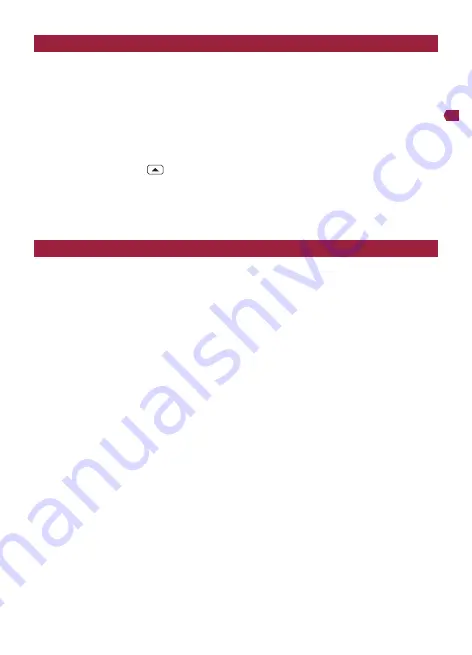
−
30
−
English
Event Recording
Automatic Recording by Detecting Impacts (Event Recording)
The video recording file when an impact is detected by this product (the Dash Camera), such as an
impact with another vehicle, is recorded as an event video file to the “Event” folder.
The number of event video files and recording times will differ depending on when an impact is
detected. If an impact is detected, the period from 30 seconds before to 30 seconds after impact
detection is recorded as an event video file.
Manual Recording (Manual Event Recording)
If the manual record button
is pressed during video recording, the period from at least 30
seconds before to 30 seconds after the manual record button is pressed is recorded as an event video
file.
Note
• You can adjust the sensitivity for detecting an impact.
→
“ This Product Settings” - “Configurable Features” - “Video Setting” - “G-Sensor”
Security Mode
When the power supply to this product is turned off (vehicle engine is turned off), Security Mode is
activated.
When this device detects vehicle movement caused by vibration while Security Mode is activated,
that
event is saved for 60 seconds as a parking mode file. After recording has completed, the Dash Camera
will automatically shut down. If there is parking surveillance video recorded, the user is prompted with
the option to view the recorded video.
Notes
• When the battery voltage drops below 12.2 V, security mode standby and recording are stopped.
• In this manual, Parking Mode is also referred to as Security Mode as the feature name
.
• The Security Mode can be set to OFF or ON (Low/Mid/High)
• You can adjust the sensitivity for detecting vibration.
→
“ This Product Settings” - “Configurable Features” - “Video Setting” - “Parking Mode
(Security Mode)”
• Vibration that is detected during the first 3 minutes after power supply to this device is stopped and
during the last 3 minutes before power supply is started, is not covered by the notification message
display feature. However, the recorded files are also stored in the Parking folder.
• The recording time may differ depending on the conditions.
• While recording a parking event, screen will remain off.






























