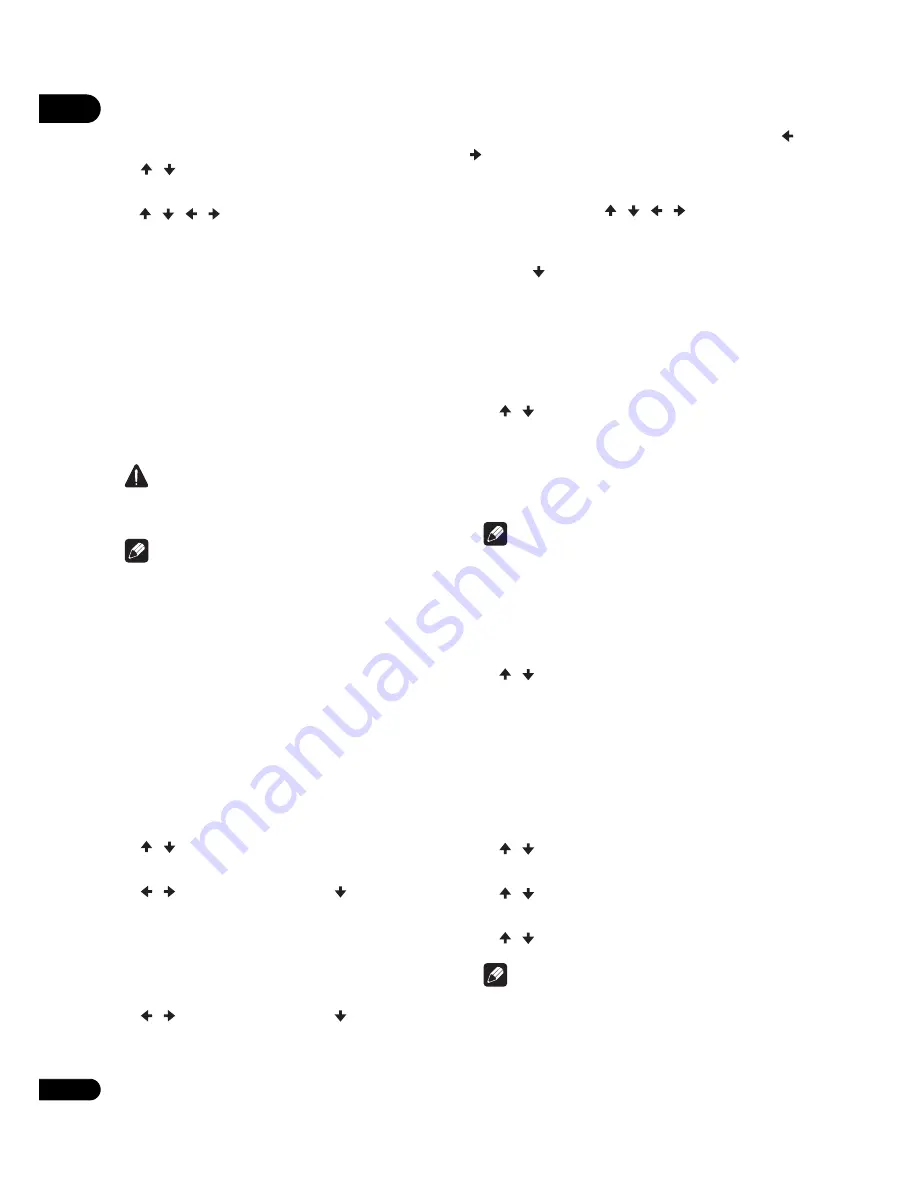
07
44
En
❖
Setting the IP address
1
Select and set Network
IP Address Setting
Next Screen.
Use
/
to select, then press
ENTER
.
2
Set IP address.
Use
/
/
/
to set the IP address of the player
or DNS server, then press
ENTER
.
• Auto Set IP Address
On
– The player’s IP address is obtained
automatically. Select this when using a
broadband router or broadband modem that
has a DHCP (Dynamic Host Configuration
Protocol) server function. This player’s IP
address will automatically be allocated from
the DHCP server.
Off
– The player’s IP address must be set
manually. Use the number buttons (0 to 9) to
input the IP address, subnet mask and default
gateway.
Caution
• Some time is required for the IP address
setting.
Note
• Once the IP address is set, select [Connection
Test] to check that the unit is properly
connected.
• For information on the DHCP server function,
refer to the operating instructions for the
network device.
• You may need to contact your Internet service
provider or network administrator when
inputting the IP address manually.
❖
Setting the proxy server
Only set the proxy server if so instructed by your
Internet service provider.
1
Select and set Network
Proxy Server
Next
Screen.
Use
/
to select, then press
ENTER
.
2
Select and set Use or Not use at Proxy Server.
Use
/
to change, then press
.
•
Use
– Select this when using a proxy server.
•
Not use
– Select this when not using a proxy
server.
If you have selected
Use
, proceed to step
3
.
3
Select and set Server Select Method.
Use
/
to change, then press
.
•
IP Address
– Input the IP address.
•
Server Name
– Input the server name.
4
Input IP Address or Server Name.
Use the number buttons (0 to 9) to input the
number if you select IP address in step
3
. Use
/
to move the cursor.
When Server Name is selected in step
3
, use the
number buttons (0 to 9) to launch the software
keyboard. Now use
/
/
/
to select
characters and items, then press
ENTER
to input.
5
Input Port Number.
Press
, then use the number buttons (0 to 9)
to input the number.
6
Press ENTER to set.
❖
Displaying the network settings
Select and set Network
Information
Next
Screen.
Use
/
to select, then press
ENTER
.
The MAC address, IP address, subnet mask, default
gateway and DNS server (primary and secondary)
settings are displayed.
When
Auto Set IP Address
is set to
On
, the values
obtained automatically are displayed.
Note
• “0.0.0.0” is displayed when each IP address has
not been set.
❖
Testing the network connection
Select and set Network
Connection Test
Start.
Use
/
to select, then press
ENTER
.
“Network is OK.” is displayed once the test is
completed. If any other message is displayed,
check the connections and/or settings (page 22
and page 44).
❖
Changing to other language at
language setting
1
Select and set Language.
Use
/
to select, then press
ENTER
.
2
Select and set OSD, Audio, Subtitle or Menu.
Use
/
to select, then press
ENTER
.
3
Select and set the desired language.
Use
/
to select, then press
ENTER
.
Note
• If a language not recorded on the BD/DVD is
set, one of the recorded languages is
automatically selected and played.
Содержание UDP-LX500
Страница 1: ...Operating Instructions UDP LX500 UNIVERSAL DISC PLAYER ...
Страница 62: ...08 62 En ...
Страница 63: ...63 En 08 ...















































