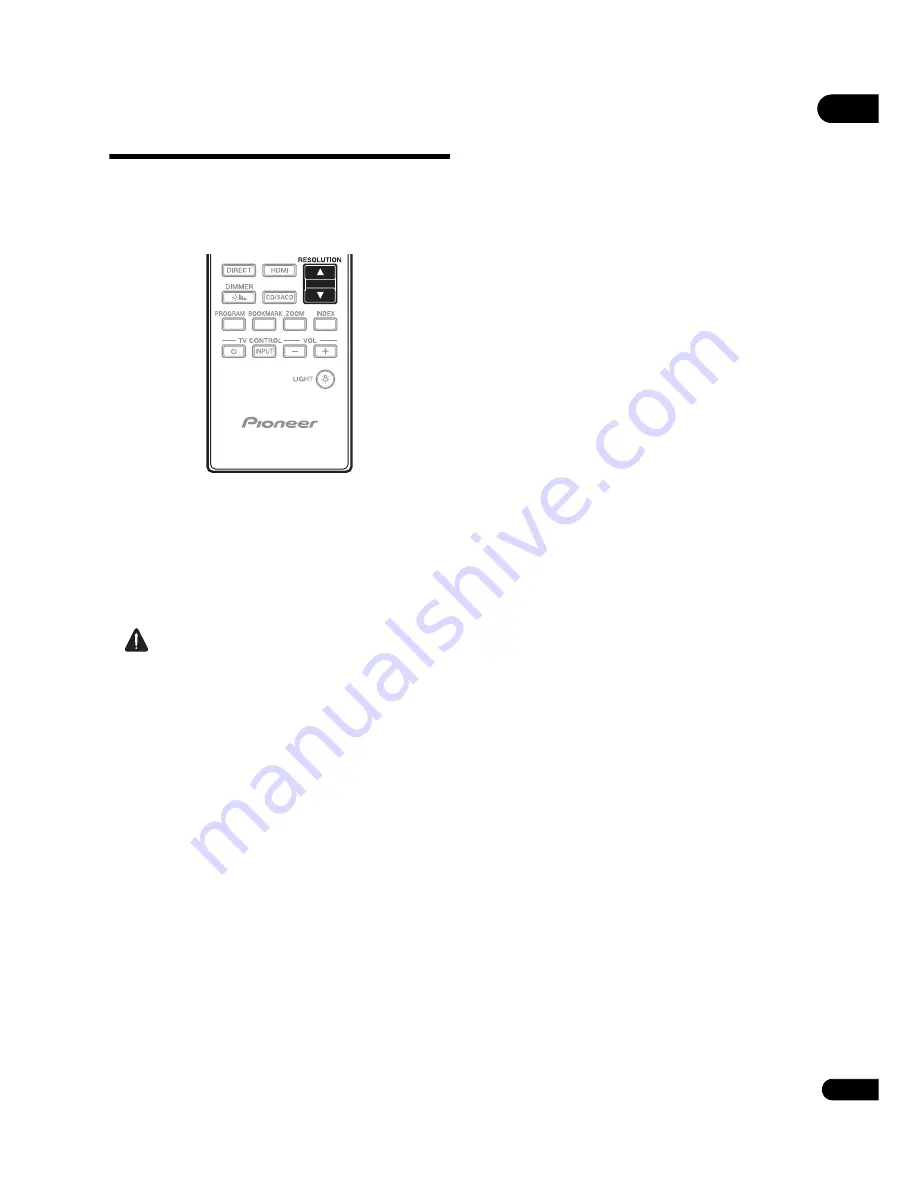
25
En
03
Switching the output
video resolution
Use the procedure below to switch the output
video resolution from the various video output
terminals.
Press RESOLUTION
e
/
r
.
• The current output video resolution setting is
displayed on the player’s front panel display.
To switch the output video resolution, press
RESOLUTION
e
/
r
again.
• The output video resolution setting can also be
switched by selecting
Resolution
from the
Initial Setup
menu (page 39).
Caution
• On some devices (TV, AV receiver or amplifier,
etc.), the video or audio may not be output
properly when the resolution is switched. If this
happens, use
RESOLUTION
to set a resolution
at which the video and audio are properly
output.
• When video signals are being output with a
resolution of 4K/24p, 4K, 1080/50i, 1080/50p,
720/50p, 1080/24p, 1080/60i, 1080/60p or
720/60p from the
HDMI OUT
terminals, the
picture may be output with an aspect ratio of
16:9, even if the
TV Screen
is set to
4:3
(Standard)
.
• The picture may not be displayed for a while
when the resolution is switched.
• When the connected device supports 3D and if
a 3D Disc is played back, the 3D output is
prioritized for output, regardless of the
resolution settings. Also, switching of
resolution may not be possible while the 3D
contents are playing.
• When
Auto
is selected, the picture is output at
60 frames/second if your TV is not compatible
with 1080/24p signals.
• When
4K
,
4K/24p
,
1080/24p
or
Source Direct
is
selected, the signals are output as such, even if
your TV is not compatible with 4K, 4K/24p or
1080/24p signals. If the picture is not displayed
properly, use
RESOLUTION
e
/
r
to set an
output video resolution at which the video and
audio signals are properly output.
• When the
Resolution
is set to
Auto
and if the
television set in use supports 4K or 4K/24p
output, then the output is made in 4K or 4K/
24p. If the connected television set does not
support 4K or 4K/24p, then the output is made
with a recommended resolution other than 4K.
• When the
Resolution
is set to
Auto
,
1080p
,
4K
or
4K/24p
and if the resolution of output from the
HDMI is 1080p, 4K or 4K/24p, then output may
not occur depending on the HDMI cable in use.
• There are resolutions that cannot be output
depending on the television set in use.
• When the
HDMI Mode
is set to
Pure Audio
, the
1080p60, 4K/60p or 4K/24p, output will not
occur even if the resolution is set to
Auto
or
1080p
,
4K
or
4K/24p
. The output will be
delivered with a resolution of 1080/60i, 1080/
24p or the like, depending on the resolution of
the source and the connected television set.
• For Dolby Vision output, the optimal resolution
is automatically set for video content.
• When playing an UHD-BD disc, if the
connected HDMI device does not support
HDCP 2.2, the video cannot be output in 4K or
4K24p resolution even if
Auto
,
4K24p
,
4K
or
Source Direct
is selected. Also, depending on
the HDMI device, the HDMI or HDCP setting
may be required. Check the operating
instructions of the connected device.
Содержание UDP-LX500
Страница 1: ...Operating Instructions UDP LX500 UNIVERSAL DISC PLAYER ...
Страница 62: ...08 62 En ...
Страница 63: ...63 En 08 ...
















































