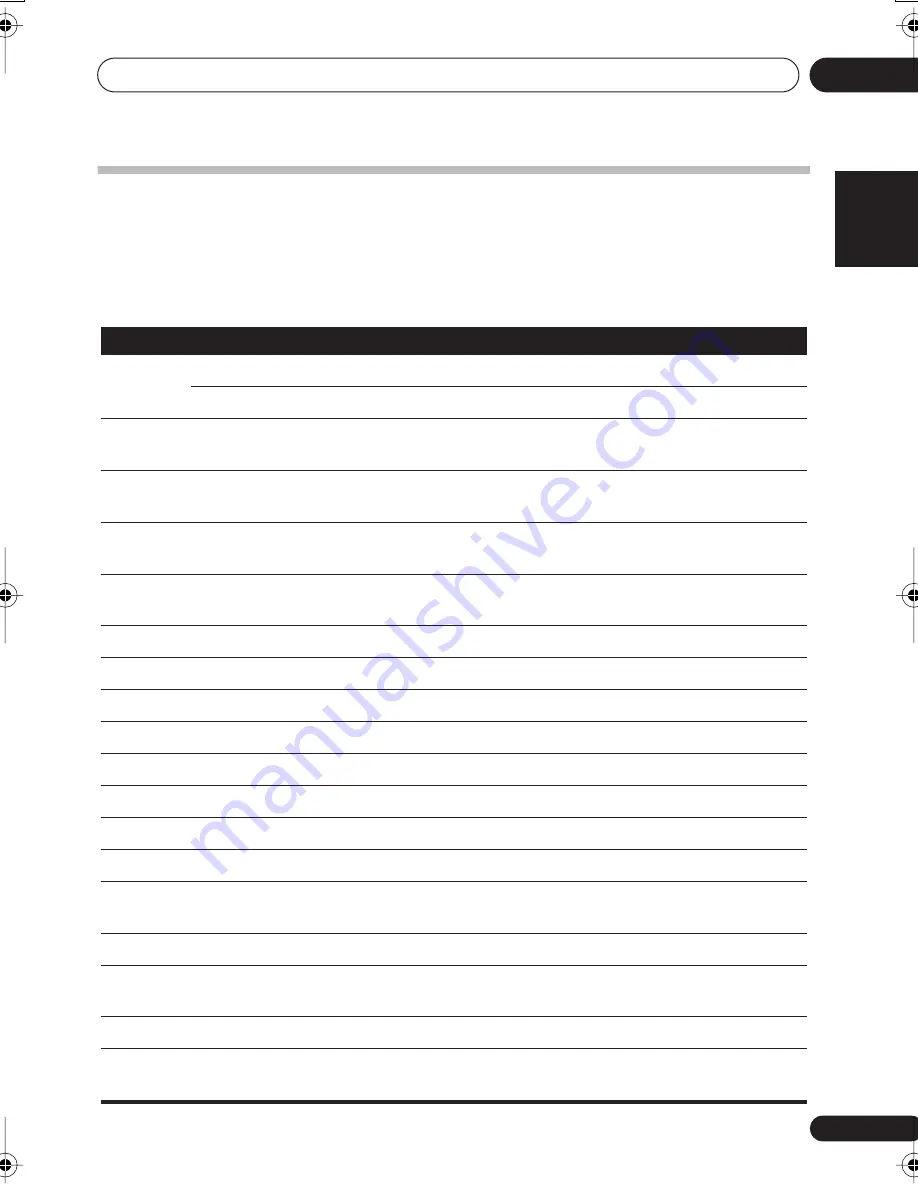
Controlling the rest of your system
10
49
En
English
Français
Deutsch
Nederlands
Italiano
Español
Controls for TVs
This remote control can control components after entering the proper codes or teaching the
receiver the commands (see
Operating other Pioneer components
on page 46 for more on this).
Use the
MULTI CONTROL
buttons to select the component
• The
TV CONTROL
buttons on the remote control are dedicated to control the TV assigned to
the
TV CTRL
button. If you have two TVs, assign the main TV to the
TV CTRL
button.
Button(s)
Function
Components
TV
Switches the DTV on or off.
DTV
Switches the TV or CATV between standby and on.
Cable TV/Satellite TV/TV
INPUT
SELECT
Switches the TV input. (Not possible with all models.)
TV
TV CH +/–
Selects channels.
Cable TV/Satellite TV/TV/
DTV
TV VOL +/–
Adjust the TV volume.
Cable TV/Satellite TV/TV/
DTV
SOURCE
Press to switch the component assigned to the
TV CTRL
button on or off.
Cable TV/Satellite TV/TV/
DTV
Switches the DTV on or off.
DTV
Press to get information on DTV programs.
DTV
Use to choose the BLUE commands on a DTV menu.
DTV
Use to choose the YELLOW commands on a DTV menu.
DTV
Use to choose the GREEN commands on a DTV menu.
DTV
Use to choose the RED commands on a DTV menu.
DTV
AUDIO
Use to switch DTV audio tracks.
DTV
DTV MENU
Press to display the DTV menu.
DTV
GUIDE
Use as the
GUIDE
button for navigating.
Cable TV/Satellite TV/TV/
DTV
RETURN
Use to select closed captioning with DTV.
DTV
Number
Buttons
Use to select a specific TV channel.
Cable TV/Satellite TV/TV/
DTV
+10
button Use to add a decimal points when selecting TV channels.
DTV
ENTER
/
DISC
Use to enter a channel.
Cable TV/Satellite TV/TV/
DTV
VSX_816.book.fm 49 ページ 2005年12月8日 木曜日 午後6時54分






























