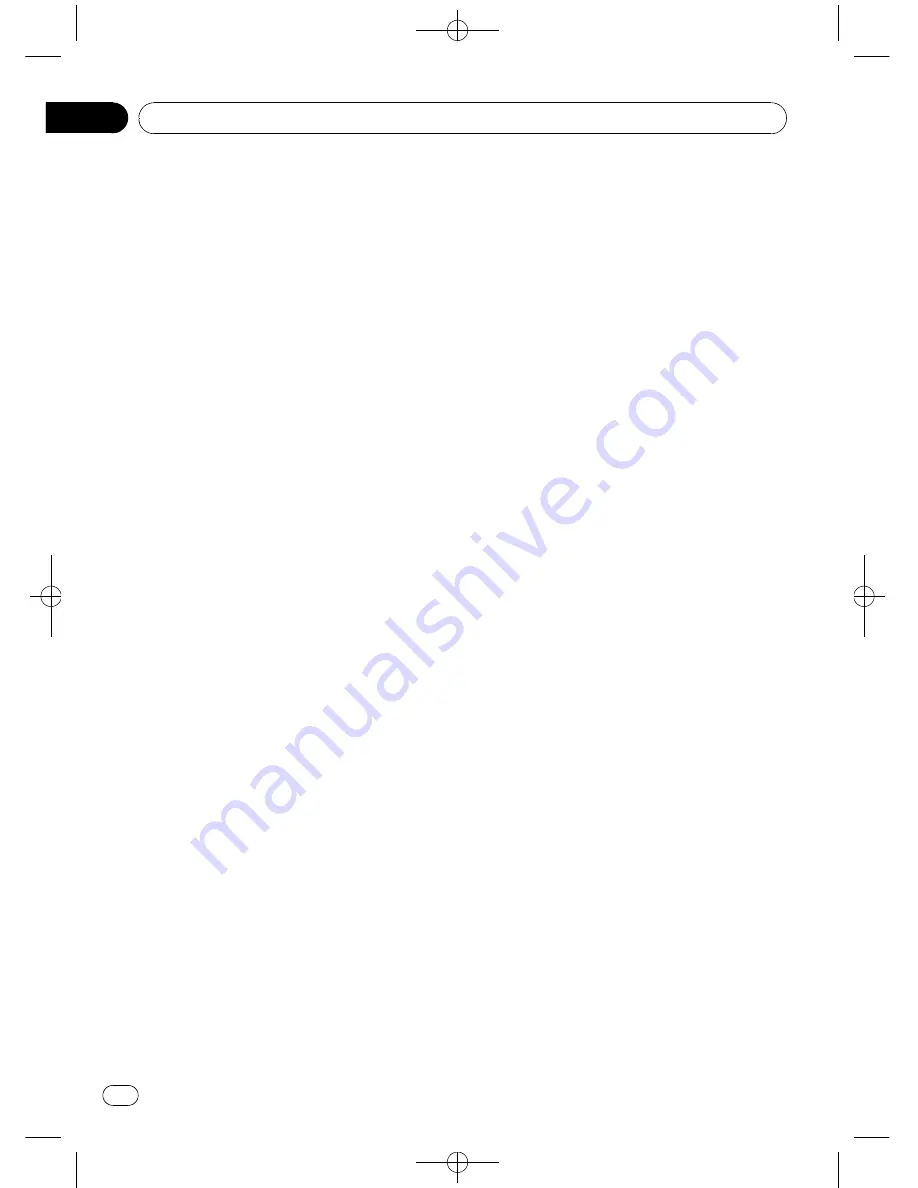
Black plate (42,1)
Registering connected cellular
phone
1
Use MULTI-CONTROL to select
Set phone in the function menu.
2
Push MULTI-CONTROL up or down to
select a registration assignment.
P1
(user phone 1)
—
P2
(user phone 2)
—
P3
(user phone 3)
—
G1
(guest phone 1)
—
G2
(guest phone 2)
#
As you select each assignment, you can see
whether or not a phone is already registered
there. If the assignment is empty,
No data
is dis-
played. If the assignment is already taken, the de-
vice name appears. To replace an assignment
with a new phone, first delete the current assign-
ment. For more detailed instructions, see
Deleting
a registered phone
on this page.
3
Press MULTI-CONTROL to register the
currenctly connected phone.
When the registration is completed,
Reg. Completed
is displayed.
#
If the registration failed,
Reg. ERROR
is dis-
played. In this case, return to step 1 and try
again.
Deleting a registered phone
1
Use MULTI-CONTROL to select
Delete phone in the function menu.
2
Push MULTI-CONTROL up or down to
select a registration assignment.
P1
(user phone 1)
—
P2
(user phone 2)
—
P3
(user phone 3)
—
G1
(guest phone 1)
—
G2
(guest phone 2)
#
If the assignment is empty,
No data
is dis-
played and the operation is not possible.
3
Push MULTI-CONTROL right to select
Delete YES.
Delete YES
is displayed. Deleting phone is
now on standby.
4
Press MULTI-CONTROL to delete the
phone.
After the phone is deleted,
Deleted
is dis-
played.
Connecting to a registered
cellular phone
Connecting to a registered phone
manually
1
Use MULTI-CONTROL to select
Connect phone in the function menu.
2
Push MULTI-CONTROL up or down to
select a registration assignment.
P1
(user phone 1)
—
P2
(user phone 2)
—
P3
(user phone 3)
—
G1
(guest phone 1)
—
G2
(guest phone 2)
#
If the assignment is empty,
No data
is dis-
played and the operation is not possible.
3
Press MULTI-CONTROL to connect the
selected cellular phone.
While connecting,
Connecting
is displayed.
After the connection is completed,
Connected
is displayed.
Connecting to a registered phone
automatically
1
Use MULTI-CONTROL to select
Auto connect in the function menu.
2
Press MULTI-CONTROL to turn auto-
matic connection on.
If your cellular phone is set ready for Bluetooth
wireless connection, the connection to this
unit will be automatically established.
#
To turn automatic connection off, press
MULTI-CONTROL
again.
Using the Phone Book
Transferring entries to the Phone Book
The Phone Book can hold a total of 500 en-
tries; 300 from User 1, 150 from User 2, and 50
from User 3.
<CRD4164-A/N>42
Available accessories
En
42
Section
03
Содержание SUPER TUNERIII D DEH-P7950UB
Страница 130: ...Black plate 130 1 CRD4164 A N 130 Es 130 ...
Страница 131: ...Black plate 131 1 CRD4164 A N 131 Es 131 Español ...
















































