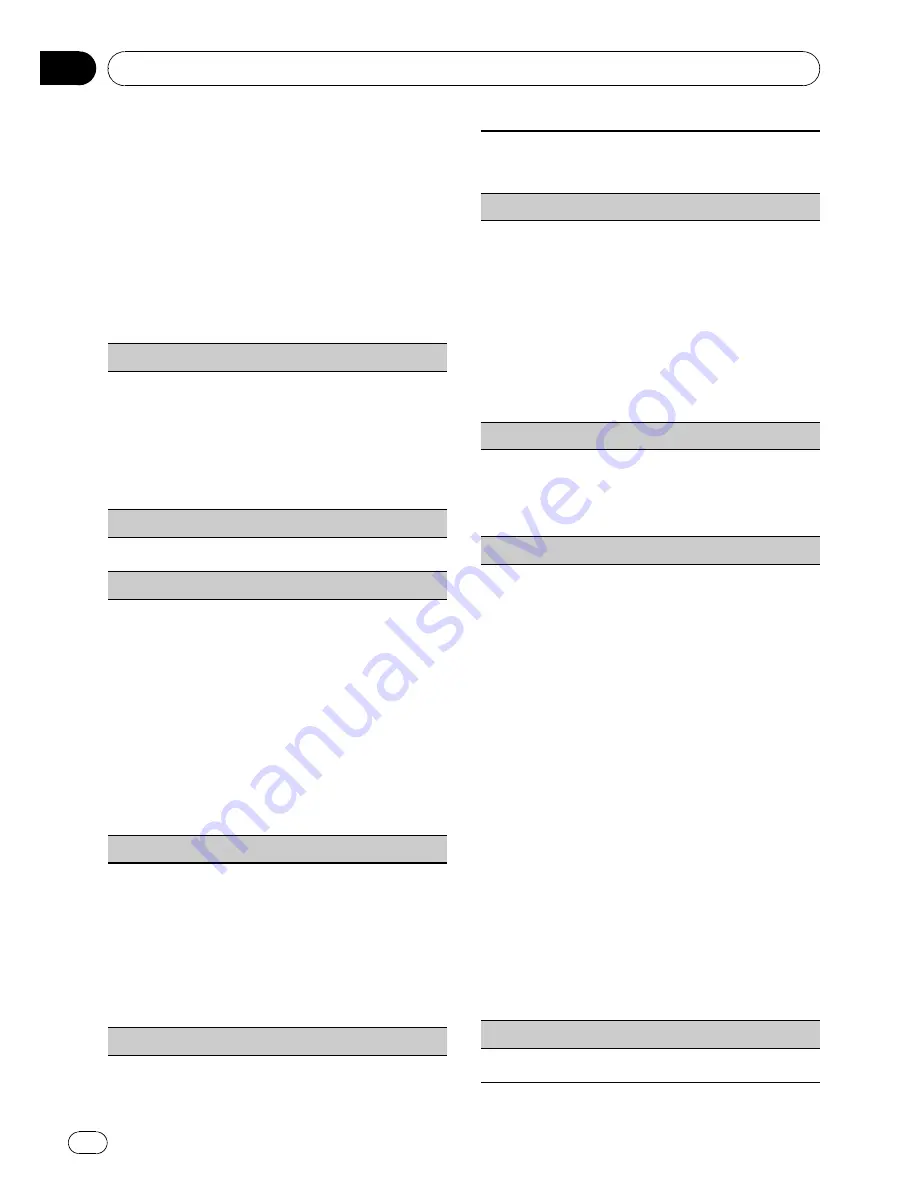
Initial Settings
1
Press SRC/OFF and hold until the unit
turns off.
2
Press M.C. and hold until the initial set-
ting menu appears in the display.
3
Turn M.C. to select the initial setting.
After selecting, perform the following proce-
dures to set the initial setting.
Clock set
(setting the clock)
1
Press
M.C.
to display the setting mode.
2
Press
M.C.
to select the segment of the clock dis-
play you wish to set.
Hour
—
Minute
As you select segments of the clock display, the
selected segment flashes.
3
Turn
M.C.
to adjust the clock.
Clock
(clock on/off setting)
1
Press
M.C.
to turn the clock display on or off.
FM step
(FM tuning step)
The FM tuning step employed by seek tuning can be
switched between 100 kHz, the preset step, and 50
kHz.
!
If seek tuning is performed in 50 kHz steps, sta-
tions may be tuned in imprecisely. Tune in the sta-
tions with manual tuning or use seek tuning
again.
!
The tuning step remains at 50 kHz during manual
tuning.
1
Press
M.C.
to display the setting mode.
2
Turn
M.C.
to select the FM tuning step.
100kHz
(100 kHz)
—
50kHz
(50 kHz)
3
Press
M.C.
to confirm the selection.
AM step
(AM tuning step)
The AM tuning step can be switched between 9 kHz,
the preset step, and 10 kHz. When using the tuner in
North, Central or South America, reset the tuning
step from 9 kHz (531 kHz to 1 602 kHz allowable) to 10
kHz (530 kHz to 1 640 kHz allowable).
1
Press
M.C.
to display the setting mode.
2
Turn
M.C.
to select the AM tuning step.
9kHZ
(9 kHz)
—
10kHZ
(10 kHz)
3
Press
M.C.
to confirm the selection.
AUX
(auxiliary input)
Activate this setting when using auxiliary device con-
nected to this unit.
1
Press
M.C.
to turn
AUX
on or off.
USB PnP
(plug and play)
This setting allows you to switch your source to
USB
/
USB-iPod
automatically.
1
Press
M.C.
to turn the plug and play on or off.
ON
–
When USB storage device/iPod is con-
nected, the source is automatically switched to
USB
/
USB-iPod
. If you disconnect your USB sto-
rage device/iPod, this unit
’
s source is turned off.
OFF
–
When USB storage device/iPod is con-
nected, the source is not switched to
USB
/
USB-
iPod
automatically. Please change the source to
USB
/
USB-iPod
manually.
Brightness
(display brightness setting)
1
Press
M.C.
to display the setting mode.
2
Turn
M.C.
to switch the brightness setting.
High
(high)
—
Low
(low)
3
Press
M.C.
to confirm the selection.
SW control
(rear output and subwoofer setting)
The rear speaker leads output (
Rear SP
) and RCA out-
put (
Preout
) of this unit can be used for full-range
speaker (
Rear SP
:
Full
/
Preout
:
Rear
) or subwoofer
(
Rear SP
:
SUBW
/
Preout
:
SUBW
) connection. If you
switch to
Rear SP
:
SUBW
, you can connect a rear
speaker lead directly to a subwoofer without using an
auxiliary amp.
Initially,
Rear SP
is set for rear full-range speaker con-
nection (
Full
). When
Rear SP
:
Full
is selected, you can
connect the RCA output to a subwoofer. In this case,
you can select whether to use the subwoofer control-
ler
’
s (low pass filter, phase) built-in
Preout
:
SUBW
or
the auxiliary
Preout
:
Rear
.
1
Press
M.C.
to display the setting mode.
2
Press
M.C.
to cycle between as following:
Rear SP
/
Preout
—
Full
(
SUBW
)/
SUBW
(
Rear
)
3
Turn
M.C.
to change the setting.
Rear SP
:
Full
—
SUBW
Preout
:
SUBW
—
Rear
!
Even if you change this setting, there is no
output unless you turn the subwoofer output
on (refer to
SW setting 1
(subwoofer on/off
setting)
on the previous page).
!
If you change this setting, subwoofer output
in the audio menu will return to the factory
settings.
DEMO
(demo display setting)
1
Press
M.C.
tp turn the demo display on or off.
Operating this unit
En
14
Section
02























