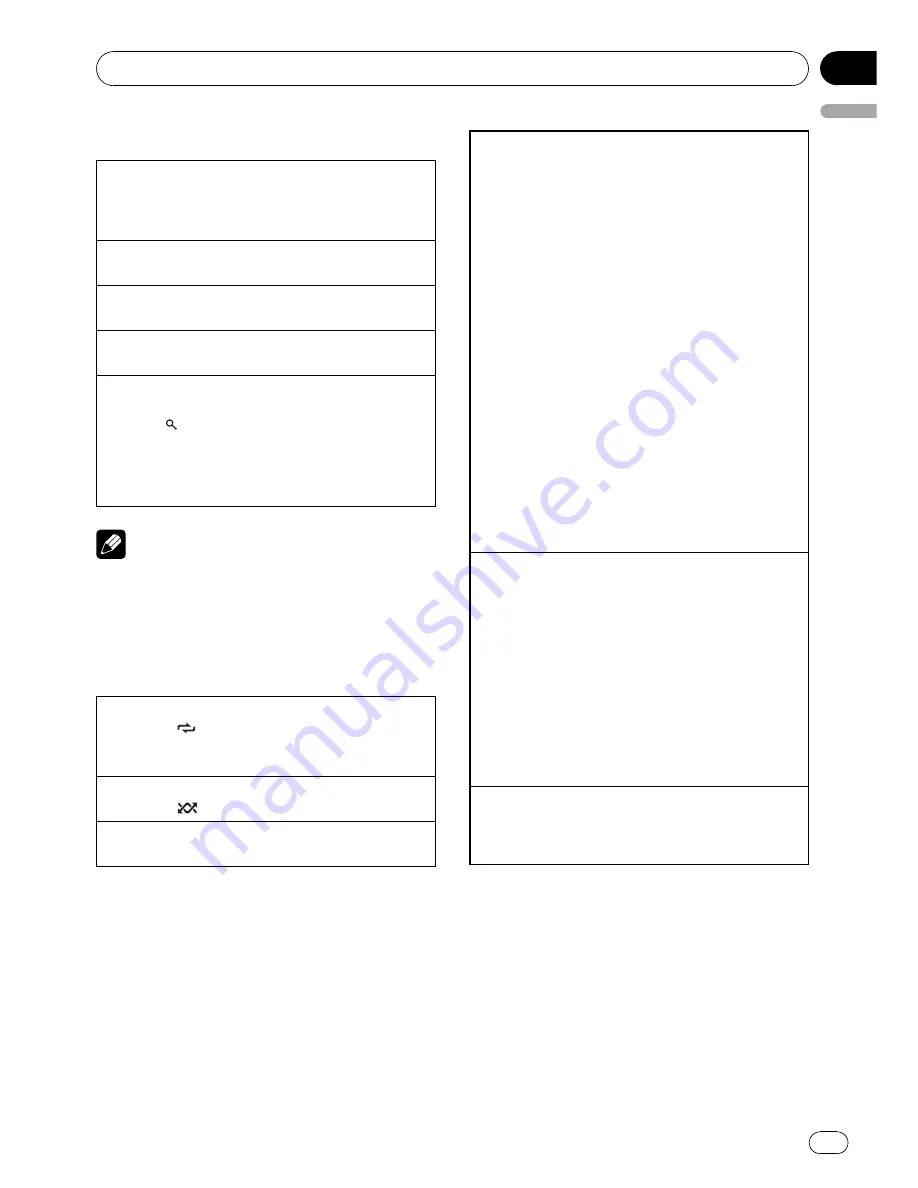
2
Use M.C. to select a category/song.
Changing the name of song or category
1
Turn
M.C.
Playlists
—
artists
—
albums
—
songs
—
podcasts
—
genres
—
composers
—
audiobooks
Playing
1
When a song is selected, press
M.C.
Seeing a list of songs in the selected category
1
When a category is selected, press
M.C.
Playing a song in the selected category
1
When a category is selected, press and hold
M.C.
Searching by alphabet in the list
1
When a list for the selected category is displayed,
press
to switch to alphabet search mode.
2
Turn
M.C.
to select a letter.
3
Press
M.C.
to display the alphabetical list.
If alphabet search is aborted,
NOT FOUND
is dis-
played.
Note
Depending on the number of files in the iPod,
there may be a delay when displaying a list.
Advanced operations using
special buttons
Selecting a repeat play range
1
Press
3
/
to cycle between the following:
!
One
–
Repeat the current song
!
All
–
Repeat all songs in the selected list
Playing all songs in a random order (shuffle all)
1
Press
2
/
to turn shuffle all on.
Pausing playback
Refer to
Pausing playback
on page 9.
Playing songs related to the currently playing song
You can play songs from the following lists.
—
Album list of currently playing artist
—
Song list of currently playing album
—
Album list of currently playing genre
1
Press and hold
M.C.
to switch to the link play
mode.
2
Turn
M.C.
to change the mode; press to select.
!
Artist
–
Plays an album of currently playing
artist.
!
Album
–
Plays a song of currently playing
album.
!
Genre
–
Plays an album of currently playing
genre.
The selected song/album will be played after the
currently playing song.
The selected song/album may be cancelled if you op-
erate functions other than link search (e.g. fast for-
ward and reverse).
If no related albums/songs are found,
NOT FOUND
is displayed.
Depending on the song selected to play, the end of
the currently playing song and the beginning of the
selected song/album may be cut off.
Operating this unit
’
s iPod function from your iPod
This function is not compatible with the following
iPod models.
—
iPod nano 1st generation
—
iPod 5th generation
This unit
’
s iPod function allows you to conduct opera-
tions from your iPod and listen to it using your car
’
s
speakers.
1
Press
1
/
iPod
to switch the control mode.
!
iPod
–
This unit
’
s iPod function can be oper-
ated from the connected iPod.
!
Audio
–
This unit
’
s iPod function can be oper-
ated from this unit.
Enhancing compressed audio and restoring rich
sound (sound retriever)
Refer to
Enhancing compressed audio and restoring
rich sound (sound retriever)
on page 9.
Function settings
1
Press M.C. to display the main menu.
2
Turn M.C. to change the menu option
and press to select FUNCTION.
3
Turn M.C. to select the function.
After selecting, perform the following proce-
dures to set the function.
Operating this unit
En
11
English
Section
02























