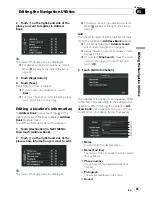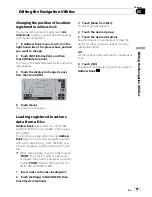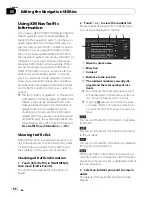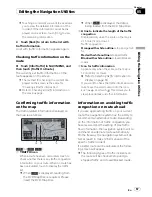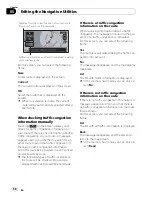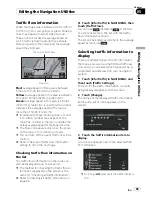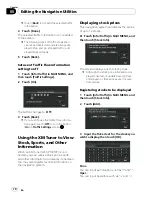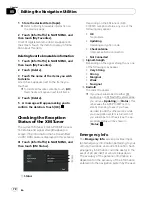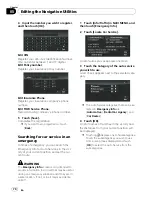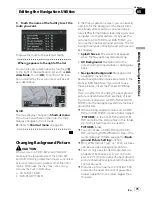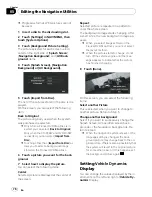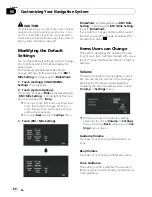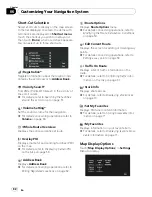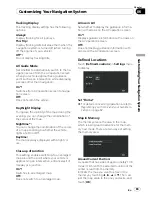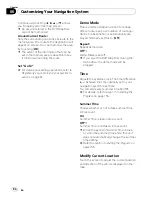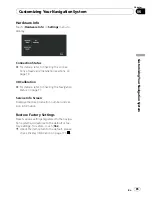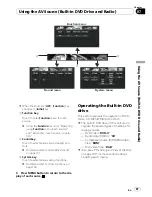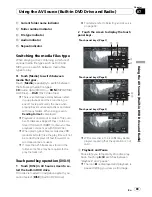Until the sensor
’
s initial learning is complete,
only the voltage and clock are displayed.
1
Switch to Vehicle Dynamics Display.
=
For details concerning operations, refer to
Switching the current position screen display
mode
on page 44.
2
Touch the left or right instrument.
Touch panel keys are displayed.
3
Touch the items you want to display.
You can select the following items:
Voltage
:
Displays the power supply and voltage sup-
plied from the battery to this system.
Acceleration
:
Displays acceleration in a forward direction.
+
sign indicates acceleration while
-
sign indi-
cates deceleration.
Side Acceleration
:
Displays acceleration in a side direction, such
as when turning.
+
sign indicates a right turn,
while
-
sign indicates a left turn.
Angular Velocity
:
Displays the vehicle
’
s turning angle over one
second (how far it has turned in a second).
Slope
:
Displays the vehicle
’
s vertical movement.
+
side represents the rising angle, and
-
side the
falling angle.
Direction
:
Displays the direction your vehicle is traveling
in.
Clock
:
Displays the current time.
Adjust Look
:
Touch [
Adjust Look
] to display a screen for se-
lecting the panel pattern. Touch one of the pat-
terns from among those displayed onscreen to
change the panel to the selected pattern.
p
If you touch [
Peak Hold Reset
], the maxi-
mum and minimum (green line) values indi-
cated in [
Acceleration
] and [
Side
Acceleration
] are reset.
p
You cannot change the speedometer at the
center.
p
Selecting
Demo Mode
in
Settings
menu
enables you to perform a demonstration
with random values.
Checking the Navigation
Status
The navigation status, including the driving
status of a vehicle, positioning status by satel-
lite, learning status of the 3D sensor and cable
connection status, can be checked.
Checking sensor learning
status and driving status
1
Touch [Settings] in NAVI MENU, then
touch [Hardware Info].
2
Touch [3D Calibration].
The 3D Calibration Status screen appears.
4
5
6
7
1
3
2
1
Distance
Driving distance is indicated.
2
Speed Pulse
Total number of speed pulses is indicated.
3
Learning Status
Current driving mode is indicated.
Editing the Navigation Utilities
En
77
Chapter
05
Editing
the
Navigation
Utili
ties