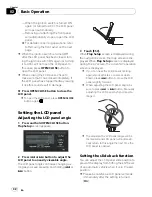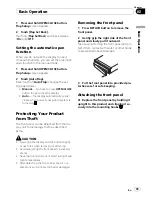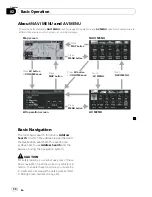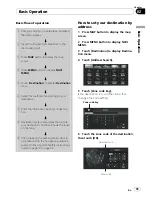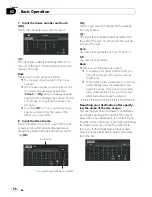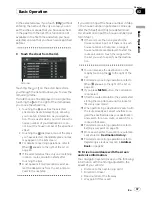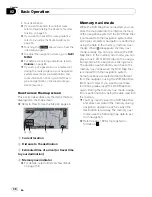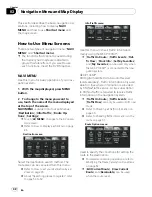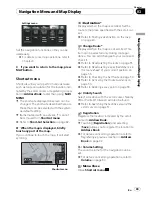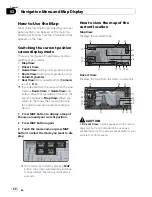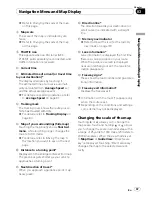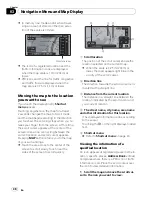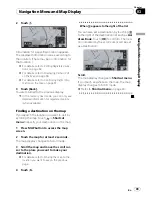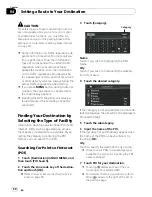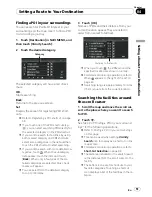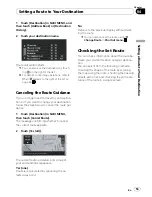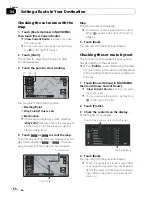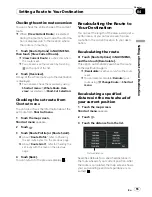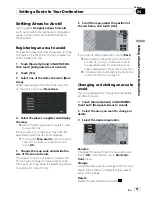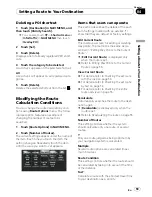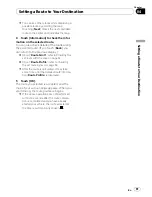Enlarged map of the intersection
When [
Close-up of Junction
] in
Settings
menu is [
On
], an enlarged map of the junction
appears. When driving on a freeway, a special
guide illustration is displayed.
e
d
p
The system cannot be changed to an en-
larged intersection map in the following
mode:
—
Driver
’
s View
—
Vehicle Dynamics
Display during freeway driving
In certain locations of the freeway, lane infor-
mation is available, indicating the recom-
mended lane to be in to easily maneuver the
next guidance.
i
While driving on the freeway, freeway exit
numbers and freeway signs may be displayed
when in the vicinity of interchanges and exits.
j
k
Display items
Guidance point*
The next guidance point (next turning point,
etc.) is shown by a yellow flag.
Destination*
A checker-flag indicates your destination.
1
Name of the next street to be used (or
next guidance point)*
2
Distance to the guidance point*
Touch to access the next information.
3
Current location
The current location of your vehicle. The tip
of the triangular mark indicates your head-
ing and the display moves automatically as
you drive.
4
Distance to the destination (or distance
to way point)*
If way points are set, the display changes
with each touch. When two or more way
points are set, the distance to the destina-
tion and the distance to the next way point
are switched.
5
Name of the street your vehicle is tra-
veling along (or City Name, etc.)
6
Compass
The red arrow indicates north. If the scale is
less than 25 mi (50 km), touching the map
changes the direction that it is displayed in
(north up/ heading up). When the scale of
the map is greater than 25 mi (50 km), it is
fixed to
“
North up
”
.
!
Heading up:
The map display always shows the vehi-
cle
’
s direction as proceeding toward the
top of the screen.
!
North up:
The map display always has north at the
top of the screen.
7
Zoom in/Zoom out
Touch to change the map
’
s scale.
Navigation Menu and Map Display
En
46
Chapter
03