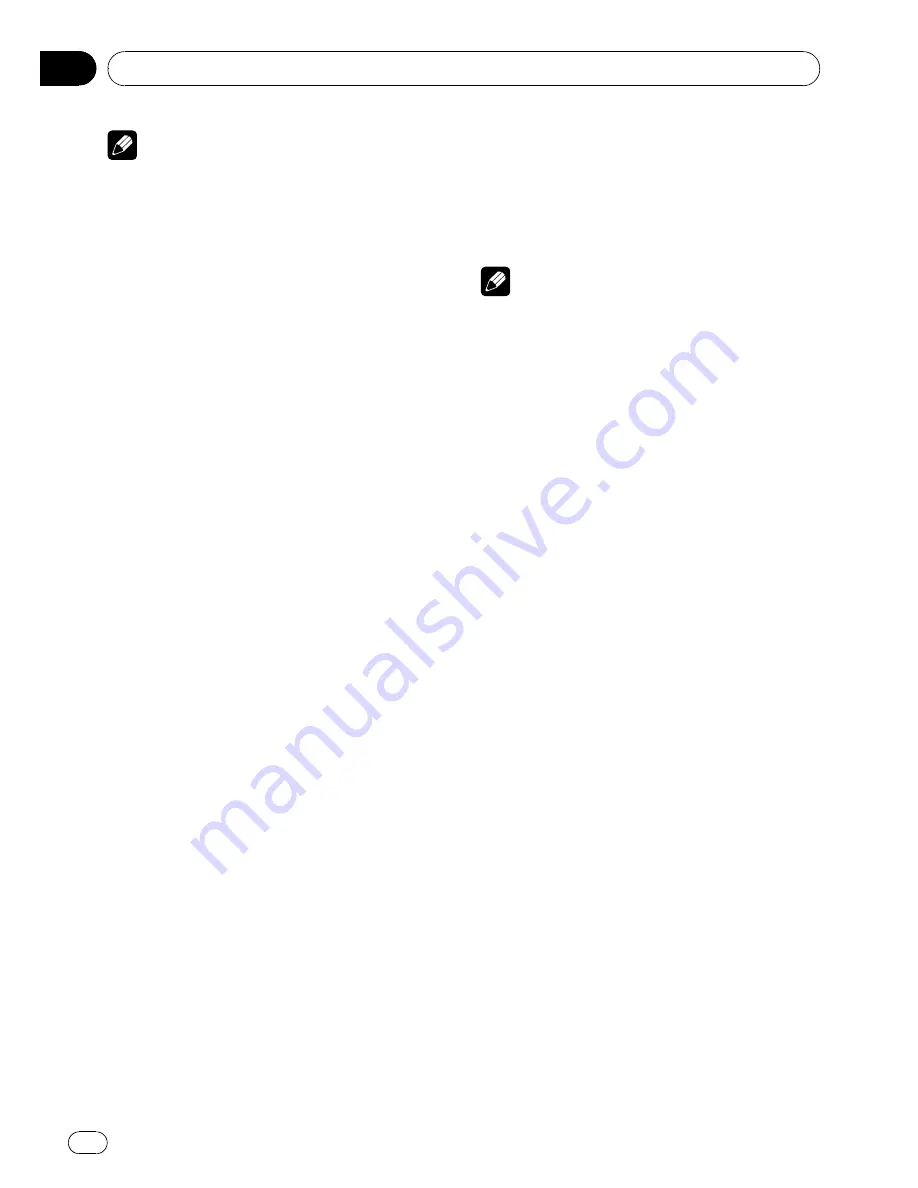
Note
When you make adjustments to the listening po-
sition, the speaker outputs are automatically set
for appropriate levels. You can tailor the levels
more precisely referring to
Adjusting the speaker
output levels using a test tone
or
Adjusting the
speaker output levels
.
Using balance adjustment
You can change the fader/balance setting so
that it can provide the ideal listening environ-
ment in all occupied seats.
1
Touch FADER/BALANCE on the DSP
function menu.
2
Touch
a
or
b
to adjust front/rear
speaker balance.
Each time you touch
a
or
b
it moves the
front/rear speaker balance towards the front or
the rear.
FRONT:25
to
REAR:25
is displayed as the
front/rear speaker balance moves from front to
rear.
#
FR: 0
is the proper setting when only two
speakers are used.
3
Touch
c
or
d
to adjust left/right speak-
er balance.
Each time you touch
c
or
d
it moves the left/
right speaker balance towards the left or the
right.
LEFT:25
to
RIGHT:25
is displayed as the left/
right speaker balance moves from left to right.
Adjusting source levels
SLA (source level adjustment) lets you adjust
the volume level of each source to prevent ra-
dical changes in volume when switching be-
tween sources.
!
Settings are based on the FM volume level,
which remains unchanged.
1
Compare the FM volume level with the
level of the source you wish to adjust.
2
Touch SLA on the DSP function menu.
3
Touch
c
or
d
to adjust the source vo-
lume.
Each time you touch
c
or
d
it increases or de-
creases the source volume.
+4
to
–
4
is displayed as the source volume is
increased or decreased.
Notes
!
The AM volume level can also be adjusted
with source level adjustments.
!
Video CD, CD, compressed audio and DivX
are set to the same source level adjustment
volume automatically.
!
DVD and the optional DVD player are set to
the same source level adjustment volume
automatically.
!
External unit 1 and external unit 2 are set to
the same source level adjustment volume
automatically.
!
AUX (auxiliary input) and AV (AV input) are set
to the same source level adjustment volume
automatically.
Using the dynamic range control
The dynamic range refers to the difference be-
tween the largest and softest sounds. The dy-
namic range control compresses this
difference so that you can clearly hear sounds
even at low volume levels.
!
The dynamic range control is effective only
on Dolby Digital sounds.
!
When playing other than the DVD disc, you
cannot switch to
DYNAMIC RANGE CONTROL
.
1
Touch DYNAMIC RANGE CONTROL on
the DSP function menu.
2
Touch
d
to turn the dynamic range con-
trol on.
#
To turn dynamic range control off, touch
c
.
Available accessories
En
68
Section
04






























