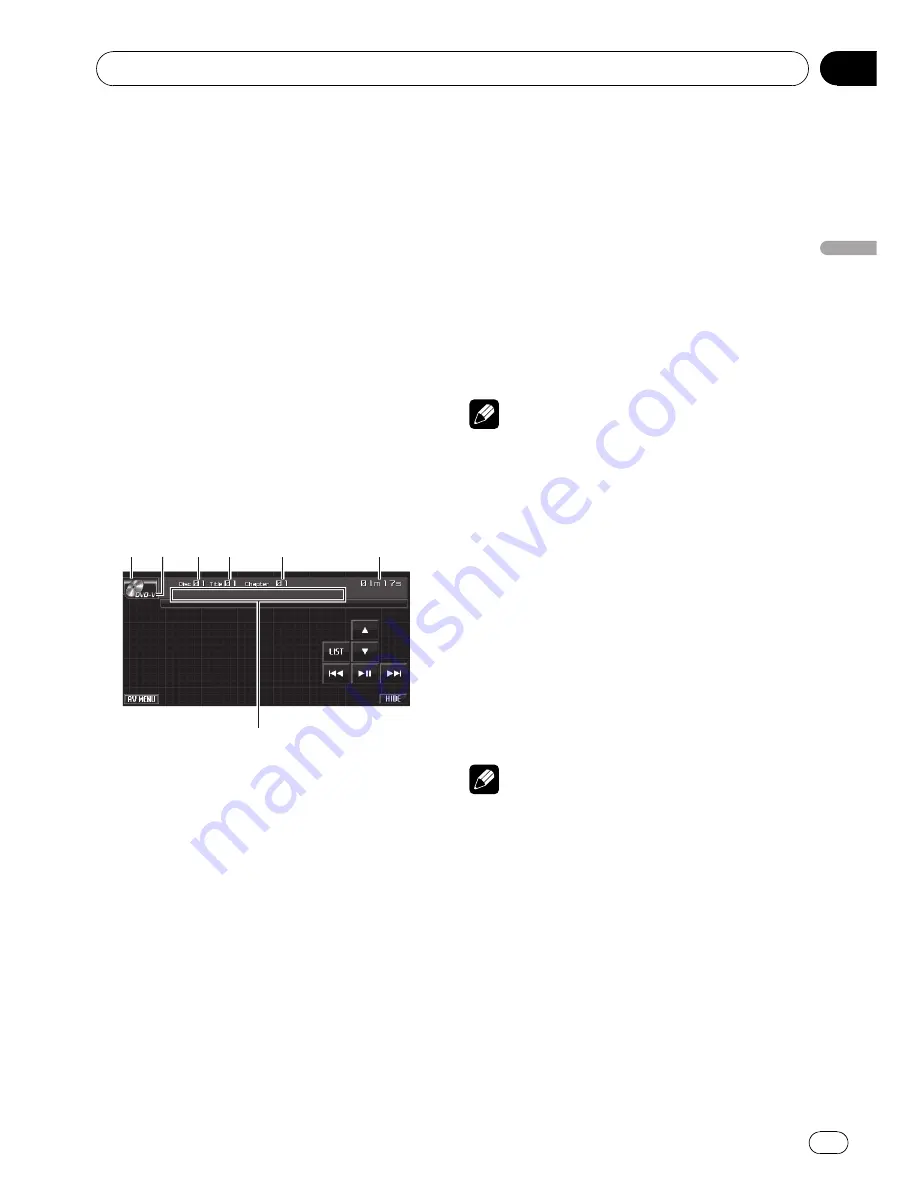
DVD Player
Basic Operations
You can use this unit to control a DVD player or
multi-DVD player, which is sold separately.
For details concerning operation, refer to the
DVD player
’
s or multi-DVD player
’
s operation
manual. This section provides information on
DVD operations with this unit which differs
from that described in the DVD player
’
s or
multi-DVD player
’
s operation manual.
!
This unit does not have ITS playlist and disc
title functions.
!
Switch the remote control selection to sui-
table setting to operate DVD players. (Refer
to page 41.)
!
Switch the remote control operation mode
to
DVD
to operate the DVD player by using
remote control. (Refer to page 16.)
4
4
4
2
2
2
1
1
1
5
5
5
6
6
6
3
3
3
7
1
Source icon
2
Media indicator
3
Disc number indicator
Shows the number of the disc currently play-
ing when using a multi-DVD player.
4
Title/Folder number indicator
5
Chapter/track number indicator
6
Play time indicator
7
Variable message area
Shows the text information of disc currently
playing when playing a compressed audio
disc.
!
This unit cannot display the text infor-
mation recorded on a CD TEXT disc
playing on the optional DVD player.
1
Touch the source icon and then touch
S-DVD to select the DVD player.
#
When the source icon is not displayed, you
can display it by touching the screen.
2
Touch the screen to display the touch
panel keys.
3
To skip back or forward to another
chapter/track, briefly touch
o
or
p
.
4
To perform fast forward or reverse,
keep touching
o
or
p
.
Note
If you do not use the touch panel keys within 30
seconds, they will be hidden automatically when
playing DVD video or Video CD.
Selecting a disc
!
You can operate this function only when a
multi-DVD player is connected to this unit.
1
Touch LIST.
2
Touch your favorite disc.
Selectable discs are highlighted.
3
Touch ESC to return to the ordinary dis-
play.
Note
You can also select a disc by keeping touching
a
or
b
.
Selecting a folder
!
You can operate this function only when a
DVD player compatible with compressed
audio playback is connected to this unit.
%
Touch
a
or
b
to select a folder.
Available accessories
En
63
Section
04
A
vailable
accessories
















































