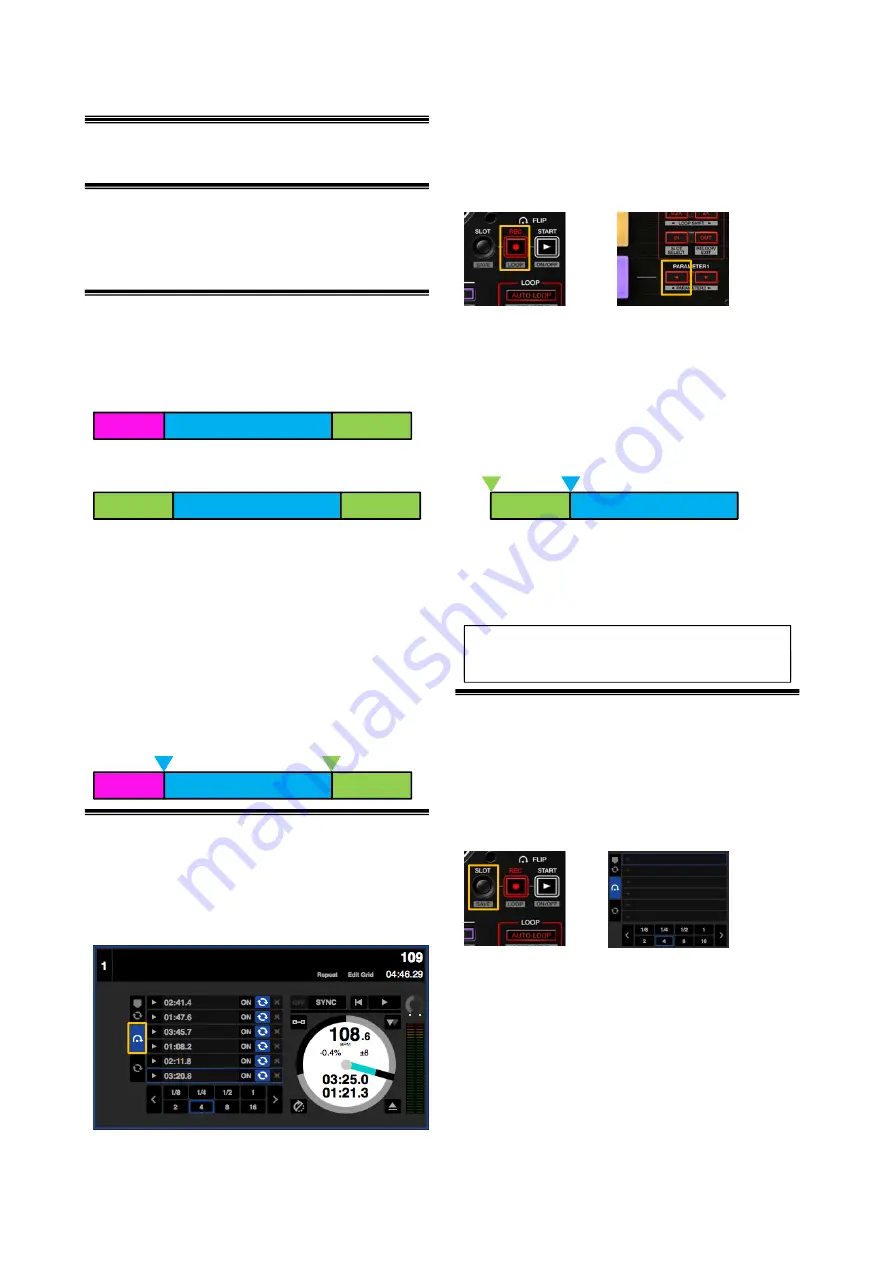
3)
Flip is ready for recording.
【
DDJ-SX2
】
Press the [FLIP REC] button.
【
DDJ-SZ / DDJ-SX / DDJ-SR / DDJ-SP1
】
Press the [PARAMETER (left)] button.
Please see the manual of each controller for instructions on launching Serato DJ and
a controller, loading a track and using Hot Cue.
The steps to use Serato Flip for editing an original track to make a different
are illustrated below.
[Original track]
4)
Play a track.
Play Hot Cue in accordance with the following sequence.
・
As soon as Hot Cue is played, a Flip will be recorded.
[Edited track using Serato Flip]
(Intro is removed by replacing it with Outro.)
1)
Select a crate where a track you want to use to display it in the tracklist.
5)
Stop the Flip record.
【
DDJ-SX2
】
2)
Press the [BACK] button on the controller to move the cursor to the library
Press the [FLIP REC] button again.
and turn the rotary selector to select a track.
【
DDJ-SZ / DDJ-SX / DDJ-SR / DDJ-SP1
】
3)
Press the [LOAD] button (for DDJ-SZ, press the rotary selector)
Press the [PARAMETER (left)] button again.
to load the selected track to the deck.
※
The recorded Flip data is stored in the temporary storage area.
4)
Select Hot Cue mode for the performance pad mode.
If you do not save the Flip in the Flip slot and close Serato DJ, the Flip
(for DDJ-SX2 and DDJ-SZ, the [HOT CUE] mode button is lit with white.)
in the temporary storage area will be lost.
※
As soon as the Flip record is stopped, the Flip will be played in loop.
Using Serato Flip
Launching Serato DJ and a controller
Loading a track and setting a Hot Cue point
Intro
Outro
Outro
Outro
Outro
Hot Cue
point 2
Hot Cue
point 1
DDJ-SX2
DDJ-SZ
(Also for DDJ-SX, DDJ-SR, and DDJ-
SP1, use the [PARAMETER (left)]
button.)
6
p
pp
,
p
p y
p
5)
Set the following 2 Hot Cue points on the original track.
1)
Select a slot to save a Flip.
【
DDJ-SX2
】
Press the [FLIP SLOT] button.
Whenever the [FLIP SLOT] button is pressed, a slot is switched to the next.
【
DDJ-SZ / DDJ-SX / DDJ-SR / DDJ-SP1
】
Select a slot on the virtual deck.
1)
Show the Flip panel on the Serato DJ GUI.
・
For DDJ-SX2, DDJ-SZ, and DDJ-SX, the Flip panel can be shown by
clicking the [PANEL SELECT] button.
2)
Show the Flip slot on the virtual deck of Serato DJ.
・
Click the Flip tab on the deck to show the Flip slots.
Intro
Hot Cue
point 1
Hot cue
point 2
Creating a Flip using Serato Flip
Outro
DDJ-SX2
For DDJ-SZ, DDJ-SX, DDJ-SR,
and DDJ-SP1, click a slot on the
GUI.
Saving the created Flip in a slot
6
Содержание Serato Flip
Страница 1: ...Serato Flip Manual ...











