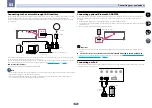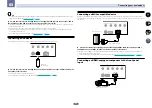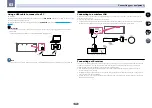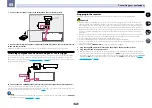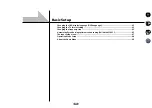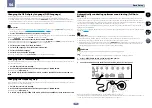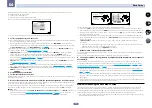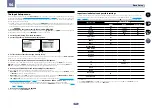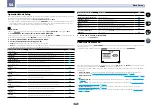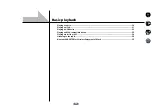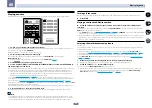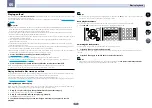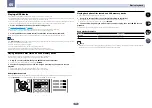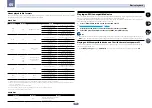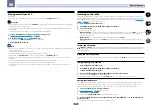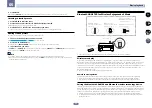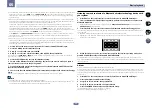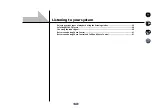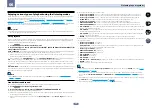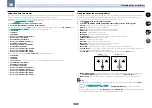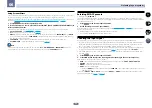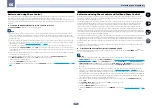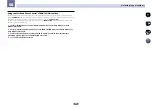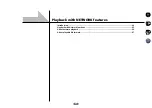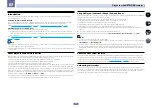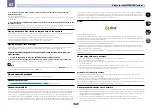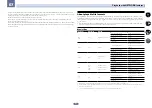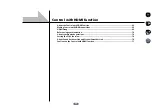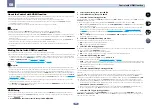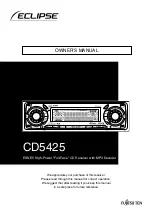54
05
Basic playback
Playing music from a PC
SC-LX86 only
Use this function to play digital audio input to the unit’s rear panel
USB-DAC IN
terminal.
Important
!
When switching this unit’s input from
USB-DAC
to another input, first quit the computer’s music playback
application, then switch the input.
!
The exclusive driver must be installed on the computer in order to play high sound quality files of over 48
kHz/24 bits.
The driver software is provided on the included CD-ROM (AVNavigator).
1 Press
u
RECEIVER to switch on the receiver and your PC.
See
Using a USB cable to connect to a PC
on
page 42
2 Use INPUT SELECT
c
/
d
to select USB-DAC.
You can also use the
INPUT SELECTOR
dial on the front panel.
3 Begin playback on the PC.
Note
!
When using a USB cable to connect this unit to a PC for playing music files, the following linear PCM digital
signals are supported:
—
Quantization bitrate: 16 bit, 24 bit, 32 bit
—
Sampling frequency: 44.1 kHz, 48 kHz, 88.2 kHz, 96 kHz, 192 kHz
!
Output from the
OPTICAL OUT
terminal is not supported during
USB-DAC IN
input.
!
Playback cannot be controlled from this unit during use of this function; use your computer to control
playback.
!
When disconnecting the USB cable, always stop playback on the computer first.
!
Sound may not be produced if your computer does not support USB 2.0 HS.
!
This unit does not support use of a USB hub. Always use a USB cable to connect the unit directly to the
computer.
Listening to the radio
The following steps show you how to tune in to FM and AM radio broadcasts using the automatic (search) and
manual (step) tuning functions. If you already know the frequency of the station you want, see Tuning directly to a
station below. Once you are tuned to a station you can memorize the frequency for recall later-see
Saving station
presets
on
page 54
1 Press TUNER to select the tuner.
2 Use BAND to change the band (FM or AM), if necessary.
3 Tune to a station.
There are three ways to do this:
!
Automatic tuning
– To search for stations in the currently selected band, press and hold
TUNE
+
/
–
for about
a second. The receiver will start searching for the next station, stopping when it has found one. Repeat to
search for other stations.
!
Manual tuning
– To change the frequency one step at a time, press
TUNE
+
/
–
.
!
High speed tuning
– Press and hold
TUNE
+
/
–
for high speed tuning. Release the button at the frequency
you want.
Improving FM sound
If the
TUNED
or
STEREO
indicator doesn’t light when tuning to an FM station because the signal is weak, press
MPX
to switch the receiver into mono reception mode. This should improve the sound quality and allow you to
enjoy the broadcast.
Using the noise cut mode
The two noise cut modes can be used when receiving AM broadcasts. Press
MPX
to select the noise cut mode (1
to 2).
Tuning directly to a station
1 Press TUNER to select the tuner.
2 Use BAND to change the band (FM or AM), if necessary.
3 Press D.ACCESS (Direct Access).
4 Use the number buttons to enter the frequency of the radio station.
For example, to tune to
106.00
(FM), press
1
,
0
,
6
,
0
,
0
.
If you make a mistake halfway through, press
D.ACCESS
twice to cancel the frequency and start over.
Saving station presets
If you often listen to a particular radio station, it’s convenient to have the receiver store the frequency for easy
recall whenever you want to listen to that station. This saves the effort of manually tuning in each time. This
receiver can memorize up to 63 stations, stored in seven banks, or classes (A to G) of 9 stations each.
1 Tune to a station you want to memorize.
See
Listening to the radio
on
page 54
for more on this.
2 Press TOOLS (TUNER EDIT).
The display shows
PRESET MEMORY
, then a blinking memory class.
3 Press CLASS to select one of the seven classes, then press /– to select the station
preset you want.
You can also use the number buttons to select a station preset.