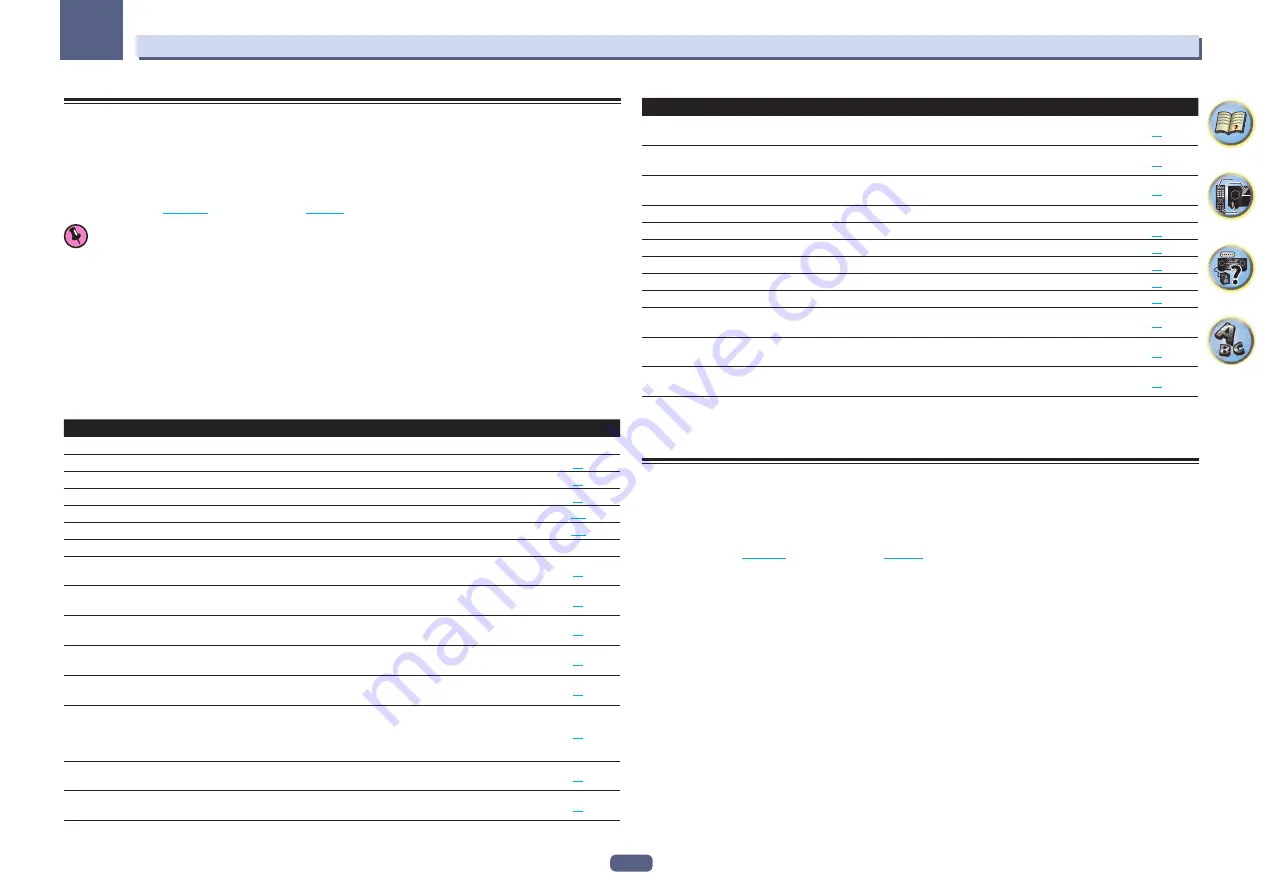
51
Basic Setup
04
Operation Mode Setup
This receiver is equipped with a great number of functions and settings. The Operation Mode feature is provided
for users who find it difficult to master all these functions and settings.
One of two settings can be selected for the
Operation Mode
:
Expert
and
Basic
.
!
With factory default settings, the on-screen display will be output from all HDMI output terminals and
displayed on any TV connected via HDMI cable. You can change where the screen is output in the
MAIN/HDZONE
) and HDMI output (
) settings.
Important
!
Many of the settings and functions cannot be selected when the
Operation Mode
is changed to
Basic
.
1 Press MAIN RECEIVER to switch the remote control to the receiver operation mode, and
then press HOME MENU.
A Graphical User Interface (GUI) screen appears on your TV. Use
i
/
j
/
k
/
l
and
ENTER
to navigate through the
screens and select menu items. Press
RETURN
to exit the current menu.
2 Select ‘Operation Mode Setup’ from the HOME MENU.
3 Select the Operation Mode setting you want.
!
Expert
(default) – Users can set all the functions by themselves.
!
Basic
– Only certain basic settings can be operated. The settings that can be operated are shown below. They
can be set as necessary by referring to the operating instructions.
Operable settings/items
Descriptions
Page
HOME MENU
Full Auto MCACC
Makes high precision sound field settings easily.
Input Name
Input names can be changed as desired for easier use.
Input Skip
Inputs not being used are skipped (not displayed).
Software Update
Updates to the latest version of the software.
Network Information
Checks the receiver’s IP address.
Audio Parameters
MCACC
(MCACC preset)
Selects your favorite MCACC preset memory.
DELAY
(Sound Delay)
Adjusts the delay time of the overall sound.
S.RTRV
(Auto Sound Retriever)
Plays compressed sound with high sound quality.
DUAL
(Dual Mono)
Dual monaural audio setting.
INPUT ATT
(Input attenuate)
Decreases the input signal level to reduce distortion.
C.SPREAD
(Center Spread)
Center spread expands the center channel signal to the left and right
front speakers to create a wider frontal audio image for the listener.
It is optimized and designed primarily for playback of stereo music
content.
V.SPs
(Virtual Speakers)
Automatically complements virtual surround speakers (surround
back, front height and front wide) to create a sound field.
V.SB
(Virtual Surround Back)
Creates a virtual surround back channel sound for playback.
Operable settings/items
Descriptions
Page
V.HEIGHT
(Virtual Height)
Creates a virtual height channel sound for playback.
V.WIDE
(Virtual Wide)
Creates a virtual wide channel sound for playback.
V.DEPTH
(Virtual Depth)
Plays with a sound field suited for 3D images.
Other functions
ALL
(
INPUT SELECTOR
)
Switches the input.
VOLUME
+
/
–
,
MUTE
Use to set the listening volume.
LISTENING MODE
Selects your favorite listening modes.
PQLS
Plays using the PQLS function.
PHASE
(Phase Control)
Plays with phase shifting in the low range corrected.
PHASE
(Full Band Phase Control)
The Full Band Phase Control feature calibrates the frequency-phase
characteristics of the speakers connected.
SOUND RETRIEVER AIR
Switches the input to
BT AUDIO
and plays compressed sound with
high sound quality.
iPod iPhone DIRECT CONTROL
Switches the input to
iPod/USB
and sets the mode allowing operation
from the iPod.
4 When you’re finished, press RETURN.
You will return to the
HOME MENU
.
Changing the OSD display language (OSD Language)
The language used on the Graphical User Interface screen can be changed.
!
The explanations in these operating instructions are for when English is selected for the GUI screen.
!
With factory default settings, the on-screen display will be output from all HDMI output terminals and
displayed on any TV connected via HDMI cable. You can change where the screen is output in the
MAIN/HDZONE
(
) and HDMI output (
) settings.
1 Press
u
STANDBY/ON to switch on the receiver and your TV.
Make sure that the TV’s video input is set to this receiver (for example, if you connected this receiver to the
VIDEO
jacks on your TV, make sure that the
VIDEO
input is now selected).
2 Press MAIN RECEIVER to switch the remote control to the receiver operation mode, and
then press HOME MENU.
A Graphical User Interface (GUI) screen appears on your TV. Use
i
/
j
/
k
/
l
and
ENTER
to navigate through the
screens and select menu items. Press
RETURN
to exit the current menu.
3 Select ‘System Setup’ from the Home Menu.
4 Select ‘OSD Language’ from the System Setup menu.
5 Select the desired language.
6 Select ‘OK’ to change the language.
The setting is completed and the
System Setup
menu reappears automatically.






























