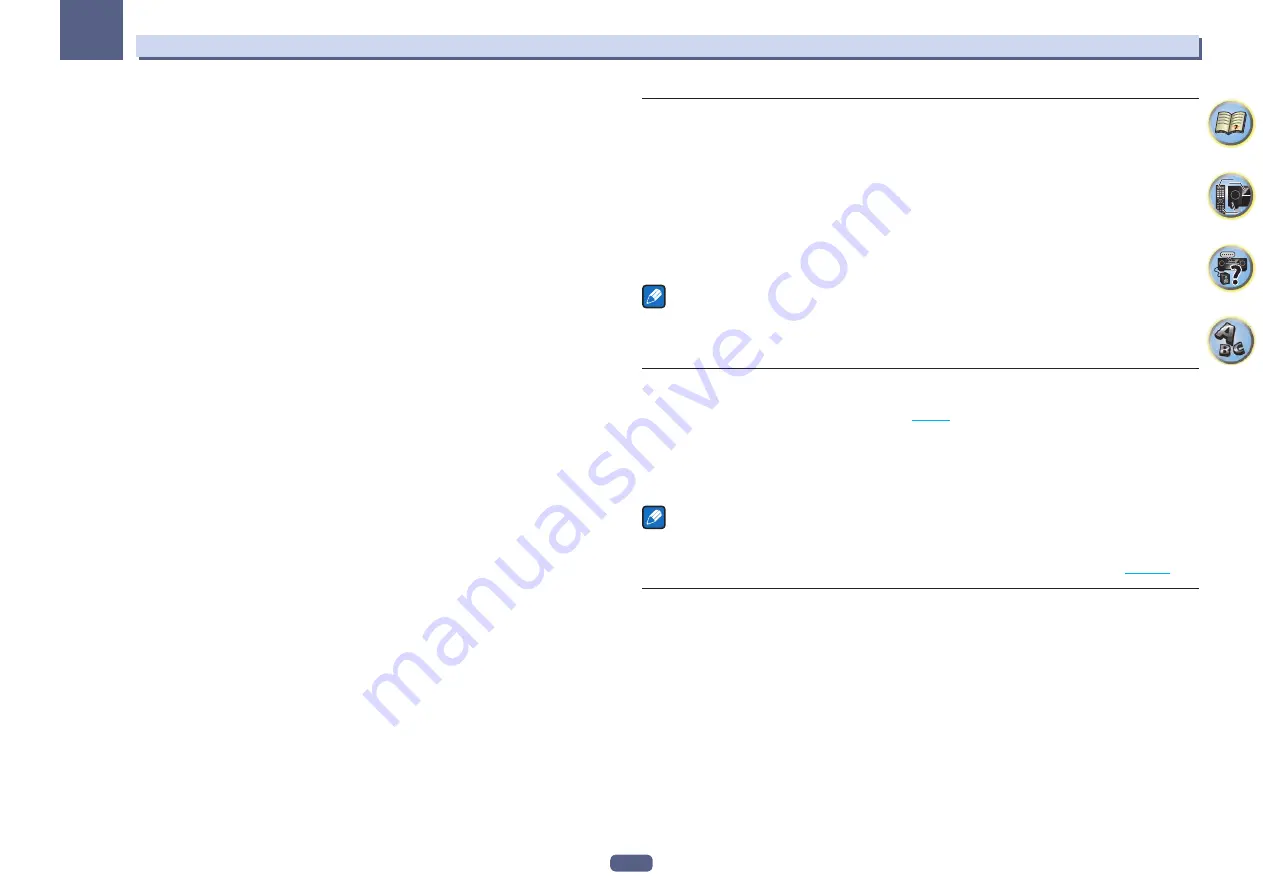
109
The System Setup and Other Setup menus
12
5 Select the Volume Limit setting you want.
The maximum volume for the zone selected in step 2 can be set.
!
OFF
(default) – The maximum volume is not limited.
!
–20.0dB
/
–10.0dB
– The maximum volume is limited to the value set here.
6 Select the Mute Level setting you want.
The mute level for the zone selected in step 2 can be set.
This sets how much the volume is to be turned down when
MUTE
is pressed.
!
FULL
(default) – No sound.
!
–40.0dB
/
–20.0dB
– The volume will be turned down to the level specified here.
7 Adjust Lch Level and Rch Level.
The channel level for the zone selected in step 2 can be set.
The level can be adjusted between
–12.0dB
and
+12.0dB
, in 1 dB steps.
8 Select the HPF (High Pass Filter) setting you want.
This can only be set when
ZONE 2
is selected in step 2.
The low frequency component output from the
AUDIO ZONE 2 OUT
terminals is cut. When a subwoofer is con-
nected in Zone 2, we recommend setting this to “
ON
”. This is only valid when Zone 2 is connected using the
AUDIO ZONE 2 OUT
terminals.
!
OFF
(default) – The High Pass Filter function is disabled.
!
ON
– The High Pass Filter function is enabled.
9 Select the TONE setting you want.
This can only be set when
ZONE 2
is selected in step 2.
The bass and treble for ZONE 2 can be adjusted. When
BYPASS
is selected, the original sound is played as such.
When
ON
is selected, the
BASS
and
TREBLE
can be adjusted.
!
When the speaker terminals are being used for ZONE 2, the
ZONE 2
TONE
effect is valid when
Speaker System
is set to
5.2 Bi-Amp+HDZONE
,
5.2 +ZONE 2+ZONE 3
or
5.2 +ZONE 2+HDZONE
. When
set to
7.2ch + HDZONE
,
Multi-ZONE Music
, the
ZONE 2
TONE
effect is not applied.
10 Adjust the bass (BASS) and treble (TREBLE) to your tastes.
This can only be set when
ZONE 2
is selected in step 2 and
ON
is selected in step 8.
The
BASS
and
TREBLE
can each be adjusted between
–10.0dB
and
+10.0dB
, in 1 dB steps.
11 When you’re finished, press RETURN.
You will return to the
Other Setup
menu.
On Screen Display Setup
When the receiver is operated, its status (the input name, listening mode, etc.) is displayed superimposed over
the video output on the display. This status display can be turned off by switching this setting to
OFF
. The setting
can be made for the main zone and HDZONE, respectively.
!
Default:
ON
(both the main zone and HDZONE)
1 Select ‘On Screen Display Setup’ from the Other Setup menu.
2 Select and set the main zone or HDZONE for which you wish to change the setting.
3 Select the On Screen Display setting you want.
4 When you’re finished, press RETURN.
You will return to the
Other Setup
menu.
Notes
!
The on-screen display is only displayed for video output from the HDMI terminal.
!
When the video input signal is a 3D signal, the on-screen display may not be displayed.
!
The size of the characters displayed differs according to the output resolution.
Play ZONE Setup
Select the zone for playing the audio contents of devices in the home network when using in the DMR mode.
!
For playable DLNA-compatible network devices, see
.
1 Select ‘Play ZONE Setup’ from the Other Setup menu.
2 Select the zone in which you want to play the audio contents.
3 When you’re finished, press RETURN.
You will return to the
Other Setup
menu.
Notes
!
If another zone is on, it may not be possible to play the audio contents. In this case, turn the other zone off,
then play the audio contents.
!
MAIN/HDZONE
at
ZONE Setup
must be set to
HDZONE
in order to use the
HDZONE
function (
Maintenance Mode
Only use this if so instructed by a Pioneer service engineer or custom installer.






























