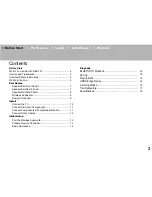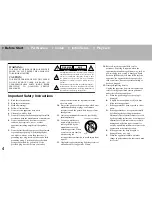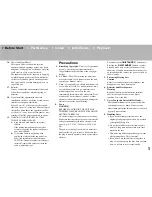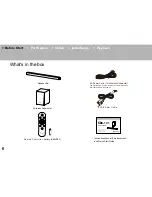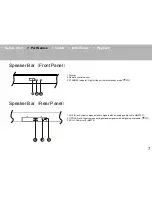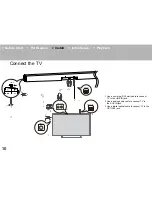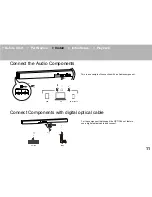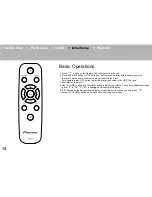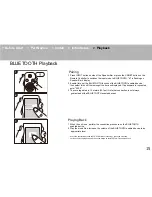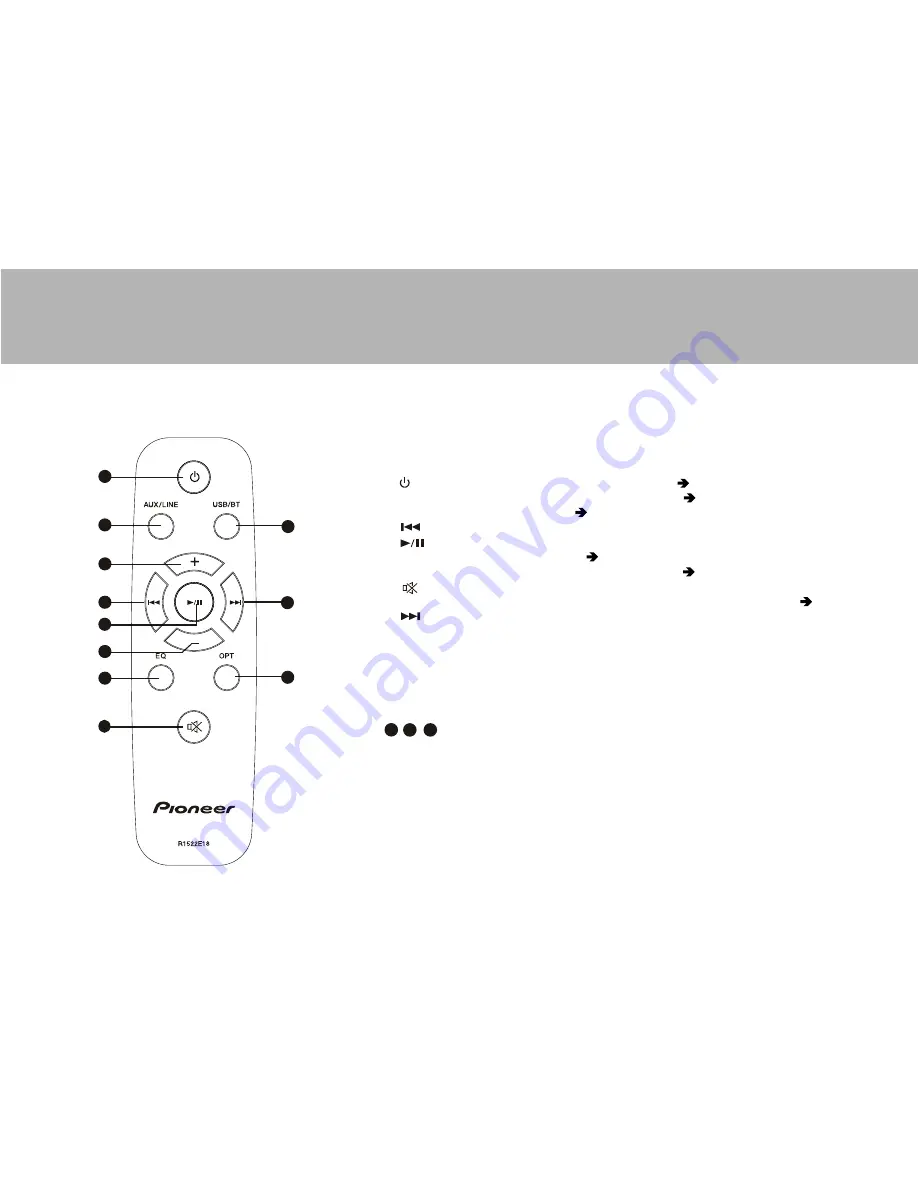
> Before Start
> Part Names
> Install
> Initial Setup
> Playback
Remote Controller
1 button: Turns the unit on or into standby mode. ( P14)
2 AUX/LINE button: Switches the input to be played. ( P14)
3 button: Volume up. ( P14)
4 button: Play the previous track.
5 button: Play / Pause.
6 VOLUME- button: Volume down. ( P14)
7 EQ button: Allows you to select the listening mode.( P16)
8 button: Temporarily mutes audio. Press again to cancel muting.
9 USB/BT button: Switches input mode between USB and BLUETOOTH. ( P16)
10 button: Play the next track.
11 OPT button: Switches the OPTICAL input.
NOTE:
/ / / Only can be used on BLUETOOTH and USB mode.
4 5 10
EQ
9
10
11
1
6
8
7
2
3
4
5
9