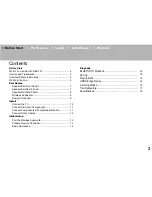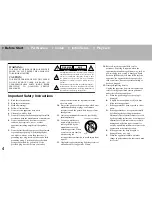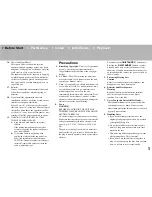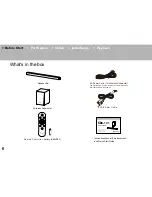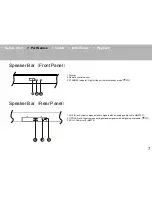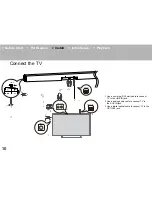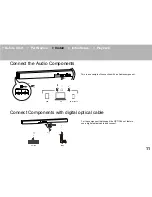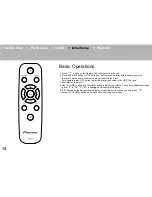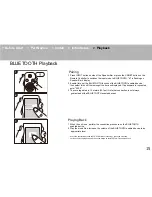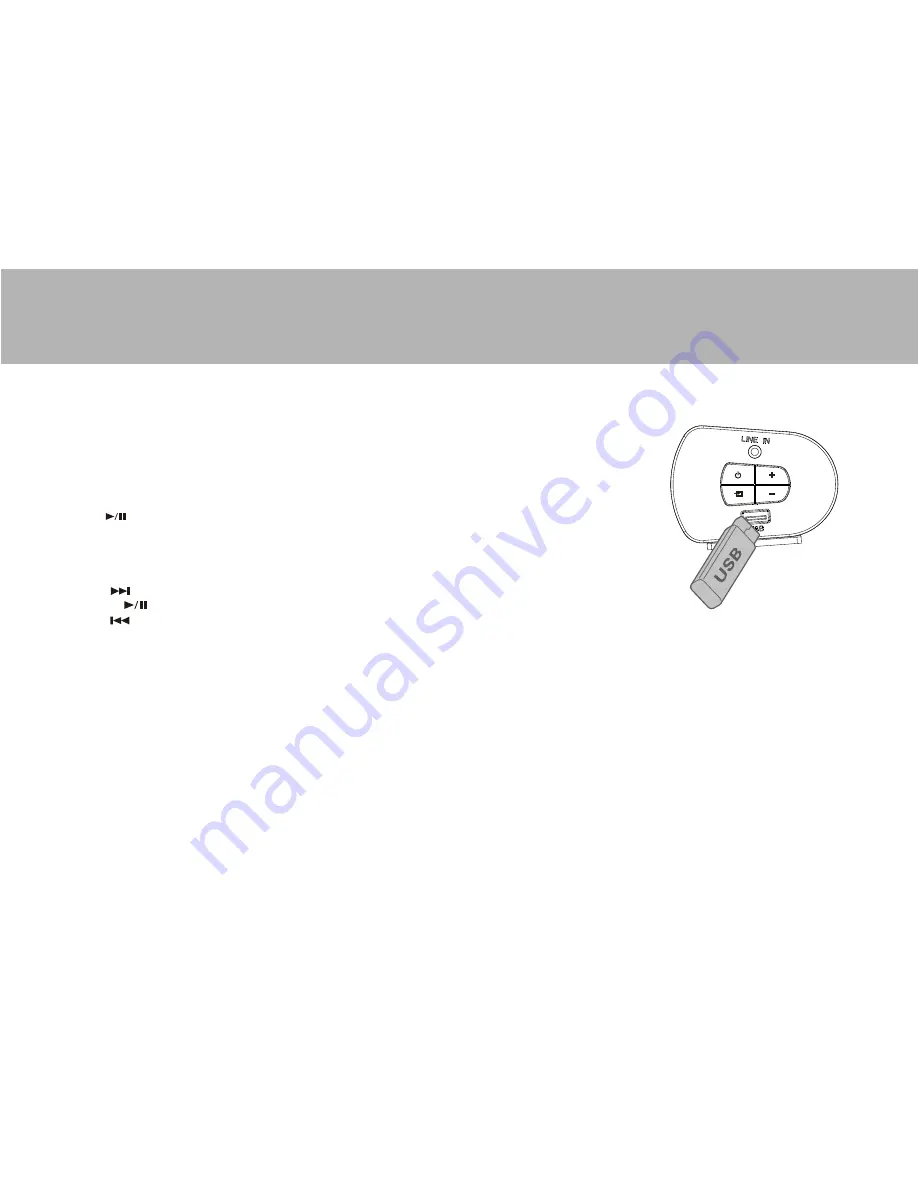
> Before Start
> Part Names
> Install
> Initial Setup
> Playback
Basic Play
Play music files on a USB storage device.
1 Plug your USB storage device with the music files into the USB port on the side of the Speaker Bar.
2 Press INPUT button on side of the Speaker Bar or press the USB/BT button on the Remote Controller
to switches the input mode to USB.
"USb" is displayed on Speaker Bar's display.
3 If the "NO USb" is scrolled on the display, check whether the USB storage device is plugged in properly.
4 Press button on Remote Controller to start playback.
5 The USB port of this unit conforms with the USB 2.0 standard. The transfer speed may be insufficient for
some content you play, which may cause some interruption in sound.
The following circumstances are also possible.
(a) If "NO FILE" is scrolled on Speaker Bar's display, it means there is no music file in the USB storage device.
(b) Press button to play the next track.
(c) Pressed button during play this button pauses playback. Pressed while paused, and it restarts play.
(d) Press button to play the previous track.
USB Storage Device Requirements
1 Note that operation is not guaranteed with all USB storage devices.
2 We accept no responsibility whatsoever for the loss or damage to data stored on a USB storage device when that device is used with this unit.
We recommend that you back up your important music files beforehand.
Supported Audio Formats
For server playback and playback from a USB storage device, this unit supports the following music file formats.
MP3 / AAC / WMA / FLAC
Note that sound files that are protected by copyright cannot be played on this unit.
Formats of the files in USB storage device is not supported when "UNSUPPORT" is scrolled on the Speaker Bar's display
.
Select the optimum listening mode for Music, Movies, News by repeatedly pressing the EQ button,
"EQ1","EQ2" and "EQ3" will flashes on the display.
"EQ1" means Music mode. "EQ2" means Movie mode. "EQ3" means News mode.
Listening Modes
USB Storage Device
16
For the details of supporting formats, please refer to our official website, and visit to SBX-101 page.
http://intl.pioneer-audiovisual.com/products/home_theater_system/