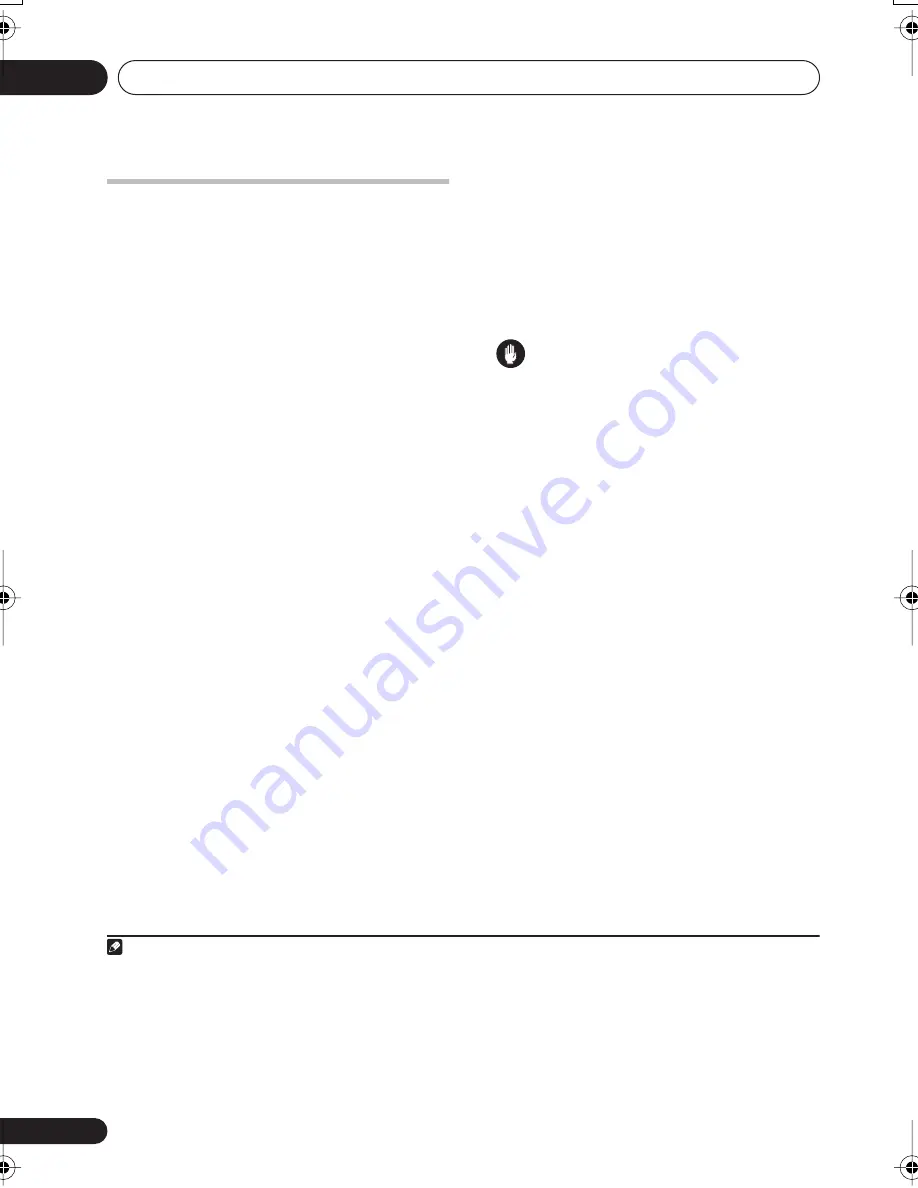
Connecting up
02
10
En
Using the front panel USB
connection
It is possible to listen to audio sources from
your computer by connecting to the USB
interface on the front panel. Depending on
your model of computer and the software
installed, you can listen to any source
compatible with your operating system
through this system.
1
1
Connect the USB terminal on the front
panel to the USB terminal of a laptop or PC.
2
Switch on your computer and this unit.
If you're connecting for the first time, wait for
the USB driver installation to finish.
The installation may take a minute or two to
complete. Make sure you leave the USB cable
connected until the dialog box indicates that
the USB setup is finished. Note that some
older operating systems may require a disc for
installation.
3
Press INPUT repeatedly until USB shows in
the front panel display.
Make any necessary settings required to select
the USB interface as your computer audio
output (you may need to access your speaker
settings from the
Control Panel
of your
operating system).
You will also need to make sure the correct
speaker setting is selected with the audio
software you're using. Please refer to the
manual that came with the software to make
these settings.
4
Turn up the volume control on your
computer and this unit.
You may want to start with a fairly low volume
on this unit and turn it up as necessary after
you've checked your levels.
5
Start playback of a source on your
computer.
Caution
• Make sure you don't switch off the
computer or unplug the USB cable during
playback.
• To prevent noise being output, don't use
other software on your computer during
playback.
• Pioneer is not responsible for computer
system damage, software crashes or
failures, or any other possible computer
problems due to this configuration.
Microsoft Windows
®
XP, Windows
®
2000,
Windows
®
Millennium Edition, Windows
®
NT
and Windows
®
98 Second Edition are registered
trademarks of Microsoft Corporation, Inc.
Note
1 • Windows
®
XP, Windows
®
2000, Windows
®
Millennium Edition and Windows
®
98 Second Edition operating systems have
been tested for compatibility, but depending on your computer setup, you may find that your system is not compatible.
• The USB cable must connect from an A-type connector (from your PC) to a 4-pin B-type connector (to this unit).
• The USB specification is version 1.1 compatible, and the USB Audio Class specification is 1.0 compatible.
• You won't be able to control this unit using your computer (and vice-versa).
• Sampling formats up to 48kHz can be heard using the USB connection (formats above 48kHz must be downsampled).
• Any computer alert sounds will also be heard unless you switch them off from the computer's control panel.
• You won't be able to hear the audio from the USB connection through the digital output of this system.
• Even when this unit is switched off, it will remain selected in your speaker settings.
• Note that using hubs or extensions may cause connection problems.
XV-HL7DV.book 10 ページ 2005年3月30日 水曜日 午前11時24分
Содержание S-HA5
Страница 1: ...Stereo DVD CD Receiver XV HA5 Speaker System S HA5 Operating Instructions ...
Страница 47: ...Additional information 12 47 En English Français Deutsch Nederlands Italiano Español ...
Страница 48: ......
Страница 49: ...10 10 10 ...

























