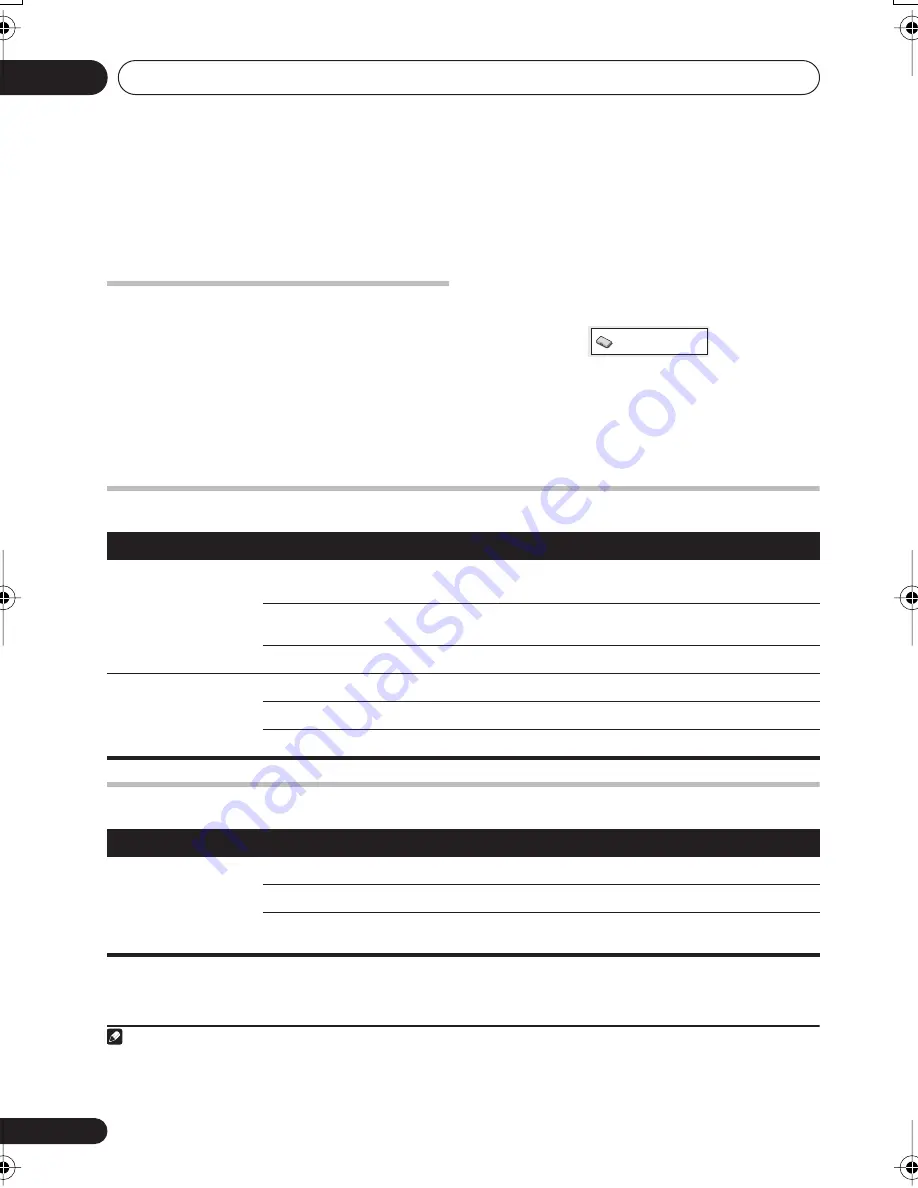
Initial Settings menu
06
20
En
Chapter 6
Initial Settings menu
Using the Initial Settings menu
The Initial Settings menu provides audio and
video output settings, parental lock settings,
and display settings, among others.
If an option is grayed out it means that it
cannot be changed at the current time. This is
usually because a disc is playing. Stop the
disc, then change the setting.
1
Press
HOME MENU
and select ‘Initial
Settings’.
2
Use the cursor buttons and
ENTER
to
select the setting and option you want to set.
All the settings and options are explained on
the following pages.
1
Video Output settings
Language settings
Note
1 • In the table, the default setting is shown in
bold
: other settings are shown in
italics
.
• Some settings, such as
TV Screen
,
Audio Language
and
Subtitle Language
may be overridden by the DVD disc. Often
these settings can also be made from the DVD disc menu.
• The
AV Connector Out
setting only needs to be set if you have connected this player to your TV using a SCART cable.
Initial Settings
Setting
Option
What it means
TV Screen
(See also
Screen sizes
and disc formats
on
page 33.)
4:3 (Letter Box)
Set if you have a conventional 4:3 TV. Widescreen movies are
shown with black bars top and bottom.
4:3 (Pan & Scan)
Set if you have a conventional 4:3 TV. Widescreen movies are
shown with the sides cropped so that the image fills the screen.
16:9 (Wide)
Set if you have a widescreen TV.
AV Connector Out
(See
Using the SCART
AV output
on page 25.)
Video
Standard video, compatible with all TVs.
S-Video
Higher quality, but check your TV for compatibility.
RGB
Best quality, but check your TV for compatibility.
Setting
Option
What it means
Audio Language
English
If there is an English soundtrack on the disc, it is played.
Languages as displayed
If there is a language selected on the disc, it is played.
Other Language
Select to choose a language other than the ones displayed (see
Using the language code list
on page 36).
XV-DV232.book 20 ページ 2004年12月24日 金曜日 午後1時59分






























