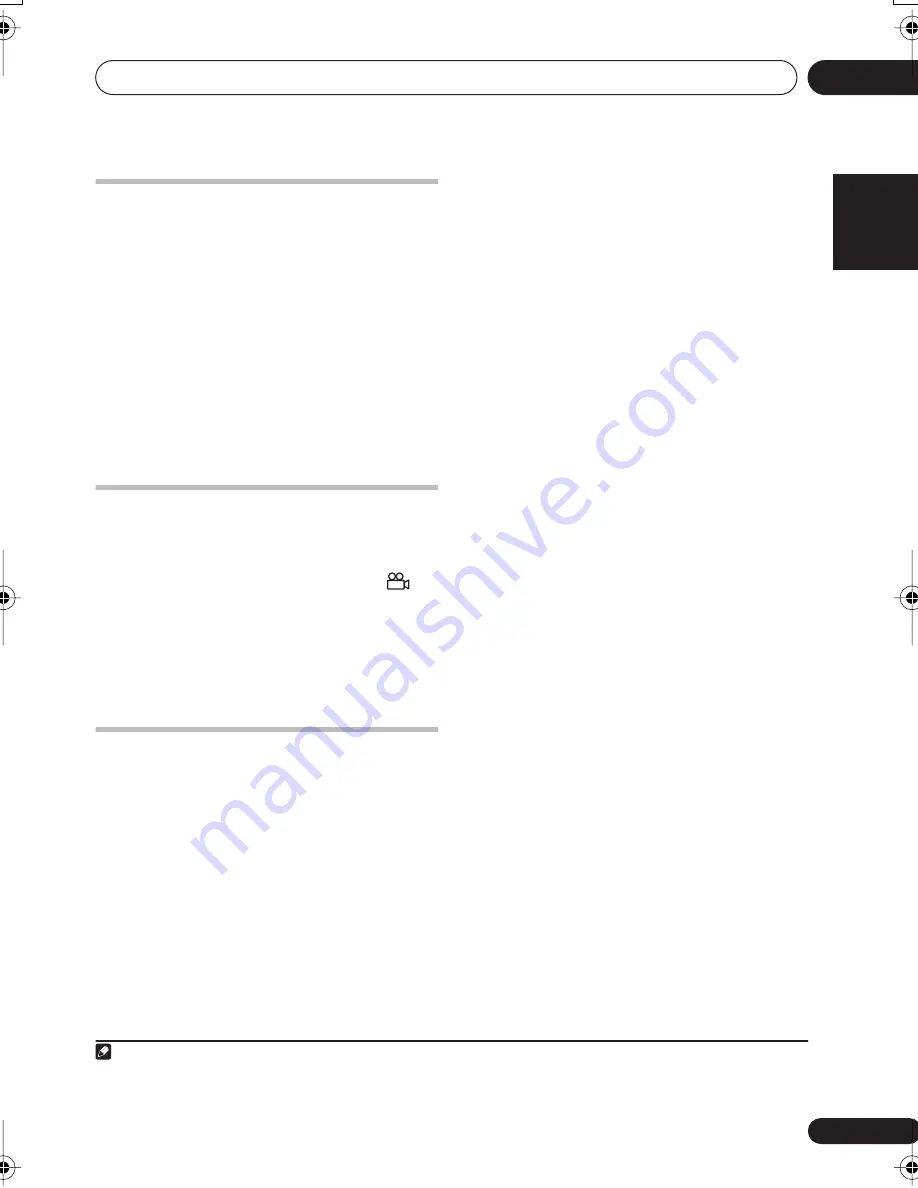
Playing discs
03
17
En
English
Français
Deutsch
Nederlands
Italiano
Español
Zooming the screen
Using the zoom feature you can magnify a part
of the screen by a factor of 2 or 4, while
watching a DVD, DivX video title or Video CD/
Super VCD or playing a JPEG disc.
1
During playback, use the
SHIFT+ZOOM
button to select the zoom factor (Normal, 2x
or 4x).
2
Use the cursor buttons to change the
zoomed area.
You can change the zoom factor and the
zoomed area freely during playback.
1
Switching camera angles
Some DVD discs feature scenes shot from two
or more angles—check the disc box for details.
When a multi-angle scene is playing, a
icon appears on screen (this can be switched
off if you prefer—see
Display settings
on
page 21).
•
During playback (or when paused), press
SHIFT+ANGLE
to switch angle.
Displaying disc information
Various track, chapter and title information
can be displayed on-screen during playback.
•
To show/switch/hide the information
displayed, press
DISPLAY
repeatedly.
Limited disc information also appears in the
front panel display. Press
DISPLAY
to change
the displayed information.
Note
1 • Since DVD, Video CD/Super VCD, DivX video title and JPEG pictures have a fixed resolution, picture quality will deteriorate,
especially at 4x zoom. This is not a malfunction.
• If the navigation square at the top of the screen disappears, press
SHIFT+ZOOM
again to display it.
XV-DV232.book 17 ページ 2004年12月24日 金曜日 午後1時59分
















































