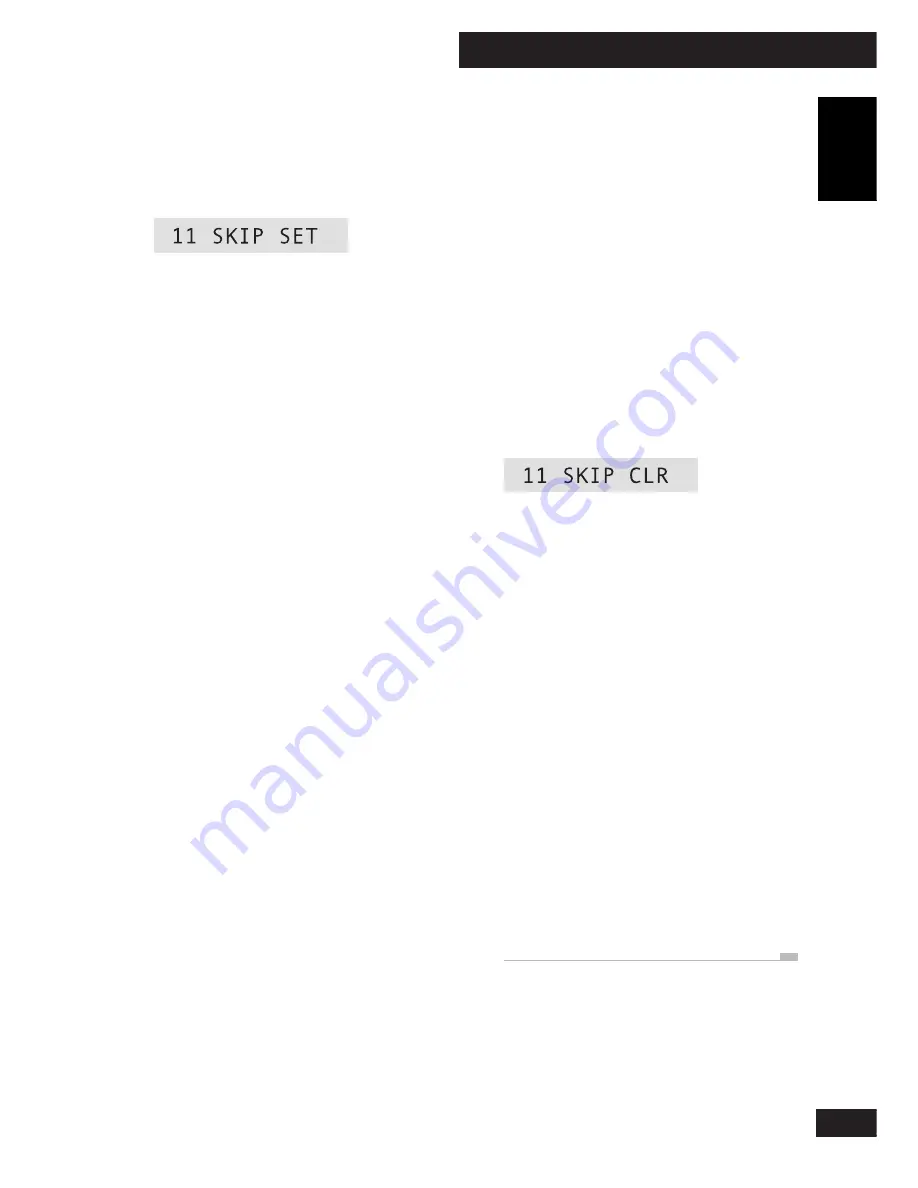
6 More Recording Features
29
English
En
Clearing skip IDs
1
Make sure that skip play is off.
See above for how to do this.
• If the
SKIP
ON
indicator did not light
when you loaded the disc then there are
no skip IDs present on that disc.
2
Start playing the track you want
to clear the skip ID for.
3
Press SKIP ID.
The skip indicator blinks and the display
shows the track number (blinking) and
SKIP
CLR
.
• If this track doesn't have a skip ID, the
player jumps to the next track that does
and starts playback of that track.
• Use the
4
and
¢
buttons to move
between tracks that have skip IDs set.
4
Press SKIP ID again to confirm.
5
Clear further skip IDs by repeat-
ing steps 2–4.
6
When you're finished, stop the
disc and press OPEN/CLOSE (CD-
R OPEN/CLOSE on the remote).
Until you eject the disc, the recorder stores the
changes in skip ID information in its
memory. On pressing
OPEN
/
CLOSE
, the
recorder writes the new skip ID information
onto the disc.
Setting skip IDs
1
Press SKIP ID (top panel only)
during playback (or play-pause)
of the track you want to skip.
The
SKIP
indicator lights and the display
shows the track number and
SKIP
SET
.
• If there's no room left on the disc to record
another skip ID, the display will show the
message
SKIP
FULL
.
2
Press SKIP ID again to confirm.
3
Set further skip IDs by repeating
steps 2 and 3.
4
When you're finished, stop the
disc and press OPEN/CLOSE
(CD-R OPEN/CLOSE on the
remote).
Until you eject the disc, the recorder stores the
skip ID information in its memory. On
pressing
OPEN
/
CLOSE
, the recorder writes
the skip ID information onto the disc.
Содержание PDR-F10
Страница 41: ...41 English En ...
Страница 81: ...81 Français Fr ...
Страница 121: ...121 Deutsch Ge ...
Страница 161: ...7 Ulteriori informazioni 161 Italiano It ...






























