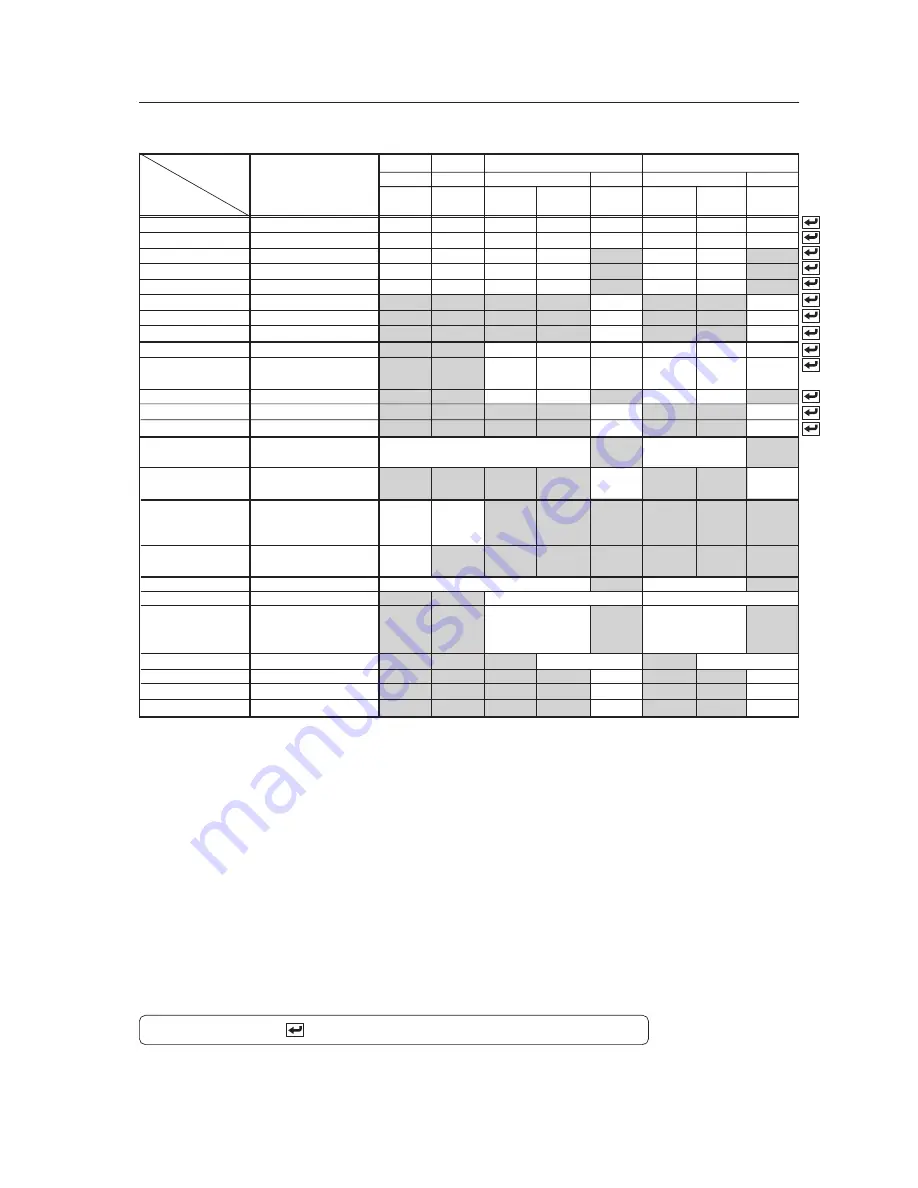
89
(NOTE 1) In the cases described below, V.POSITION adjustment cannot be performed. In Normal Operating mode, V.SCROLL
would be used. The cases in which V.SCROLL can be used are when:
1
(INPUT 1 or 2 has been selected) using screen size ZOOM or CINEMA WIDE;
2
(video signal input) using screen size ZOOM or CINEMA WIDE;
3
(1280
×
1024/60 Hz input) using screen size ZOOM.
(NOTE 2) The one-step increment may vary, depending on input signal and screen size. The range of adjustment values is also
bounded (a limiter is inserted).
(NOTE 3) All functions have the same setting(when video signals are input).
(NOTE 4) INPUT 3 and INPUT 4 have the same setting (when PC signals are input).
(NOTE 5) Only need be set with signal input of vertical frequency 60Hz and horizontal frequency 31.5kHz (for signals of other
frequencies is set automatically)
(NOTE 6) Setting of the ‘3D Y/C MODE’ is only possible when both of the following conditions are satisfied:
• INPUT 1 has been selected.
• The COLOR SYSTEM is set to AUTO and NTSC signals are being inputted
OR
The COLOR SYSTEM is set to NTSC
With items that have the
mark, RESET or ALL RESET will reset to the default value.
Before Beginning Adjustments
2) Menu Mode
± 32
×
3
± 32
×
3
± 16
×
2
± 16
×
2
± 32
×
2
± 32
×
3
± 32
×
3
± 32
×
3
± 64
(NOTE 2)
± 64
(NOTE 2)
± 32
×
1
± 64
×
1
± 8
×
1
CONTRAST
BRIGHT
COLOR
TINT
SHARP
R LEVEL
G LEVEL
B LEVEL
H.POSITION
V.POSITION
V.SIZE
CLK FREQUENCY
CLK PHASE
POWER SAVE
(VIDEO)
POWER SAVE
(PC)
COLOR
SYSTEM
3D Y/C MODE
HIGH CONTRAST
Variable
Range
(STEP)
One-Step
Increment
(/STEP)
INPUT 1
Video Signal
Composite
INPUT 2
Video Signal
S-Video
(Y/C)
INPUT 3
Video Signal
PC Signal
Component
RGB
RGB
INPUT 4
Video Signal
PC Signal
Component
RGB
RGB
....................................................................................
.
VIDEO/PC
RGB
COMPONENT 1
COMPONENT 2
MODE 1/MODE 2
ON/OFF
± 32
–
± 32
–
SETTING
SIGNAL
CLAMP
ABL
H. ENHANCE
V. ENHANCE
.........
.
MODE 1/OFF
MODE 1/MODE 2/OFF
AUTO/NTSC
PAL/SECAM
4.43 NTSC
STILL/MOTION
ON/OFF
‡
‡
‡
‡
‡
‡
‡
‡
‡
‡
‡
‡
‡
‡
‡
‡
‡
‡
‡
‡
‡
‡
‡
‡
‡
‡
‡
‡
‡
‡
‡
‡
‡
‡
‡
‡
‡
‡
‡
‡
‡
‡
‡
‡
‡
‡
(NOTE 1)
1
(NOTE 1)
1
‡
‡
‡
‡
‡
‡
(NOTE 1)
2
(NOTE 1)
2
(NOTE 1)
3
(NOTE 1)
2
(NOTE 1)
2
(NOTE 1)
3
‡
‡
‡
‡
‡
‡
‡
‡
‡
(NOTE 3)
‡
(NOTE 3)
‡
‡
(NOTE 4)
(NOTE 4)
‡
‡
‡
(NOTE 6)
‡
(NOTE 3)
‡
(NOTE 3)
%
(NOTE 5)
%
(NOTE 5)
‡
‡
‡
‡
‡
‡
‡
‡
‡
Содержание PDP 502MX
Страница 5: ...5 Features ...
Страница 15: ...15 Remote Control Unit Case ...
Страница 60: ...60 Plasma Display Ceiling Suspension Hardware one side type PDK 5002 ...
Страница 82: ...82 Speaker System ...
Страница 92: ...92 Before Beginning Adjustments ...
















































