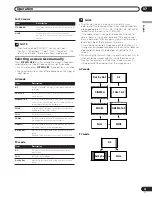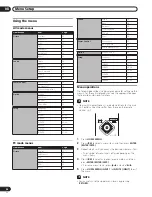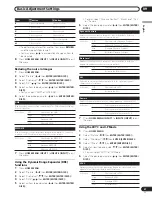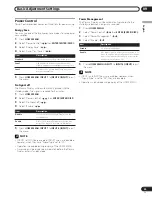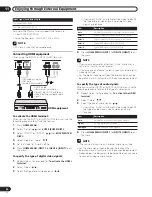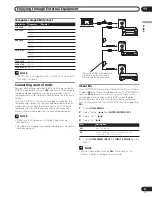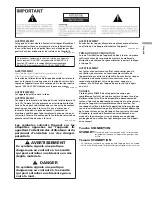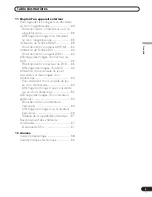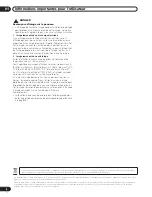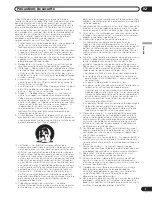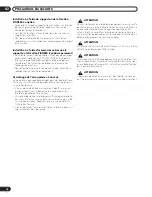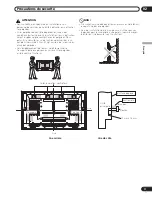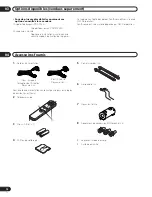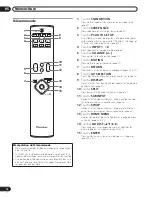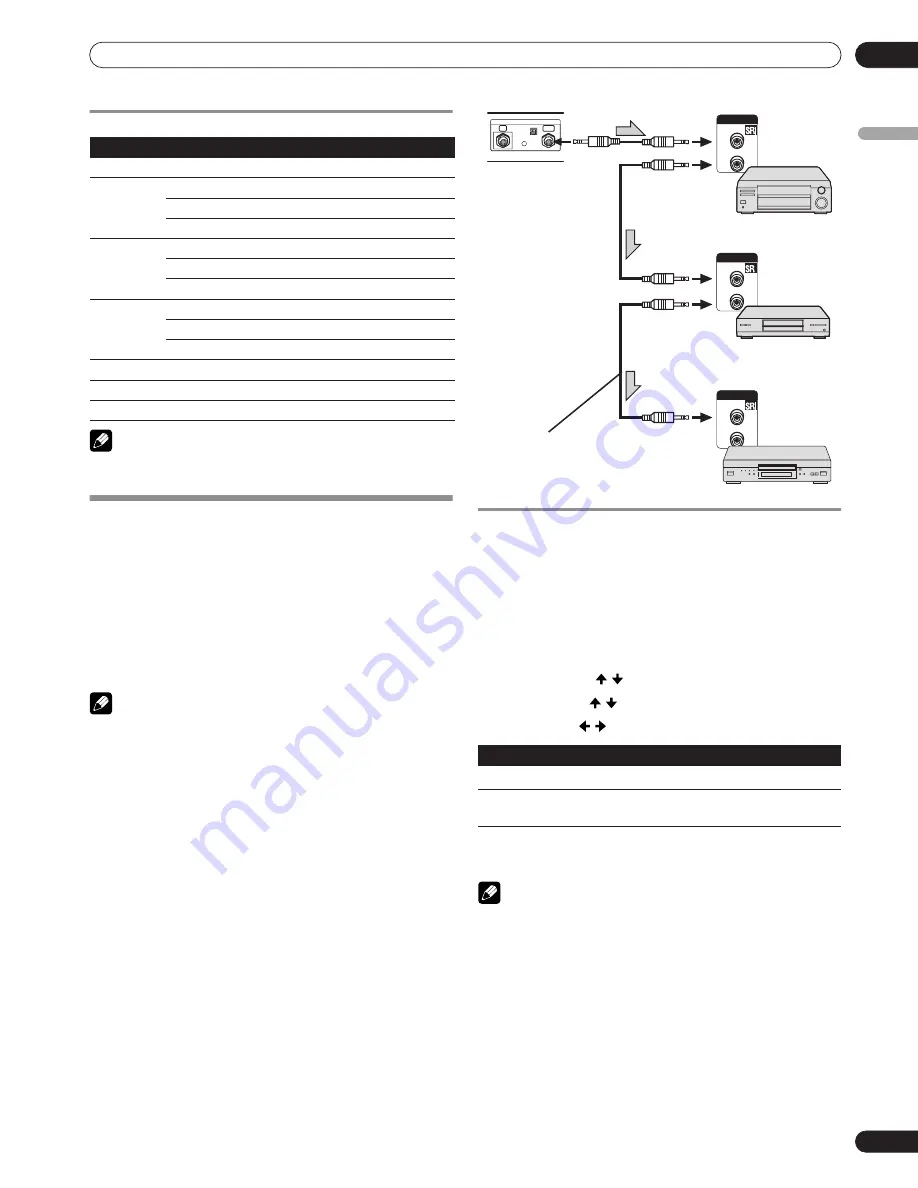
37
En
Enjoying through External Equipment
11
English
Computer compatibility chart
NOTE
• INPUT1 (DVI) also supports 1280 x 1024 @75 Hz, and 1920 x
1080 @60 Hz signals.
Connecting control cords
Connect control cords between the Plasma Display and other
PIONEER equipment having the
logo. You can then operate
the connected equipment by sending commands from its
remote control unit to the remote control sensor on the Plasma
Display.
After the CONTROL IN terminals have been connected, the
remote control sensors on the connected equipment do not
accept commands from the remote control units. Face the
remote control units to the remote control sensor on the
Plasma Display when operating the connected equipment.
NOTE
• Make sure that the power is turned off when making
connections.
• Complete all component connections before making control
cord connections.
About SR+
The CONTROL OUT terminal on the rear of the Plasma Display
supports
SR+
that allows linked operations with a PIONEER AV
receiver.
SR+
presents functions such as the input switch
linkage operation function and the DSP surround mode
display function. For more information, see the instruction
manual that came with the PIONEER AV receiver supporting
SR+
.
1
Press
HOME MENU
.
2
Select “Setup” ( / then
ENTER
(ENTER/DISP.)
).
3
Select “SR+” ( / ).
4
Select “On” ( / ).
5
Press
HOME MENU
,
INPUT
1
to
INPUT
6 (INPUT)
exit the
menu.
NOTE
• While in connection through
SR+
, the volume on this
Plasma Display is temporarily minimised.
Resolution
Frequency
Remarks
720 x 400
70 Hz
640 x 480
60 Hz
72 Hz
75 Hz
800 x 600
60 Hz
72 Hz
75 Hz
1024 x 768
60 Hz
70 Hz
75 Hz
1280 x 720
60 Hz
1280 x 768
60 Hz
1280 x 1024
60 Hz
Item
Description
Off
SR+ is disabled.
On
Linked operation can be performed with unit
connected to SR+ connectors.
CONTROL
IN
OUT
CONTROL
IN
OUT
CONTROL
IN
OUT
IN
OUT
CONTROL
The control cables (commercially
available) are monaural cables
with mini plugs (no resistance).