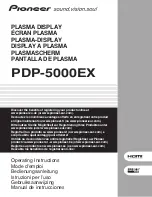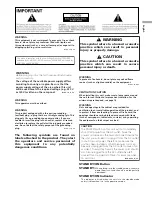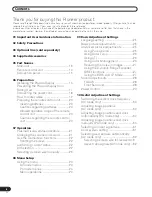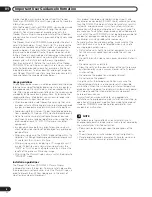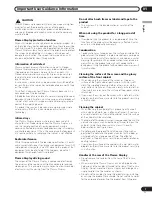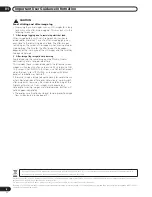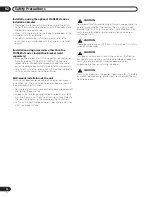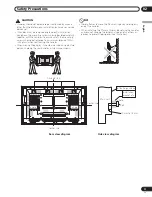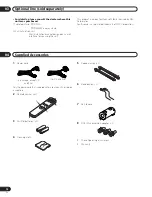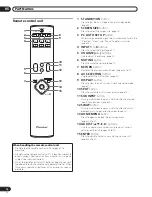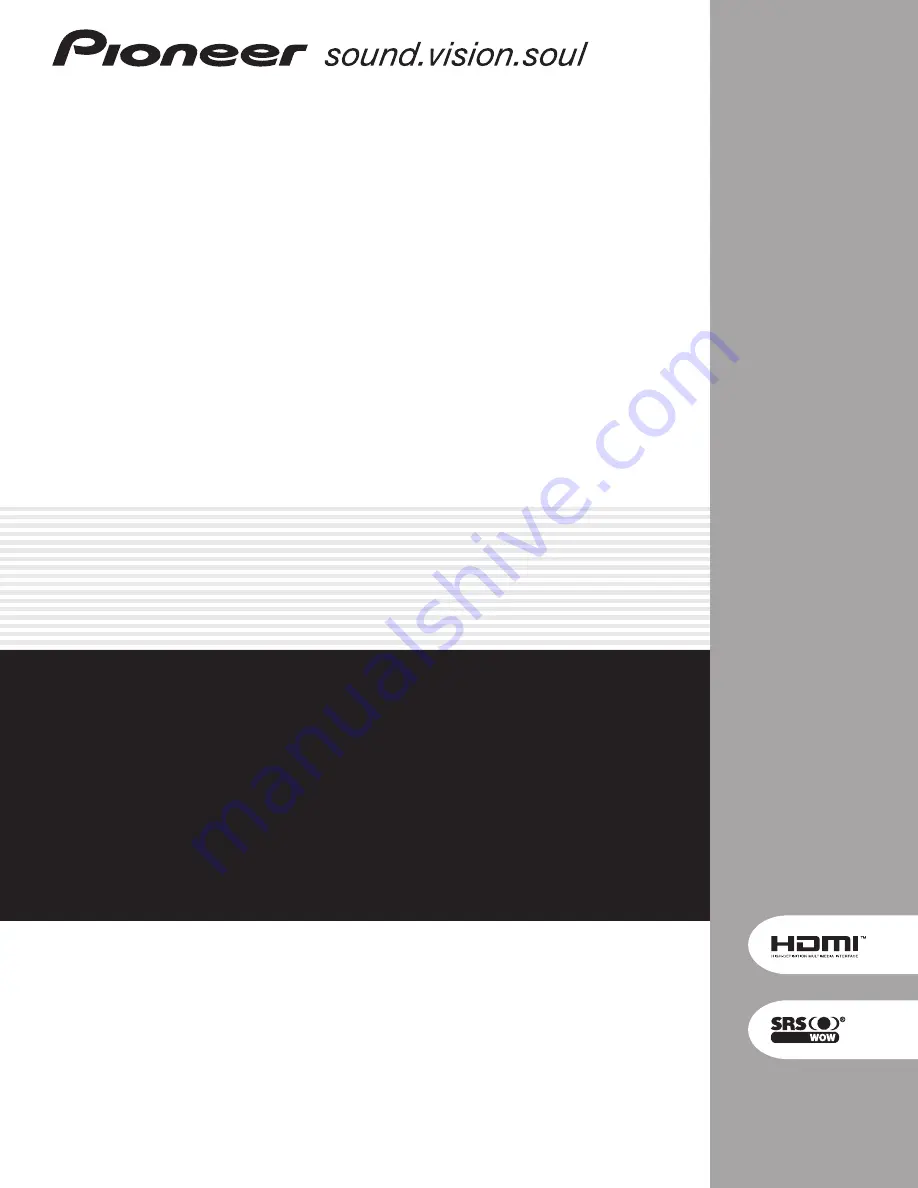
Operating Instructions
Mode d’emploi
Bedienungsanleitung
Istruzioni per l’uso
Gebruiksaanwijzing
Manual de instrucciones
PLASMA DISPLAY
ÉCRAN PLASMA
PLASMA-DISPLAY
DISPLAY A PLASMA
PLASMASCHERM
PANTALLA DE PLASMA
PDP-5000EX
Discover the benefits of registering your product online at
www.pioneer.co.uk (or www.pioneer-eur.com).
Decouvrez les nombreux avantages offerts en enregistrant votre produit
en ligne maintenant sur www.pioneer.fr (ou www.pioneer-eur.com).
Bitte nutzen Sie die Möglichkeit zur Registrierung Ihres Produktes unter
www.pioneer.de (oder www.pioneer-eur.com)
Registra il tuo prodotto su www.pioneer.it (o www.pioneer-eur.com) e
scopri subito quali vantaggi puoi ottenere!
Ontdek nu de voordelen van online registratie! Registreer uw Pioneer
product via www.pioneer.nl - www.pioneer.be (of www.pioneer-eur.com)
Registre su producto en www.pioneer.es (o en www.pioneer-eur.com)
Descubra los beneficios de registrarse on-line: