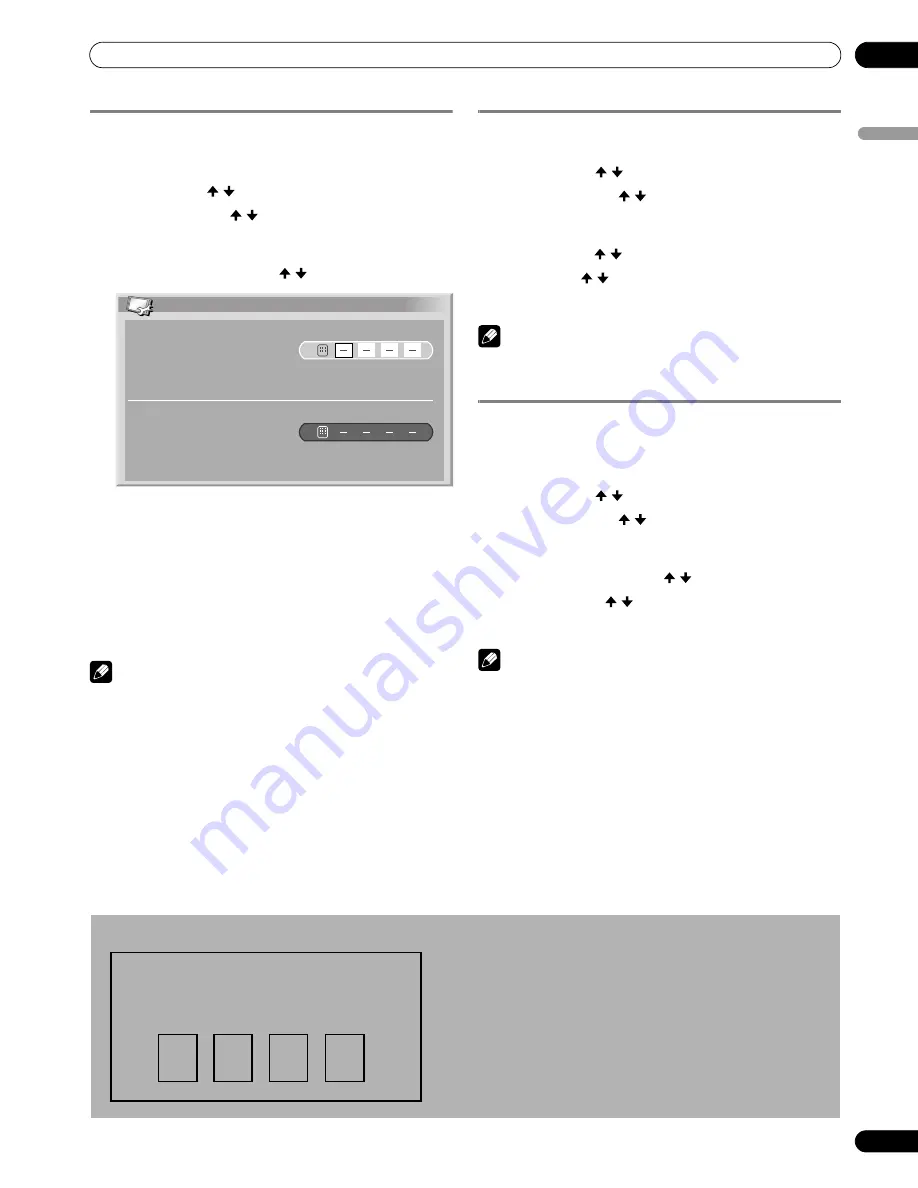
39
En
Useful Adjustment Settings
09
En
gl
is
h
Changing the password
Use the following procedure to change the password.
1
Press
HOME MENU
.
2
Select “Setup” ( / then
ENTER
).
3
Select “Password” ( / then
ENTER
).
• The password entry screen appears. Enter the current 4-
digit password using buttons
0 – 9
.
4
Select “Change Password” ( / then
ENTER
).
5
Enter a 4-digit password to be newly set, using buttons
0 –
9
.
6
Enter the same password that you have entered in step 5.
• If an unmatching password is entered, the operation
goes back to step 5 for reentry from the beginning.
• If you fail password change three times by entering
unmatching passwords, the menu is closed.
7
Press
HOME MENU
to exit the menu.
NOTE
• Take a note of the newly set password and keep it handy.
Resetting the password function
1
Press
HOME MENU
.
2
Select “Setup” ( / then
ENTER
).
3
Select “Password” ( / then
ENTER
).
• The password entry screen appears. Enter your 4-digit
password using buttons
0 – 9
.
4
Select “Reset” ( / then
ENTER
).
5
Select “Yes” ( / then
ENTER
).
6
Press
HOME MENU
to exit the menu.
NOTE
• The above procedure will reset the password to the factory
default (1234).
Disabling the password function
Use the following procedure if you want to deactivate the
protection function that prompts password entry.
1
Press
HOME MENU
.
2
Select “Setup” ( / then
ENTER
).
3
Select “Password” ( / then
ENTER
).
• The password entry screen appears. Enter your 4-digit
password using buttons
0 – 9
.
4
Select “Password Setting” ( / then
ENTER
).
5
Select “Disable” ( / then
ENTER
).
6
Press
HOME MENU
to exit the menu.
NOTE
• The above procedure will reset the password to the factory
default (1234).
• After disabling the password function, you cannot change
the Child Lock settings. For the Child Lock, see page 28.
• After disabling the password function, you cannot change or
reset the password.
• When you enable the password function again after
disabling it, the factory default password (1234) is restored.
Change Password
Please Input New Password.
Reconfirm New Password.
We suggest you write down your password so you don’t forget it.
PDP-506FDE/PDP-436FDE
Your password No.:
If you forget the password
When the message “Please Input Your Password” is
displayed in the above procedure, press the
ENTER
button on the remote control unit and hold it down for 3
seconds or longer.
The password reverts to “1234”.
PDP-506FDE.book Page 39 Wednesday, June 29, 2005 4:00 PM
















































