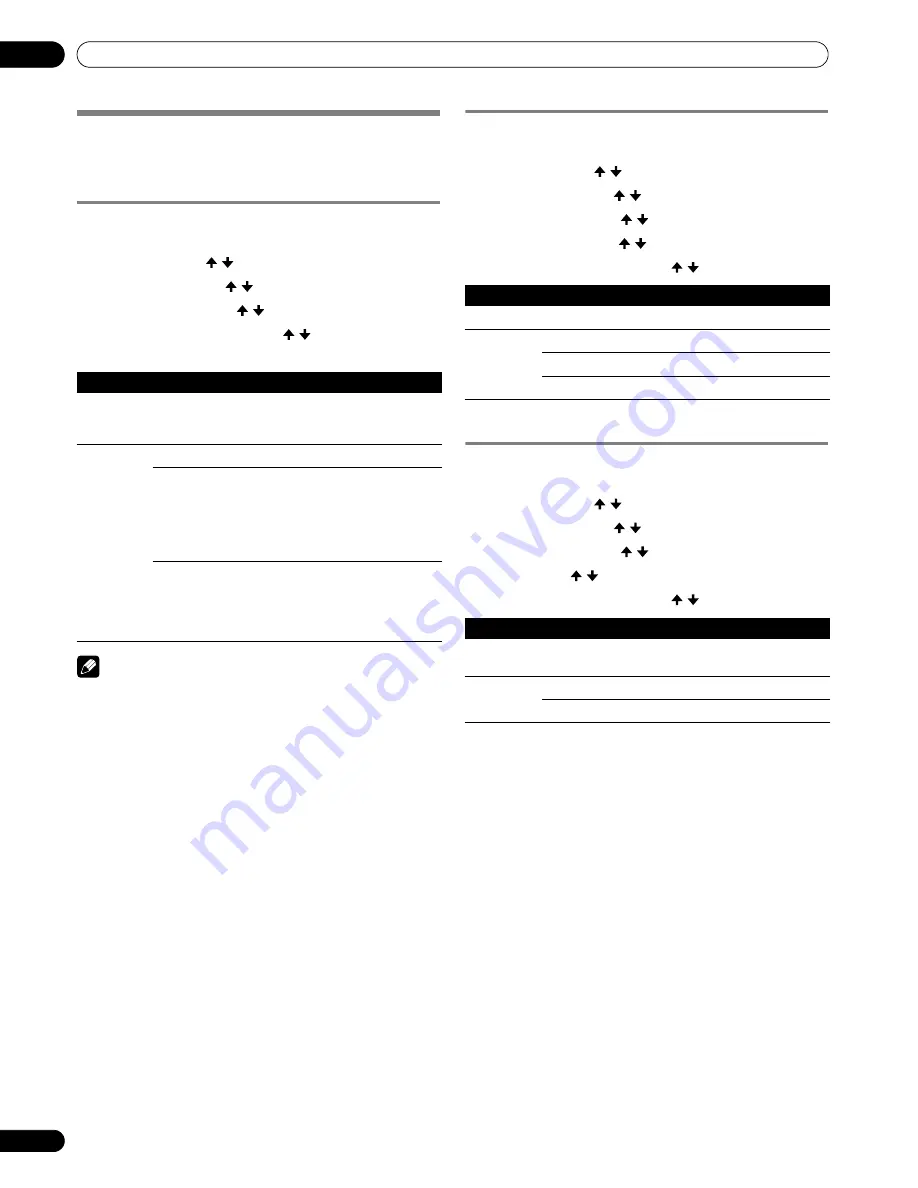
60
En
Adjustments and Settings
11
Advanced picture adjustments
The Plasma Display System provides various advanced
functions for optimizing the picture quality. For details on these
functions, see the tables.
Using PureCinema
1
Press
HOME MENU
.
2
Select “Picture”. ( / then
ENTER
)
3
Select “Pro Adjust”. ( / then
ENTER
)
4
Select “PureCinema”. ( / then
ENTER
)
5
Select the desired parameter. ( / then
ENTER
)
• For the selectable parameters, see the table.
NOTE
• “Standard” is not selectable when 480p or 720p@60Hz
signals are input.
Using Color Temp
1
Press
HOME MENU
.
2
Select “Picture”. ( / then
ENTER
)
3
Select “Pro Adjust”. ( / then
ENTER
)
4
Select “Color Detail”. ( / then
ENTER
)
5
Select “Color Temp”. ( / then
ENTER
)
6
Select the desired parameter. ( / then
ENTER
)
7
Press
HOME MENU
to exit the menu.
Using CTI
1
Press
HOME MENU
.
2
Select “Picture”. ( / then
ENTER
)
3
Select “Pro Adjust”. ( / then
ENTER
)
4
Select “Color Detail”. ( / then
ENTER
)
5
Select “CTI”. ( / then
ENTER
)
6
Select the desired parameter. ( / then
ENTER
)
7
Press
HOME MENU
to exit the menu.
PureCinema
Automatically detects a film-based source (originally encoded at 24
frames/second), analyzes it, then recreates each still film frame for high-
definition picture quality.
Selections
Off
Deactivates the PureCinema.
Standard
Produces smooth and vivid moving
images (film specific) by automatically
detecting recorded image information
when displaying DVD or high-definition
images (e.g., movies) having 24 frames
per second.
ADV
Produces smooth and quality moving
images (as shown on theatre screens) by
converting to 72 Hz when displaying DVD
images (e.g., movies) having 24 frames
per second.
Color Temp
Adjusts the color temperature, resulting in a better white balance.
Selections
High
White with bluish tone
Mid
Natural tone
Low
White with reddish tone
CTI
Provides images with clearer color contours. The CTI stands for Color
Transient Improvement.
Selections
Off
Deactivates the CTI.
On
Activates the CTI.






























