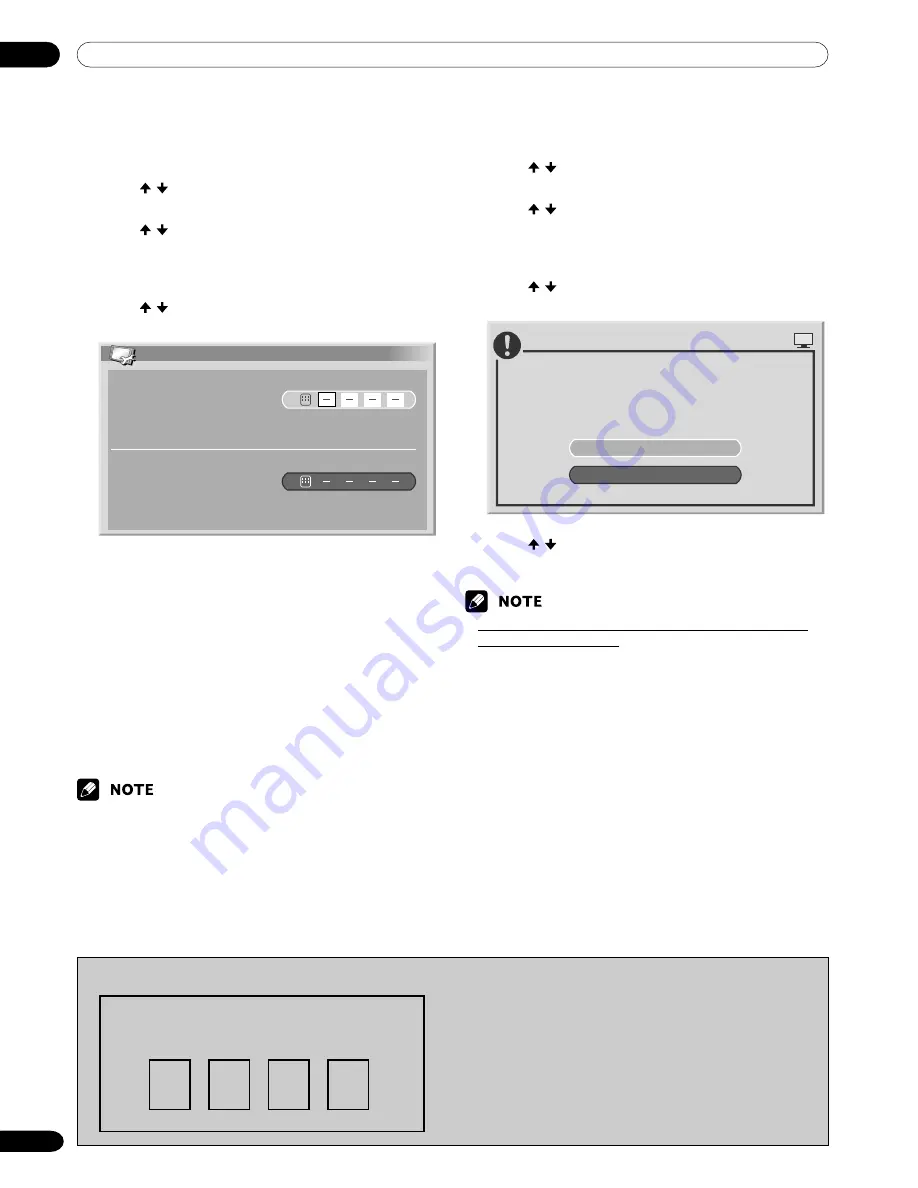
11
Useful Adjustment Settings
62
En
Changing the password
Use the following procedure to change the password.
1
Press
HOME MENU
.
2
Press / to select “Setup”, and then press
ENTER
.
3
Press / to select “Password”, and then press
ENTER
.
• The password entry screen appears. Enter the
current 4-digit password using buttons
0
–
9
.
4
Press / to select “Change Password”, and then
press
ENTER
.
Change Password
Please Input New Password.
Reconfirm New Password.
5
Enter a 4-digit password to be newly set, using
buttons
0
–
9
.
6
Enter the same password that you have entered in
step 5.
• If an unmatching password is entered, the
operation goes back to step 5 for reentry from
the beginning.
• If you fail password change three times by
entering unmatching passwords, the menu is
closed.
7
Press
HOME MENU
to exit the menu.
• Take a note of the newly set password and keep it
handy.
Resetting the password
1
Press
HOME MENU
.
2
Press / to select “Setup”, and then press
ENTER
.
3
Press / to select “Password”, and then press
ENTER
.
• The password entry screen appears. Enter your
4-digit password using buttons
0
–
9
.
4
Press / to select “Reset”, and then press
ENTER
.
No
Resets password.
PLASMA DISPLAY
Yes
5
Press / to select “Yes”, and then press
ENTER
.
6
Press
HOME MENU
to exit the menu.
• The above procedure will reset the password to the
factory default (1234).
We suggest you write down your password so you don’t forget it.
PDP-505HDG/PDP-435HDG
Your password No.:
If you forget the password
When the message “Please Input Your Password” is
displayed in step 3 above, press the
ENTER
button on the
remote control unit and hold it down for 3 seconds or
longer.
The password reverts to “1234”.






























